Configuring squeezebox, Set up networking – Logitech Squeezebox Ft User Manual
Page 9
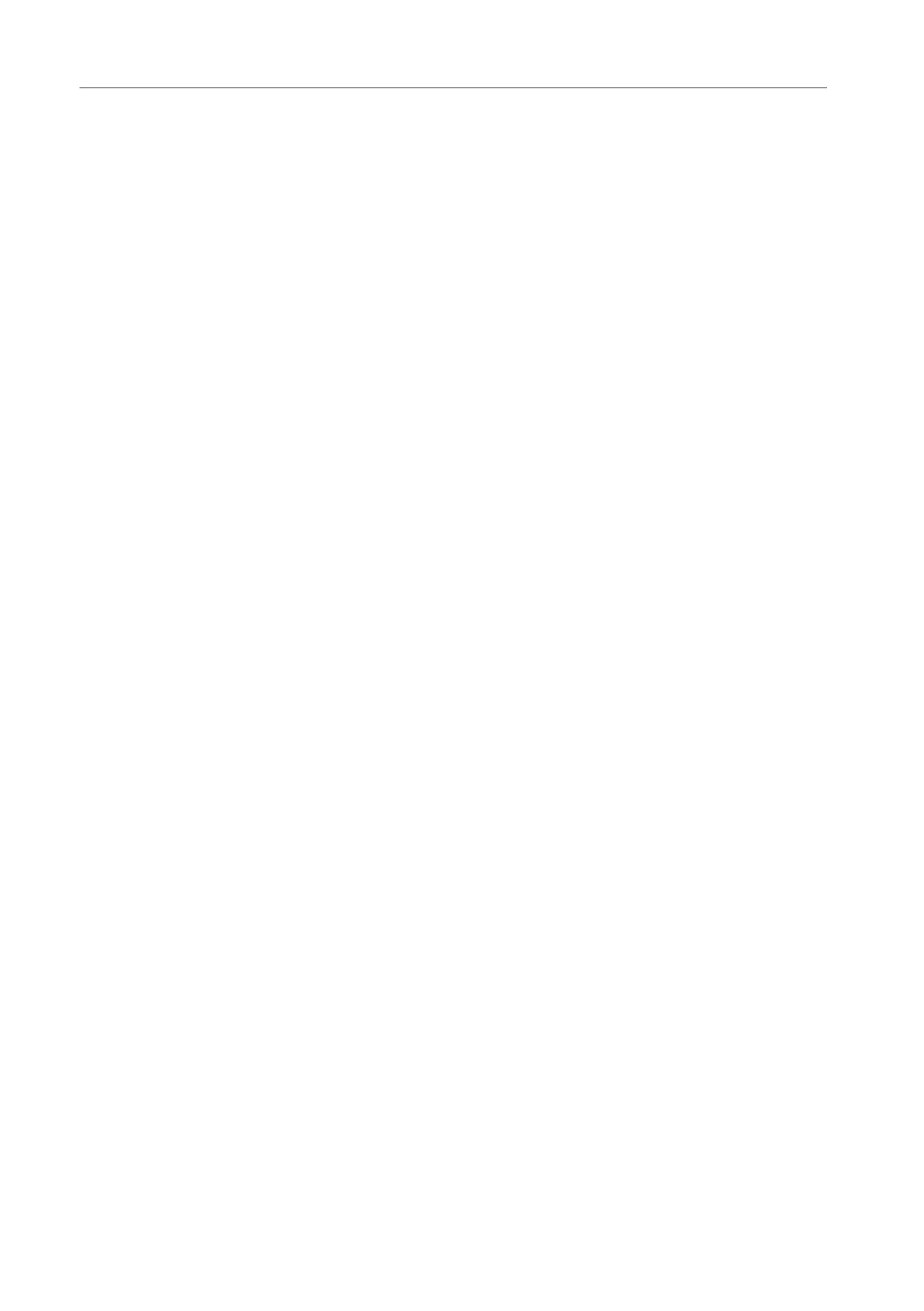
7
Squeezebox™ Owner’s Guide
Configuring Squeezebox
When you plug in Squeezebox, a logo is displayed briefly, followed by a welcome
message.
Set Up Networking
. Press the
RIGHT
arrow on the remote control. The Set Up Networking menu
option is displayed.
. Press the
RIGHT
arrow to enter networking setup.
3. Choose whether you want to connect Squeezebox to a wireless or wired network
by pressing the
Up
and
dOWN
arrows on the remote. When you have made your
selection, press the
RIGHT
arrow.
. Squeezebox asks you for your local region or country. Scroll using the
dOWN
arrow on the remote until you find the local region. Press the
RIGHT
arrow to
select your region.
Note: Failure to select the appropriate region may violate local laws.
5. Squeezebox will scan to find your wireless network. Select your network name
(SSID) and press the
RIGHT
arrow.
If you are in an area where there are multiple wireless networks, you can scroll
down using the remote until you find the one you want to use. If your router is
not broadcasting your network name, you will need to select “Enter a network
name”.
Tip: You can use the number buttons on the remote to enter text as you might
on a cell phone. Use the ADD button on the remote as a backspace and the PLAY
button to insert a letter.
6. If your network is secured with WEP or WPA encryption, you’ll need to enter the
network password or key using the numbers and letters on the remote and press
the
RIGHT
arrow. If your network supports more than one type of encryption at
a time or is not broadcasting its SSID, Squeezebox may ask you to choose your
encryption method first.
Tip: WEP keys consist of a string of ten or twenty-six digits or letters A through F.
WPA passwords are a string of letters, numbers or punctuation.
Squeezebox connects to your wireless network. If Squeezebox does not connect
