Creating and saving a playlist – Logitech Squeezebox Ft User Manual
Page 16
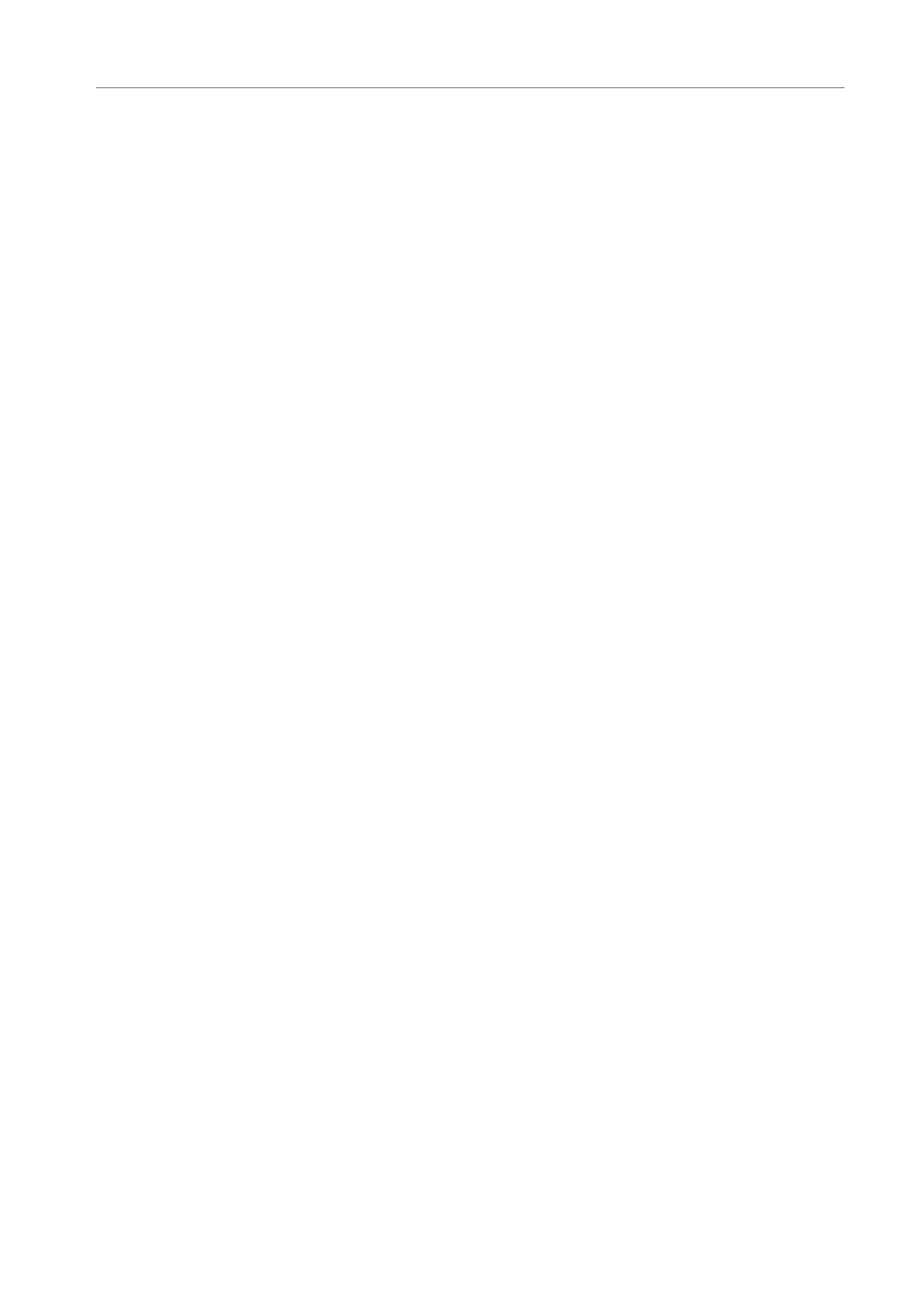
Logitech®
Creating and Saving a playlist
You can use the remote control or the web interface to create playlists and save them
for later. Before you create and save a playlist, make sure you have specified a folder for
Squeezebox to use for saving playlists.
To specify a playlists folder:
. From the web interface, click the Server Settings link.
. In the Playlists Folder section, enter the path to the folder on your hard drive that
you want Squeezebox to use for saving playlists, and click Change.
To create a playlist using the web interface:
. Search or browse through your music library for music you want to put in the
playlist.
. When you locate a song, album, artist or genre you want to put in the playlist,
click the plus (+) sign next to it. It is added to the current Now playing playlist.
3. To change the order of the tracks in the playlist, use the up and down arrows to
move tracks up and down the list.
. To save the playlist, click the
SAVE
button at the top of the current playlist, on
the right half of the page. The new playlist should appear on the left side of the
page. Enter the name you want to give this playlist and click Save. The playlist is
saved to the folder you specified. To find it again, use the Browse Playlists feature.
To create a playlist using the remote control:
. Search or browse through your music library for music you want to put in the
playlist.
. When you locate a song, album, artist or genre you want to put in the playlist,
press
Add
. It is added to the Now playing playlist.
3. To save the playlist, press
NOW pLAYING
and then press and hold
pLAY
on the
remote. Using the remote keypad, enter the name you want to give this playlist
and press the
RIGHT
arrow.
. The playlist is saved. To find it again, use Browse playlists.
