Solving mailbox problems, Solving option problems – Lexmark C 752 User Manual
Page 2
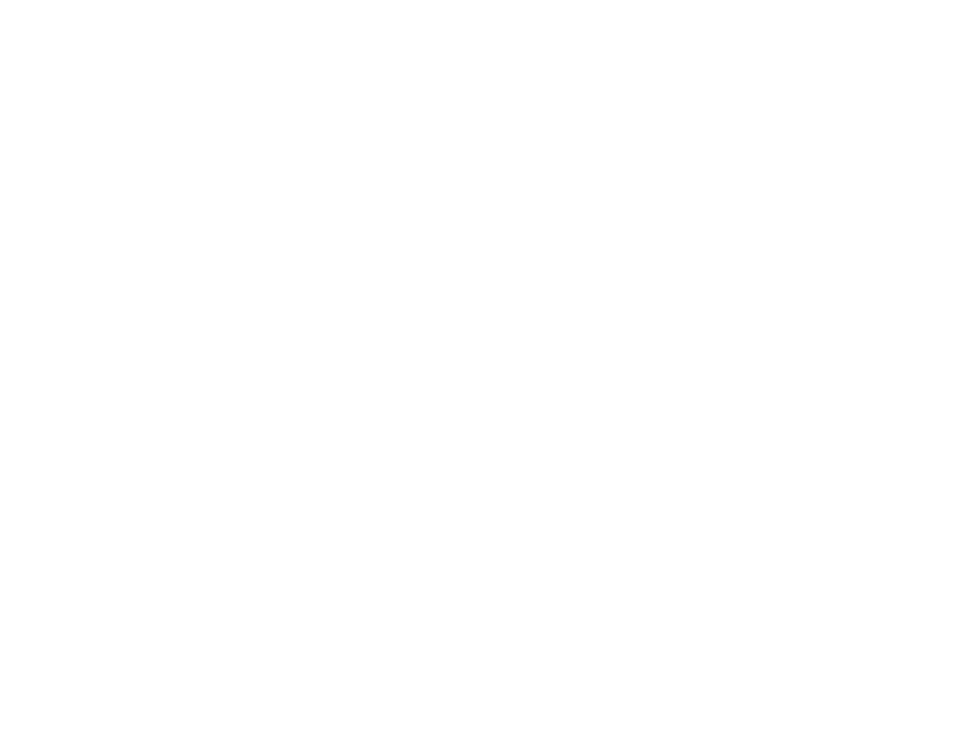
The printer has insufficient memory
•
Print the job. (Only part of the job may print.)
•
Delete the job.
•
Free up additional printer memory by scrolling
through the list of held jobs and deleting others
you have sent to the printer.
The printer has received invalid data
Delete the job.
Job takes longer than expected to
print.
The job is too complex
Reduce the complexity of your print job by
eliminating the number and size of fonts, the number
and complexity of images, and the number of pages
in the job.
Page Protect is set to On
Set Page Protect to Off from Print Recovery.
For more information, see the Menus and Messages
Guide.
Job prints from the wrong tray or on the
wrong paper or specialty media
Make sure the Paper Size and Paper Type specified
in the printer driver match the paper size and type in
the tray and what is set on the printers operator
panel.
Incorrect characters print.
You are using an incompatible parallel
cable.
If you are using a parallel interface, make sure you
are using an IEEE 1284-compliant parallel cable. We
recommend Lexmark part number 1329605 (10 ft) or
1427498 (20 ft) for the standard parallel port.
The printer is in Hex Trace mode
If Ready. Hex Trace appears on the display, you
must exit Hex Trace mode before you can print your
job. Turn the printer off and back on to exit Hex Trace
mode.
Tray linking does not work
•
Make sure both the size and type of media are
the same in both trays.
•
Make sure the paper guides in the trays are set
for the correct size media.
•
Make sure the menu values for both size and
type are set correctly in the Paper Menu.
•
For more informations, see the Menus and
Messages Guide.
Large jobs do not collate
Collate is not set to On
Set Collation to On in the Finishing Menu or
through the printer driver.
Note:
Setting Collation to Off in the
driver overrides the setting in the
Finishing Menu.
For more informations, see the Menus and
Messages Guide.
The job is too complex
Reduce the complexity of the print job by eliminating
the number and size of fonts, the number and
complexity of images, and the number of pages in
the job.
The printer does not have enough
memory
Add printer memory or an optional hard disk.
Unexpected page breaks occur.
The job has timed out
Set Print Timeout to a higher value from the Setup
Menu.
For more informations, see the Menus and
Messages Guide
Solving mailbox problems
The mailbox and the printer are
misaligned
Realign the mailbox and the printer.
The mailbox is not connected
properly
Check the electrical connection.
Solving option problems
If an option does not operate correctly after it is
installed or if it quits working:
•
Turn the printer off, wait for about 10 seconds,
and turn the printer on. If this does not fix the
problem, unplug the printer, and check the
connection between the option and printer.
•
Print the menu settings page and check to see
if the option is listed in the Installed Options list.
If the option is not listed, reinstall it.
•
Make sure the option is selected in the software
application you are using.
Service messages
A service message indicates printer failure that may
require service.
Turn the printer off, wait about 10 seconds, and then
turn the printer on.
