Going to today’s scheduler menu, Displaying the week or month view, Purging events – LG Sprint 1200 User Manual
Page 81: Purging all events
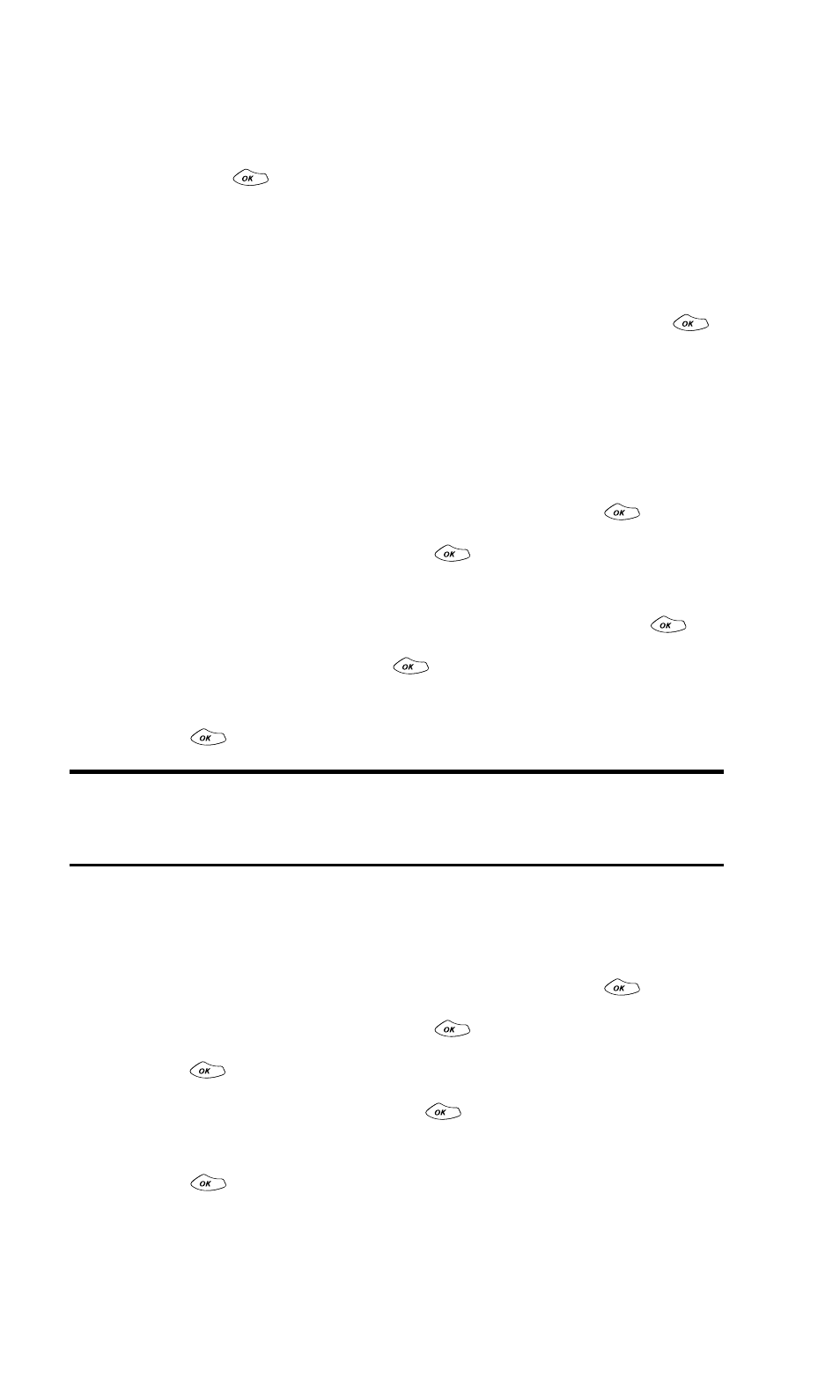
Section 2: Understanding Your PCS Phone
2H: Using the Scheduler, Calculator, and Games
71
Going to Today’s Scheduler Menu
ᮣ
If you are viewing the Scheduler menu for another date and
wish to return to the menu for today’s date, highlight Today
and press
.
Displaying the Week or Month View
ᮣ
If you are viewing the Scheduler menu for a selected day
and would like to view the week or month view containing
that day, highlight Week View or Month View and press
.
The setting will be saved the next time you access your
Scheduler.
Purging Events
To delete events scheduled before a specific time and date:
1. From the main menu, highlight Tools and press
.
2. Highlight Scheduler and press
.
3. Using your navigation key, highlight the date before which
you would like to purge Scheduler events and press
.
4. Highlight Purge and press
.
5. A confirmation prompt will display. Highlight Yes and
press
.
Note: If the first occurrence of a repeating event falls before the date for
which you are purging events, all subsequent occurrences of the
repeating event will also be deleted.
Purging All Events
To delete all scheduled events:
1. From the main menu, highlight Tools and press
.
2. Highlight Scheduler and press
.
3. Press
again to access the Scheduler menu.
4. Highlight Purge All and press
.
5. A confirmation prompt will display. Highlight Yes and
press
.
