Event alerts, Event alert menu, Viewing events and event options – LG Sprint 1200 User Manual
Page 77
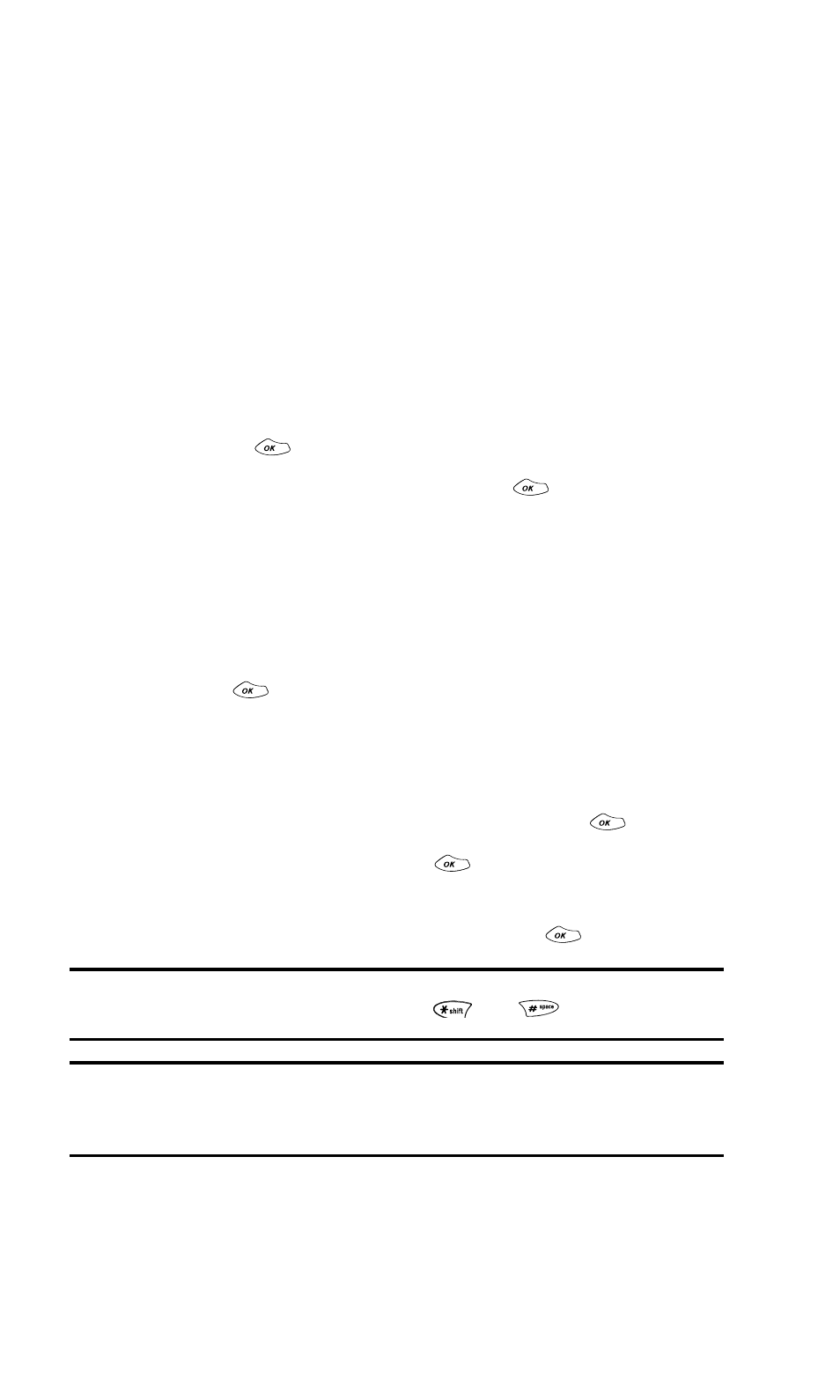
Section 2: Understanding Your PCS Phone
2H: Using the Scheduler, Calculator, and Games
67
Event Alerts
There are several ways your PCS Phone alerts you of
scheduled events:
ᮣ
By playing the assigned ringer type.
ᮣ
By illuminating the backlight.
ᮣ
By flashing the LED.
ᮣ
By displaying the event’s description, time, and date.
Event Alert Menu
When your phone is turned on and you have an event alarm
scheduled, your phone alerts you and displays the event
summary. Press
to display the event alert menu.
To select an option, highlight it and press
.
ᮣ
OK to clear the alarm.
ᮣ
View Detail to display the event’s date, time, alarm,
repeating status, and title.
ᮣ
Snooze to repeat the alarm in five minutes.
ᮣ
Erase to delete the event from your Scheduler. Highlight Yes
and press
to confirm the deletion.
Viewing Events and Event Options
To view your scheduled events:
1. From the main menu, highlight Tools and press
.
2. Highlight Scheduler and press
.
3. Using your navigation key, highlight the day for which you
want to view scheduled events and press
.
Tip: Press the navigation key or volume button up or down to scroll by
week through the Scheduler calendar or
and
to scroll by year.
Tip: In Week View, the number of events scheduled is displayed under
days with scheduled events. In Month View, days with events scheduled
are underlined.
