Adding a contact to a group, Renaming a group – LG BL20 User Manual
Page 21
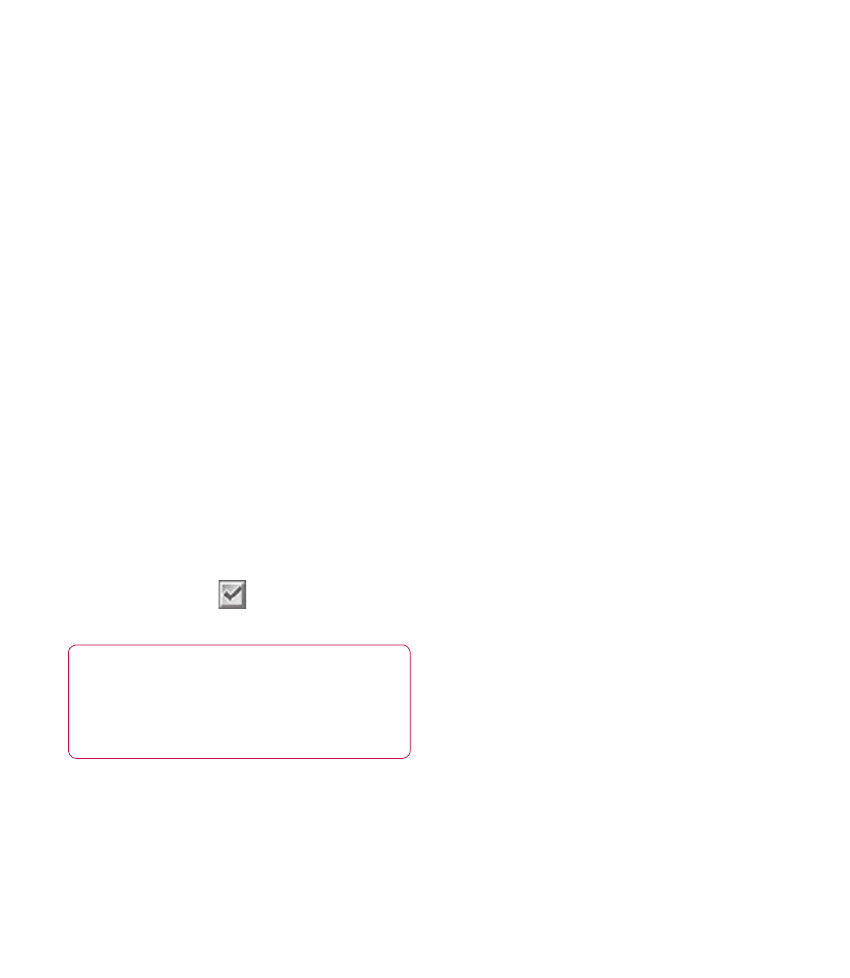
21
Multi
delete - Mark multiple contacts to
delete.
Copy to SIM/phone - Choose to move or
copy to the SIM card or phone (depending
on where you originally saved the contact).
Adding a contact to a group
You can save your contacts into groups, for
example, keeping your work colleagues and
family separate.
1
Select Contacts and choose Groups.
2
Scroll to the group you wish to add a
contact to and select View then select
Add.
3
Your contacts will open. Scroll to any
contacts you would like to add to the
group and press
, then select Done.
4
Select Yes if you are sure.
TIP!
You can assign a ringtone or icon to a
group. Select the group you wish to assign the
ringtone or icon to and select Options and
choose an item you want.
Renaming a group
You can rename any of the groups to fi t your
lifestyle.
1
Select Contacts and choose Groups.
2
Select a group you want to rename.
3
Choose Options, select Rename and
enter your new group name.
4
Select Save.
Note: You can only assign a contact to a
group or add a picture to a contact that is
saved in your phone (not SIM) memory.
