Contacts – LG BL20 User Manual
Page 20
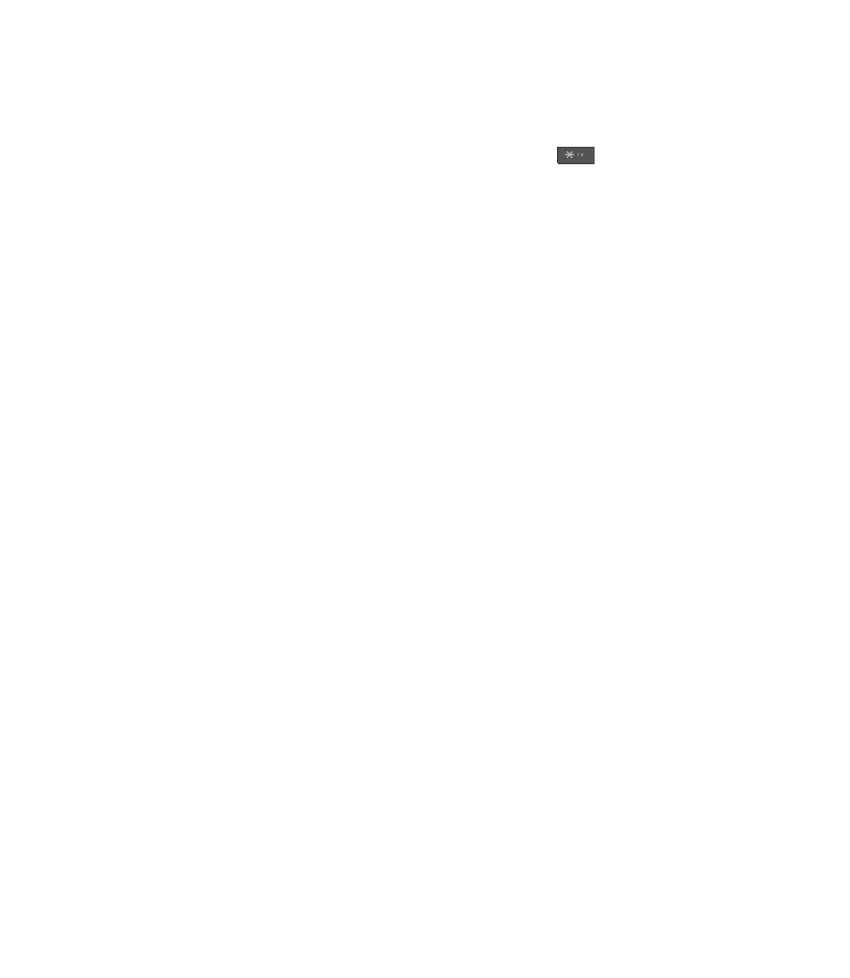
LG BL20
| User Guide
20
Searching for a contact
1
Select Contacts from the standby screen,
and choose Search.
2
Using the keypad enter the fi rst letter of
the contact you want to call. For example,
for Offi ce, press 6 three times.
3
To scroll through the contacts and their
different numbers use the navigation
arrows.
Adding a new contact
1
Select Contacts and choose Create new
contact.
2
Choose whether to store your new contact
on your Phone or SIM card.
3
Enter all the information you have in the
fi elds provided and select Save.
Or, using the slightly quicker method…
1
Enter the number you wish to store on the
standby screen and select Options.
2
Choose Save or Add to existing
contact.
3
Enter the relevant information as above
and select Save.
Note: When you are storing a contact’s email
address, press
to enter a symbol and
scroll with the navigation arrows until you
see @.
Contact options
There are many things you can do when
viewing a contact. Here’s how to access and
use the Options menu:
1
Open the contact you’d like to use. See
Searching contacts above.
2
Select Options to open the list of options.
From here you can:
Edit - Change any of the contact’s details.
New
message - Send a message to
the contact. If the contact has an email
address, select whether you’d like to send
a Message or Email.
Send
via - Send the contact’s details
to another person as a business card.
Choose to send as a Text message,
Multimedia message, via Bluetooth or
by Email.
Delete - Delete the contact. Select Yes if
you are sure.
New
contact - Add a new contact.
Contacts
