Jams and misfeeds troubleshooting, Paper jam in the printer – Lexmark 101 User Manual
Page 96
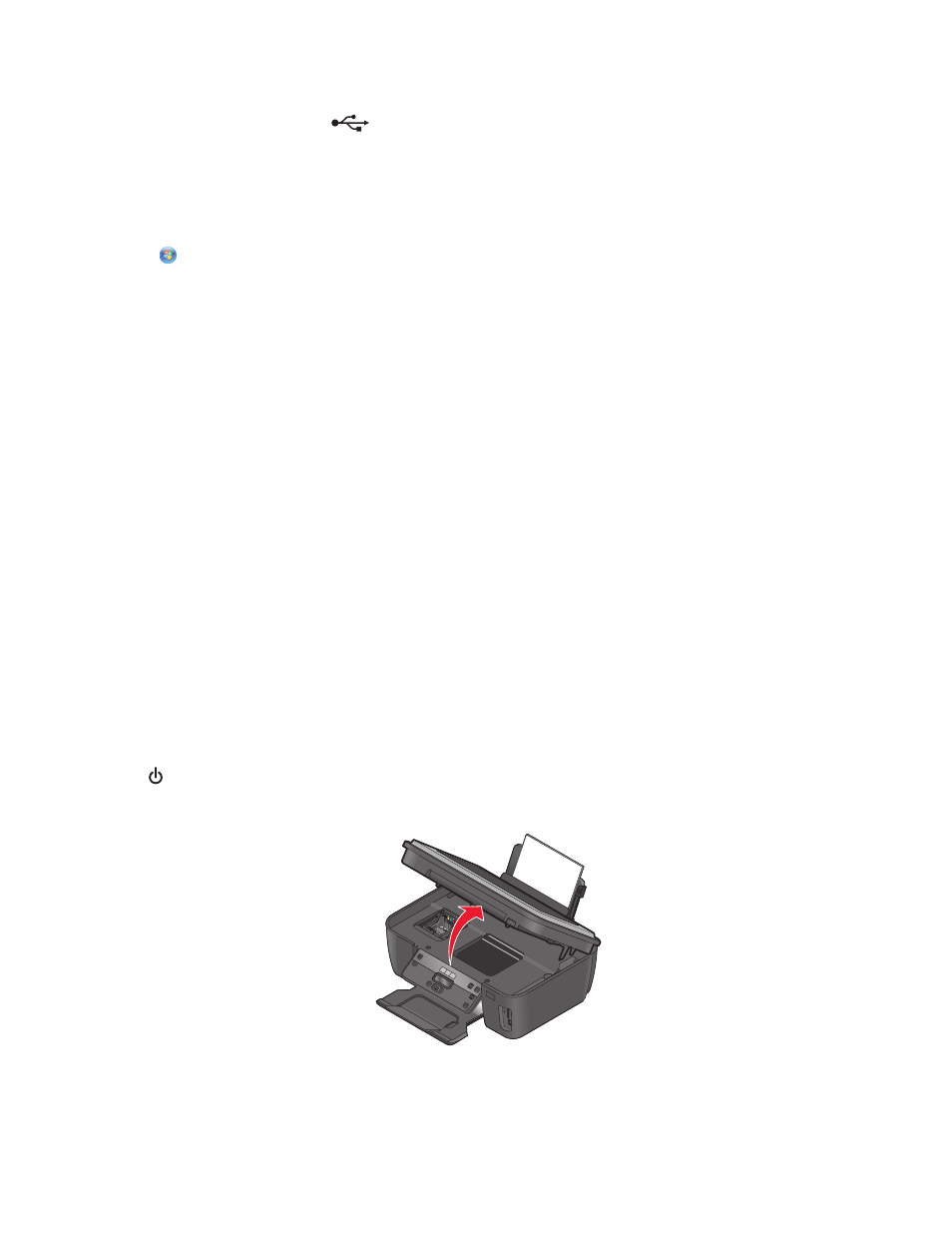
3
Firmly plug the rectangular end of the USB cable into the USB port of the computer.
The USB port is marked with a
USB symbol.
Note: If you continue to have problems, then try another USB port on the computer. You may have connected to a
defective port.
M
AKE
SURE
THE
USB
PORT
IS
ENABLED
IN
W
INDOWS
1
Click
, or click Start and then click Run.
2
In the Start Search or Run box, type devmgmt.msc.
3
Press Enter, or click OK.
The Device Manager opens.
4
Click the plus sign (+) beside Universal Serial Bus controllers.
If USB Host Controller and USB Root Hub are listed, then the USB port is enabled.
For more information, see the computer documentation.
R
EMOVE
AND
REINSTALL
THE
PRINTER
SOFTWARE
Jams and misfeeds troubleshooting
•
“Paper jam in the printer” on page 96
•
“Paper jam in the paper support” on page 97
•
“Paper jam in the duplex unit” on page 97
•
“Paper or specialty media misfeeds” on page 98
Paper jam in the printer
Note: The parts inside the printer are sensitive. Avoid unnecessarily touching these parts while clearing jams.
1
Press to turn off the printer.
2
Check the paper tray or lift the scanner unit to check for jammed paper.
Troubleshooting
96
