Uninstalling the printer driver (for windows), Displaying printer driver settings (for windows), Windows xp/server 2003 – Konica Minolta magicolor 2530 DL User Manual
Page 17: Windows xp/server 2003 9
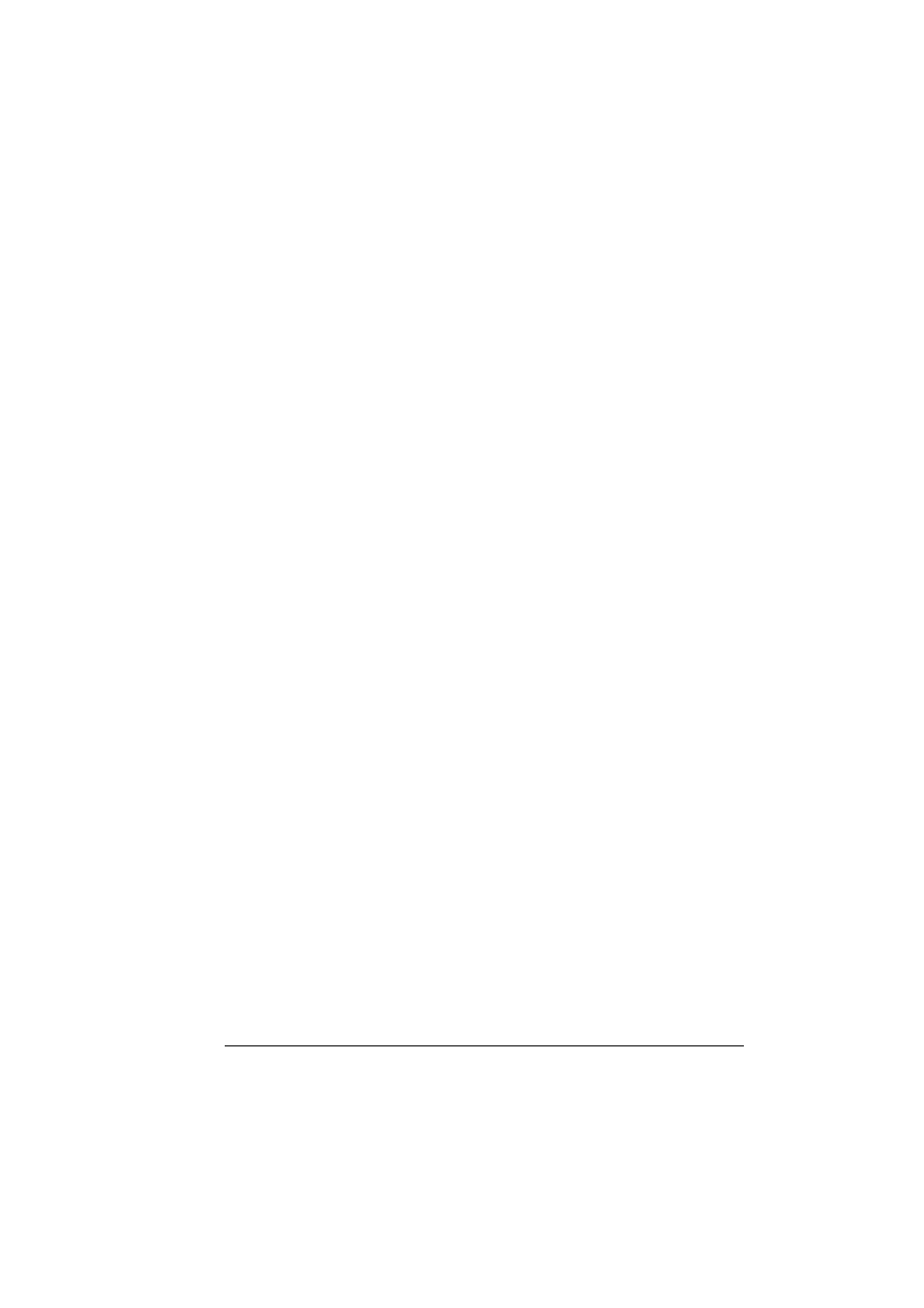
Uninstalling the Printer Driver (For Windows)
9
7
Click Apply.
!"
Depending on the version of the operating system, Apply may not
appear. If this is the case, continue with the next step.
8
Select the Basic tab. Select the default settings for your printer, such as
the default media format you use.
9
Click Apply.
10
Click OK to exit from the Properties dialog box.
Uninstalling the Printer Driver
(For Windows)
This section describes how to uninstall the magicolor 2530 DL printer driver if
necessary.
1
From the Start (Windows XP/Server 2003 : start) menu, choose Pro-
grams (Windows XP/Server 2003: All Programs), KONICA MINOLTA,
magicolor 2530DL, and then Uninstall.
2
In the Uninstall window, select the KONICA MINOLTA magicolor 2530DL.
Then click Uninstall.
3
The magicolor 2530 DL driver will be uninstalled from your computer.
!"
When using Windows 98SE, restart the computer after uninstalling
the printer driver.
Displaying Printer Driver Settings
(For Windows)
Windows XP/Server 2003
1
From the start menu, choose Printers and Faxes to display the Printers
and Faxes directory.
2
Right-click the KONICA MINOLTA magicolor 2530DL printer icon and
choose Printing Preferences.
