Konica Minolta DiMAGE Scan Multi PRO User Manual
Page 22
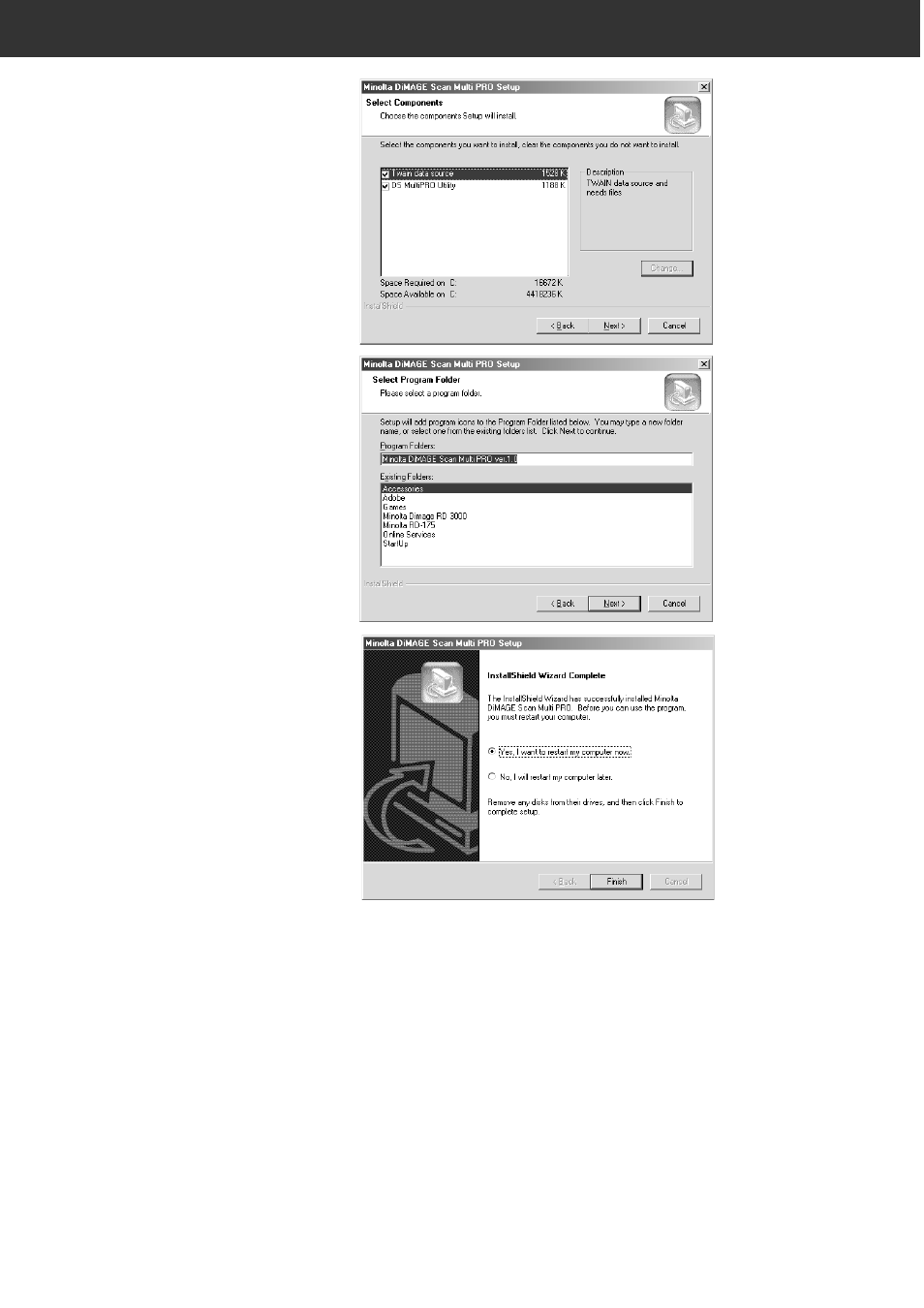
22
INSTALLING THE SOFTWARE — WINDOWS
6.
To install the software in the
default folder (C:\Program
Files\DS_MultiPRO), press
Next
.
To install the software in another
folder, click [Browse...] to display the
window for selecting a folder. Specify
the directory to install the software
in, then click [OK].
Click [Next>] to display the window
for selecting the setup type.
7.
Select the setup type, then
press
Next
.
Normally, select “Twain data source”.
The rest of the descriptions in this
manual assume the “Twain data
source” setup has been selected.
Click [Next>] to display the window
for selecting the Program Folder.
8.
The name of the default
Program Folder is displayed in
reverse. To add the software
icons to this folder, click
Next
.
To add the software icons to another
existing folder, select it from the
folders
listed in the box below “Existing
Folders:”, then click [Next>].
Installation starts when you click
[Next>]. When it has finished, the
“InstallShield Wizard Complete”
window appears.
9.
Check that “Yes, I want to
restart my computer now.” is
selected, then click
Finish
.
Setup ends, and the computer
restarts.
