Konica Minolta DiMAGE Scan Multi PRO User Manual
Page 21
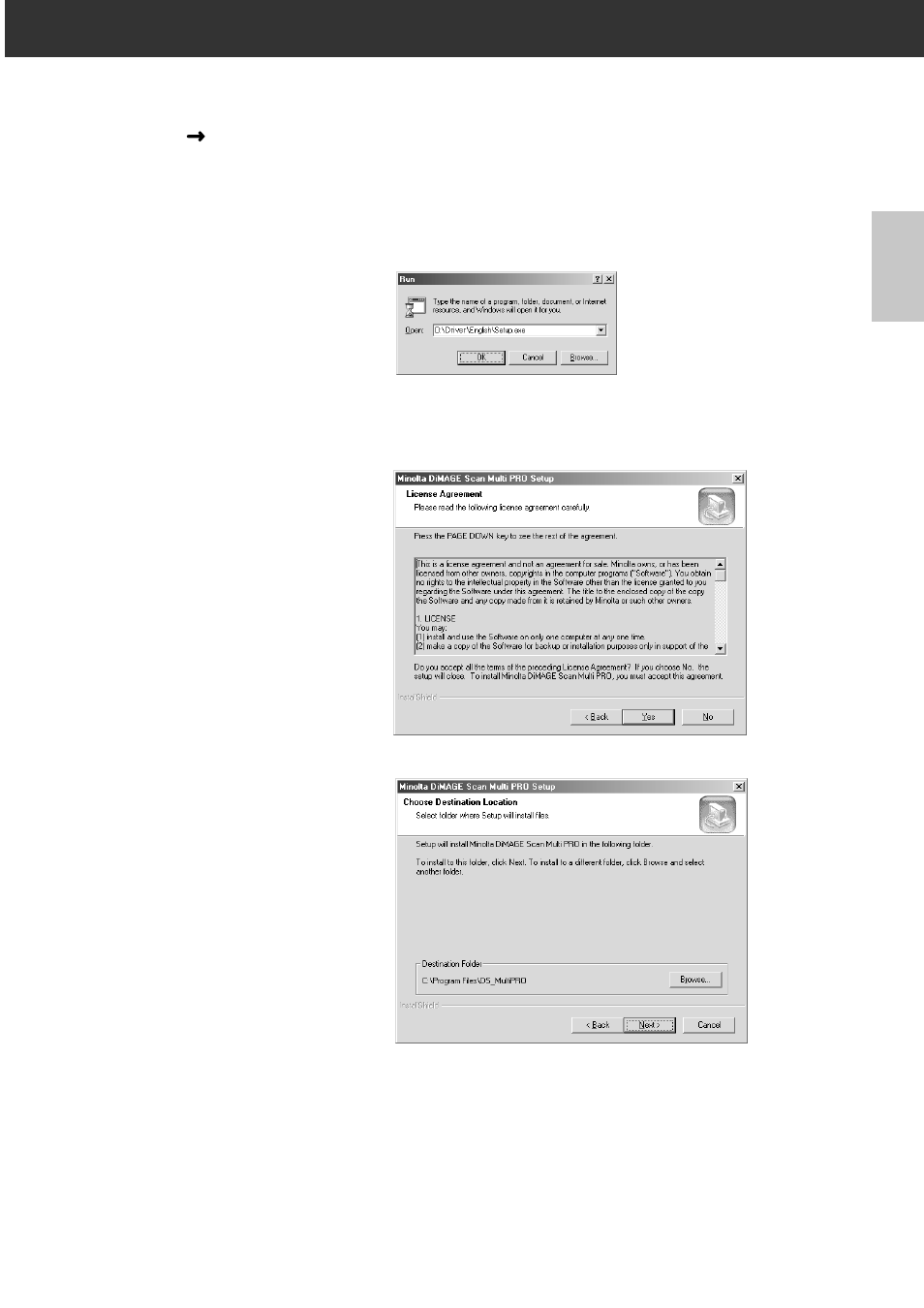
DiMAGE Scan Multi PRO
21
If the InstallShield Wizard program
does not start up automatically
Operate the following procedure.
1. “Start”
“Run…”.
2. Click [Browse (B)] in the Run
dialog box.
3. Select CD-ROM drive (DS
MultiPRO (D:)) from the “Look in:”
list box in the Browse dialog box.
4. Select “Driver” folder and click
[Open (O)].
5. Select “English” folder and click
Open (O)
.
6. Click “Setup.exe”. Confirm that the
file is positioned at
“D:\Driver\English\Setup.exe” and
click [OK].
• In a little while, a splash screen for
Setup will appear. After that
continue to step 4.
• The drive name will differ
depending on the System
preference you are using.
4.
Click on
Next
.
The start Setup window and License
Agreement window appears. Read
the entire agreement carefully before
continuing the setup. If you don’t
agree to the terms of the License
Agreement, click [No] to exit the
setup program.
5.
Click
Yes
.
The window for selecting the folder
in which to install the software
appears.
INSTALLING THE SOFTWARE — WINDOWS
