Installing the software — windows, Windows, 98 / windows – Konica Minolta DiMAGE Scan Multi PRO User Manual
Page 20: 2000 professional / windows, Me / windows nt
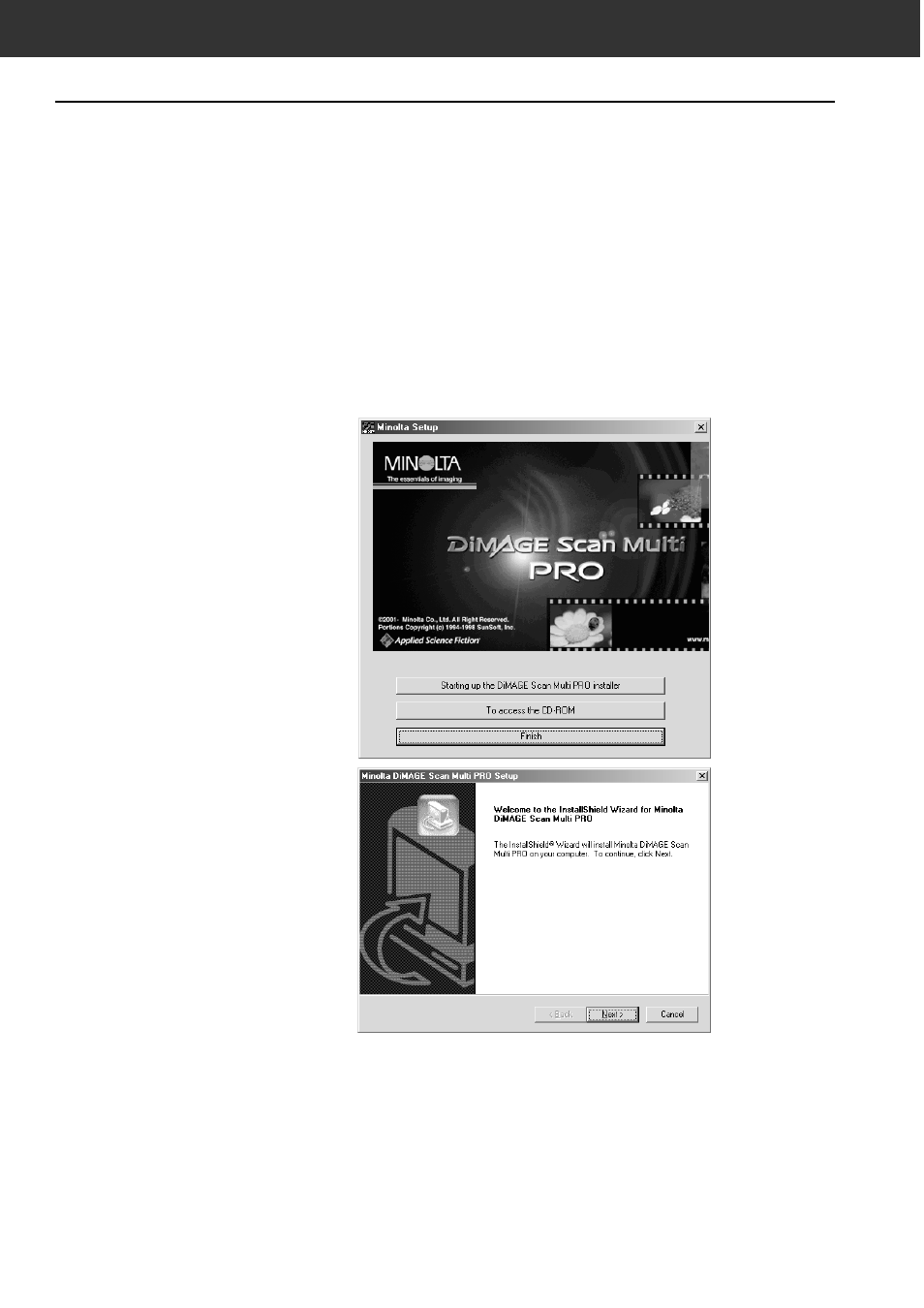
20
WINDOWS
®
98 / WINDOWS
®
2000 / WINDOWS
®
ME / WINDOWS NT
®
• In the procedure below, the hard disk drive for system startup is drive C, and the CD-ROM drive is drive D.
• Make sure the scanner isn’t connected to the computer when you install the software.
INSTALLING THE SOFTWARE — WINDOWS
1.
Turn on the computer to start
Windows
®
.
2.
Insert the DiMAGE Scan Multi
PRO CD-ROM into the CD-
ROM drive.
In a little while, a splash screen for
Setup will appear.
3.
Click on [Starting up the
DiMAGE Scan Multi PRO
installer].
• In a little while, the program
decompression screen will appear
followed by the InstallShield
Wizard program screen, after that
the program will start
automatically.
• To confirm the contents of the
DiMAGE Scan Multi PRO CD-
ROM, click on [To access the CD-
ROM].
