Selecting a printer -33 for mac os x -33 – Konica Minolta IC-202 User Manual
Page 62
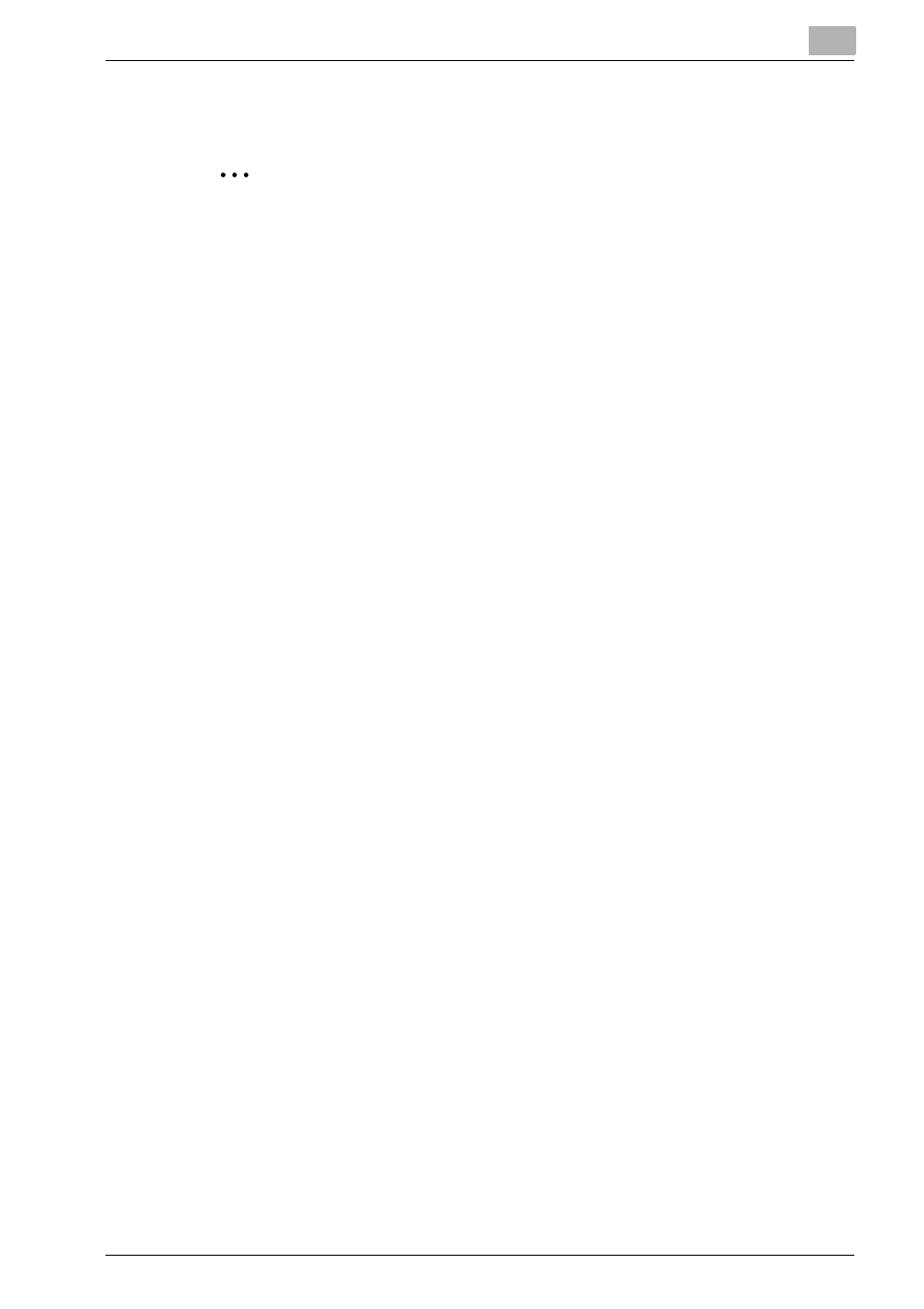
Installing the Printer Driver
2
IC-202
2-33
Selecting a Printer
2
Note
If connecting using AppleTalk, the AppleTalk settings on this machine
must be specified. For specifying the AppleTalk settings, refer to “Print-
ing With Macintosh” on page 3-26.
If connecting using Bonjour with Mac OS X 10.4, the Bonjour settings
must be specified on this machine. For specifying the Bonjour settings,
refer to “Printing With Macintosh” on page 3-26.
If connecting using Rendezvous with Mac OS X 10.3, the Bonjour set-
tings must be specified on this machine. For specifying the Bonjour set-
tings, refer to “Printing With Macintosh” on page 3-26.
For Mac OS X
After connecting this machine to a Macintosh computer, it can be used as a
printer by selecting it in Print Center or the Printer Setup Utility as the printer
to be used.
1
Open Print Center or Printer Setup Utility, located in “Applications”—
“Utilities” of “Hard Disk”.
2
When the Add Printer dialog box appears, click the [Add]. When the
printer list appears, click the [Add].
–
For Mac OS X 10.4, proceed to step 3.
–
For Mac OS X 10.2 and Mac OS X 10.3, proceed to step 4.
–
If usable printers have already been set up, the Add Printer dialog
box does not appear.
3
If this machine appears as a printer of a Bonjour connection, select
“KONICA MINOLTA” from the “Print Using” drop-down list, select
“KONICA MINOLTA 750 PS(P)” or “KONICA MINOLTA 600 PS(P)” in
the model list, and then click the [Add].
–
Be sure to make the printer to be used get in line with this machine.
(e.g. : When this machine is “bizhub 600”, use “KONICA MINOLTA
600” for the printer.) When they are not in line with each other, the
use of some functions ([Secure Print ID], [User Authentication] and
[Account Track]) in “Security” becomes unavailable.
–
If the selected printer is registered in the printer list, this completes
the setting procedure.
