Adding a signature, If you cannot send messages, Receiving incoming calls while creating messages – Kyocera Rave K-7 User Manual
Page 31: Viewing the outbox
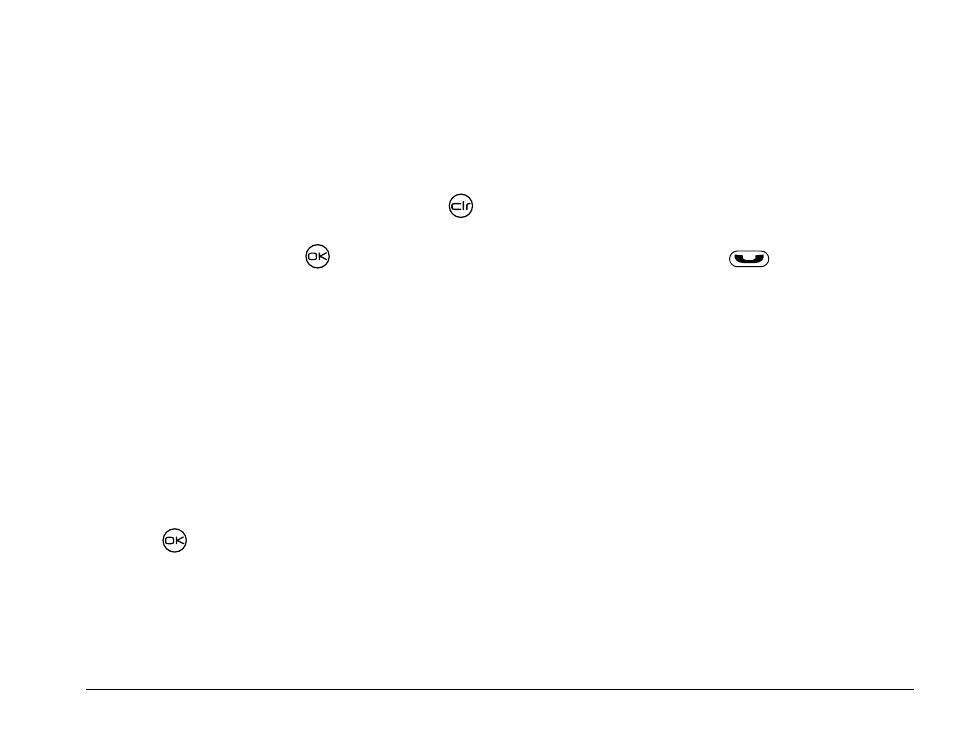
rëÉê=dìáÇÉ=Ñçê=hJT=o~îÉ=mÜçåÉë
23
AutoErase, and enables you to send the
message to others.
–
Save AutoText
—
Save the message you have
just entered as a prewritten message, then
return to the message entry screen so you can
send the message.
2.
When you have finished setting options, press
to return to the message window.
3.
Highlight
Send
and press
.
Adding a signature
This setting allows you to create signature text.
The signature does not display in the message creation
screen; however, the signature is included at the end of
all outgoing messages.
To create a signature
1.
Select
Menu
→
Settings
→
Msg Settings
→
Signature
.
2.
Enter your signature in the text field.
3.
Press
to select
OK
and save the setting.
Note:
The signature text is tallied by the character
counter because the signature is included in the
text field.
If you cannot send messages
You cannot send or receive messages if your phone’s
memory is full. To free up memory, erase old
messages. See
“Erasing messages” on page 25
.
Receiving incoming calls while creating
messages
• If you don’t wish to answer the call, select
Ignore
.
• To answer the call, press
. The message you
were working on will be saved in the Saved folder.
To return to the message, select
Menu
→
Messaging
→
Saved
and select it.
Viewing the OutBox
You can check the status of messages you have sent as
long as they have been saved to the OutBox.
Note:
If messages you have sent were not saved to the
OutBox, select
Menu
→
Messaging
→
Msg Settings
→
Save to Outbox
.
To view the OutBox:
1.
Select
Menu
→
Messaging
→
OutBox
.
