Including emoticons and text, Setting sending options – Kyocera Rave K-7 User Manual
Page 30
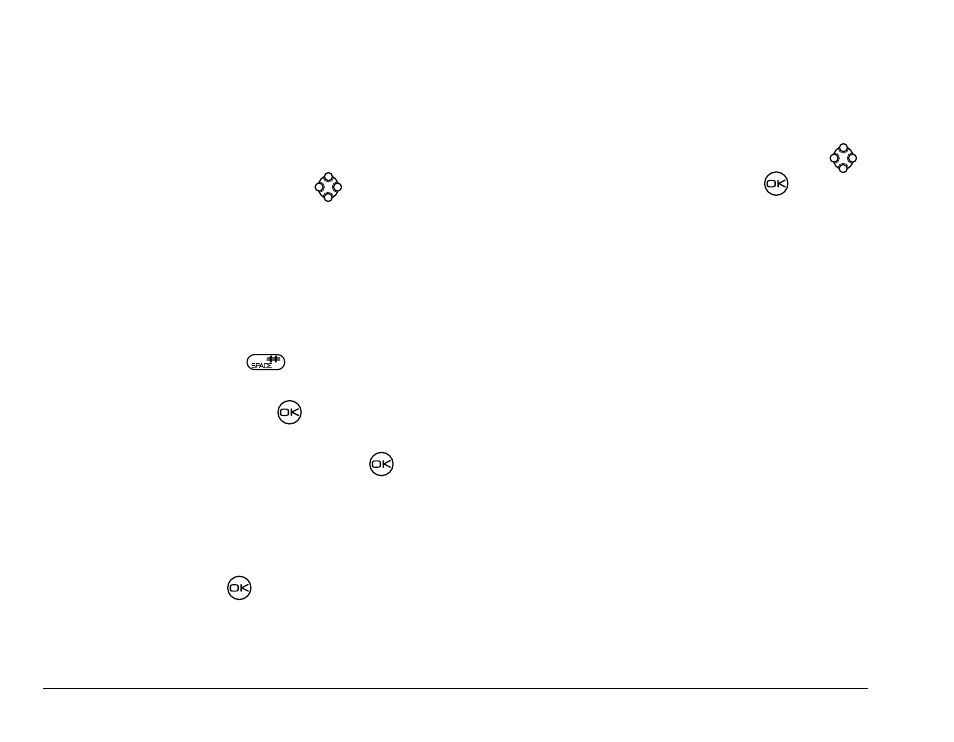
22
Messaging
Including Emoticons and text
1.
Create a text message and enter addresses.
(See
page 21
.)
2.
Select
Next
to advance to the message text
entry screen.
3.
From the text entry screen, press
right twice,
select
Options
→
Insert
and select from the
options:
–
Emoticons
—Select a smiley face icon. If the
recipient’s phone does not support the same
technology as your phone, the icons will
appear to them in a more simplistic form.
Tip:
Press and hold
to cycle through
Emoticons while in the text entry screen.
Highlight one and press
to select
Insert
.
–
AutoText
—Select a prewritten message.
Highlight one from the list and press
to
select
Insert
. (To edit or create new prewritten
messages, see
page 27
.)
4.
When you have completed the message, you can
send it immediately or set sending options. To send
it immediately, press
to select
Send
. To set
sending options, see the following procedure.
Setting sending options
When you are ready to send a message, you have
several options for how and when you want the
message to be received.
1.
Once you have completed the message, press
right to highlight
Options
and press
. Then
choose from the list:
–
Insert
—Enhance your message with
Emoticons, autotext, or contact information.
See options on
page 22
.
–
Add Address
—Return to the “To” screen to
add another recipient without losing the
message text. Enter the new address, then
select
Next
to return to the message entry
screen.
–
Msg Receipt
—Request notification of message
receipt. Note: This feature is not currently
supported by Virgin Mobile.
–
Callback Number
—Include a callback number
with your message. Note: This feature is not
currently supported by Virgin Mobile.
–
Save Message
—Save the message in
your
Saved
folder. This prevents the message
from being deleted if you have activated
