Alarm clock, Change scheduler settings, Set an alarm – Kyocera S1310 User Manual
Page 47
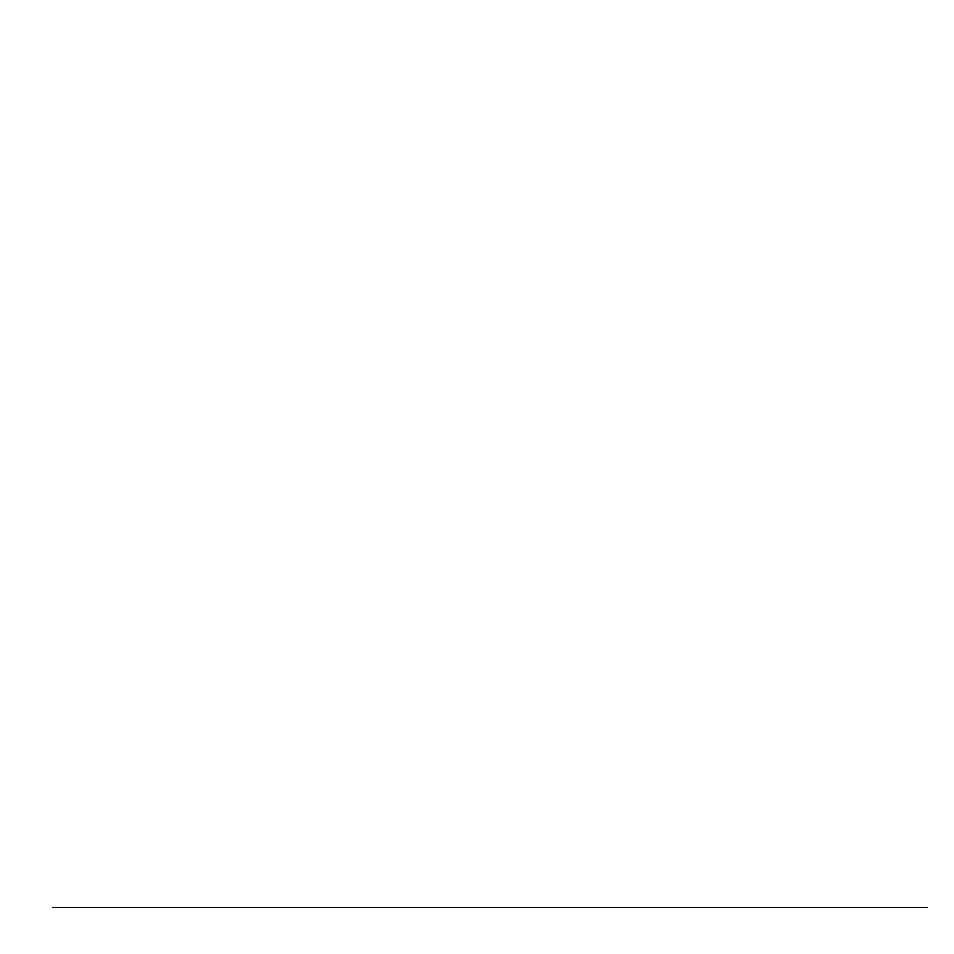
User Guide
47
Erase the Current Day’s Events
From View Day, select Options > Erase
Today’s Events > Yes to erase all events on
that day.
Erase All Events
From View All Events, select Options >
Erase All Events > Yes to erase all events
from the phone.
Note: You cannot recover deleted information.
Erase All Past Events
From View All Events, select Options >
Erase All Past Events > Yes to erase all past
events from the phone.
Note: You cannot recover deleted information.
Change Scheduler Settings
From Settings, you can modify the following
features.
Set Scheduler Hours
1. From Scheduler Hours, modify the start
and end times.
– Scroll left or right to move between
hour, minute, and AM/PM fields.
– Scroll up or down to change hour,
minute, and AM/PM.
2. Select Save when done.
Erase Events Automatically
From Auto Erase, select an option from the
list to set when to automatically erase your past
events.
Set Event Priority
From Priority, select an option to set every
event you create with this priority type.
Set Event Reminder
From Reminder, select an option to set every
event you create with this reminder setting.
Set Event Reminder Alert
From Reminder Sound, select an option to set
every event you create with this reminder alert.
(Scroll to listen to sounds.)
Set Event Silent Mode
From Silent Mode, select an option to set
every event you create with this silent mode.
Alarm Clock
You can set up to four alerts with your phone’s
three alarm clocks and one quick alarm.
Note: The alert occurs only if the phone is on.
Set an Alarm
1. From Alarm Clock, scroll to one of the
alarms and select Set.
2. Press the OK key to change the time, if
needed.
– Scroll left or right to move between
hour, minute and AM/PM fields.
– Scroll up or down to change hour,
minute and AM/PM.
Press the OK key to save time and move to
the next field.
