3 text entry, Text entry modes, Text entry – Kyocera S1310 User Manual
Page 17: 3text entry, Enter numbers with number keypad, Enter letters with number keypad
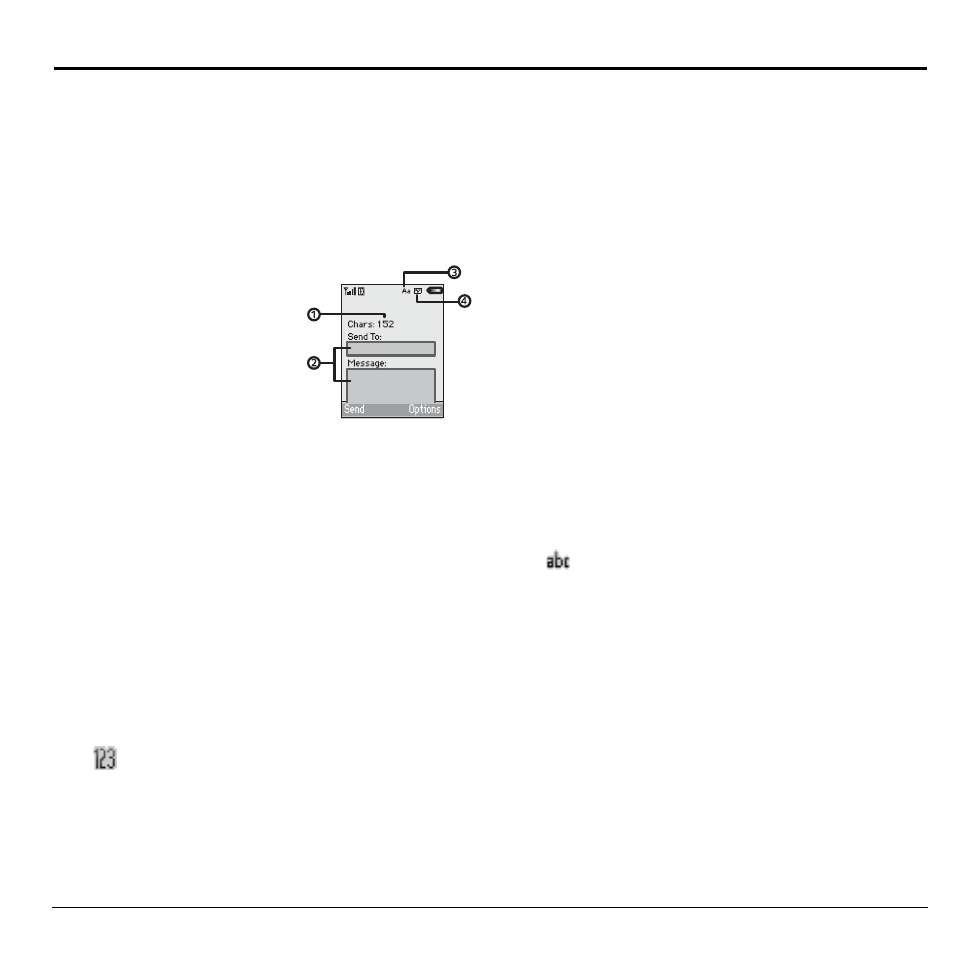
User Guide
17
3
Text Entry
You can enter letters, numbers, and symbols in
contacts, text messages, and your banner.
Text Entry Modes
The text entry screen has the following
features:
1. Characters remaining
that you can type.
Allowed message
length can vary
depending on your
service.
2. Text entry fields.
3. Current capitalization setting.
4. Current text entry mode.
Note: The entry mode will default depending
on the task you are doing. For example, when
entering a phone number, you are in 123 mode.
When entering a name for a contact, you are in
Abc mode.
Enter Numbers with Number Keypad
From the text entry field, select Options > 123
to enter a number when you press a key once.
The
icon indicates you are in 123 input
mode. Press and hold the * Shift key to switch
input modes.
Enter Letters with Number Keypad
From the text entry field, select Options > Abc
to enter letters. You can enter text in the
following ways:
•
To enter a letter, press a key once for the
first letter, twice of the second letter, and so
on. If your phone is set to Spanish,
accented letters are available. Wait for the
cursor to move right and enter the next
character. Press the # Space to enter a
space.
•
To change case mode for a single letter,
press that key until you see the letter case
you want. To change the case mode, press
the * Shift key.
•
To enter a number, press and hold a number
key until the number appears on the screen.
The
icon indicates you are in Abc input
mode. Press and hold the * Shift key to switch
input modes.
