Modify events, Erase events – Kyocera S1310 User Manual
Page 46
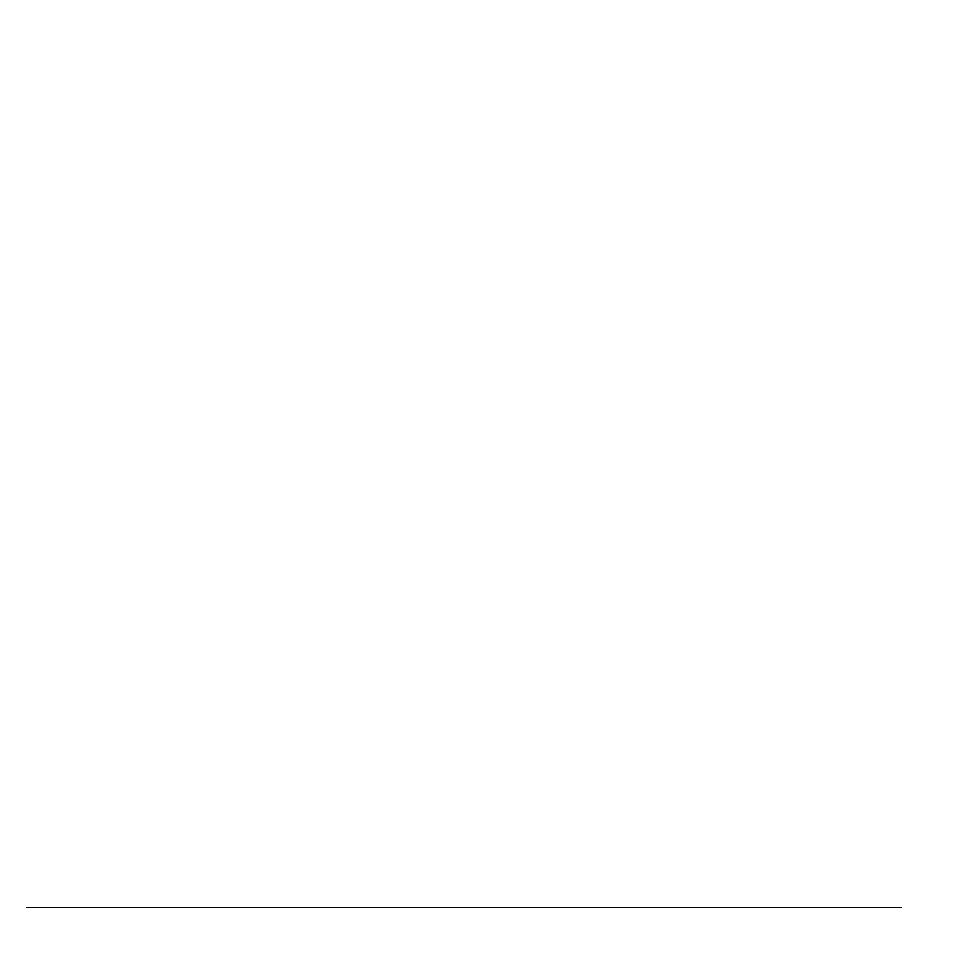
46
Scheduler
View Events by Date
From View Day, do one of the following:
•
Scroll left or right to move to another date.
•
Select an event.
•
Scroll to a time and select Add New to
create a new event.
•
Select Options to access more features.
Go to a Specific Date
1. From Go to Date, scroll left or right to
move between month, day, and year fields.
Scroll up or down to change month, day, or
year.
2. Press the OK key to select the date.
View Events by List
From View All Events, select an event from
the list or Options to access more features.
Return to the Current Date
From View Day, select Options > Go to
Today to return to the current date.
Sort Events by Time
From View All Events, select Options > Sort
by Time to sort events by time.
Sort Events by Type
From View All Events, select Options > Sort
by Type to sort events by their assigned type.
Sort Events by Priority
From View All Events, select Options > Sort
by Priority to sort events by their assigned
priority.
Modify Events
Edit an Event
1. From View Day, select an event.
2. At the event details screen, select Options
> Edit.
3. Modify the event and select Save.
Send an Event
1. From View Day, select an event.
2. At the event details screen, select Options
> Send > Via Bluetooth to send the file to
a Bluetooth-enabled device.
3. Complete the appropriate task.
Copy an Event
1. From View Day, select an event.
2. At the event details screen, select Options
> Copy.
3. Enter a new name for the event.
4. Complete the event and select Save.
Erase Events
Erase an Event
1. From View Day, select an event.
2. At the event details screen, select Options
> Erase > Yes.
