Operations using the control screen, Selecting a track from the menu – Kenwood KDV-5241U User Manual
Page 29
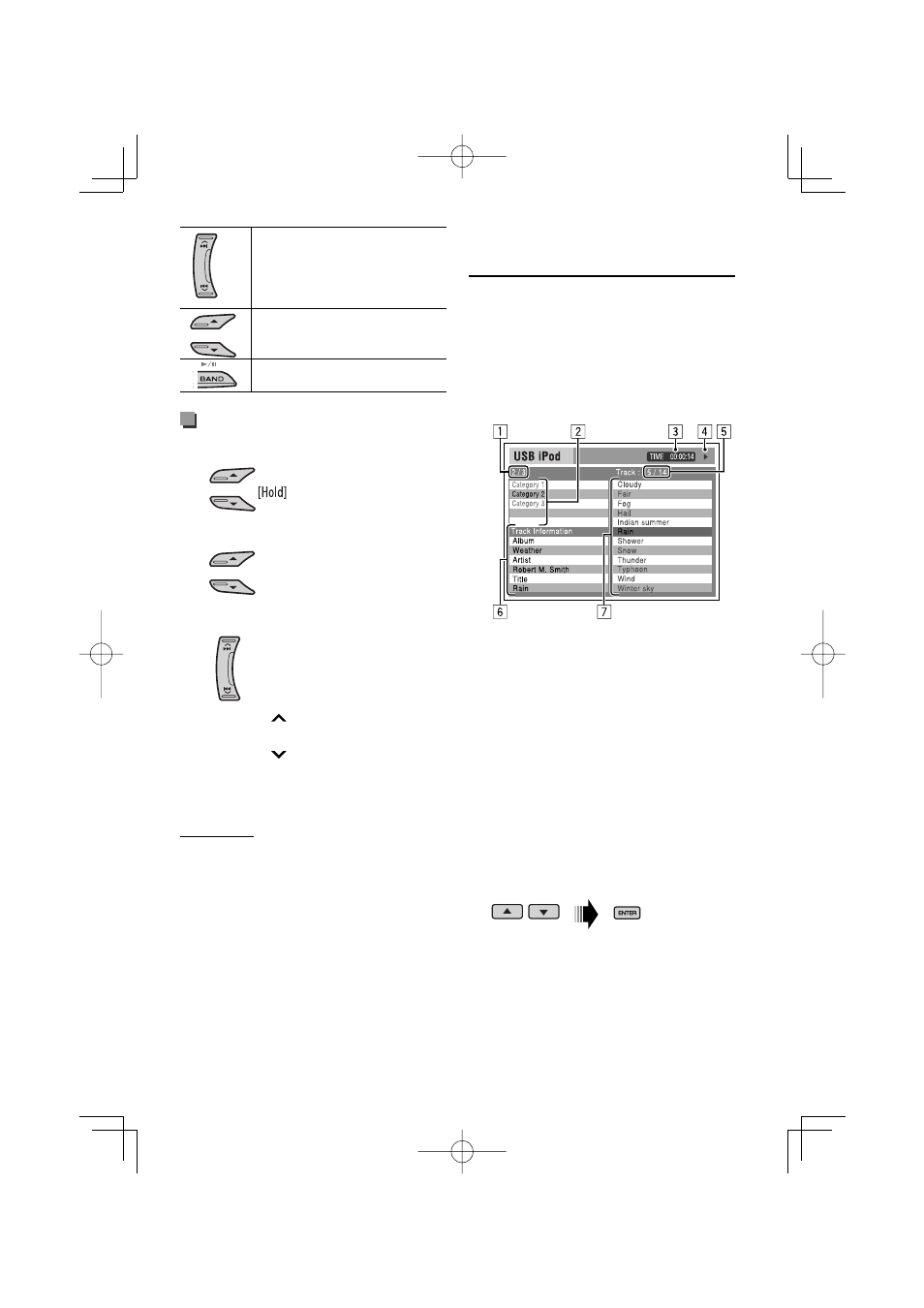
English | 29
Continued on the next page
Operations using the control
screen
• These operations are possible on the monitor using
the remote controller.
• Connect your iPod to the USB input jack on the
control panel using the USB cable supplied for your
iPod, or KCA-iP240V for watching video file.
1
Turn on the monitor.
Control screen appears on the monitor.
1
Current category number/total category
number
2
Category list with the current category
selected
3
Elapsed playing time of the current track
4
Operation mode icon (
3
,
7
,
8
,
¡
,
1
)
5
Current track number/total number of tracks
in the current category
6
Track information
7
Track list with the current track selected
2
Select the desired item.
If the selected item has another layer, you will
enter the layer. Repeat this step until the desired
track is played.
[Press] Go to the next or previous
track.
[Hold] Fast-forward or reverse the
track during playback.
[Hold] Enter main menu.
[Press] Pause/resume
playback.
Selecting a track from the menu
1
Enter the main menu.
2
Select the desired menu.
3
Confirm the selection.
• By holding
¢
, you can start play back the
selected item directly.
• By holding
4
, you can exit from the menu.
• By holding
5
/
∞
, you can fast skip in every layer of
the main menu.
Menu items:
For Music:
“Playlists”, “Artists”, “Albums”, “Songs”, “Podcasts”,
“Genres”, “Composers”, or “Audiobooks”
For Videos:
“Video Playlists”, “Movies”, “Music Videos”, “TV Shows”,
or “Video Podcasts”
• If a track is selected, playback starts automatically.
• If the selected item has another layer, you will enter
the layer. Repeat steps 2 and 3 until the desired track
is played.
