Kenwood VRS-N8100 User Manual
Playback of divx, Video select audio language, Select subtitle language
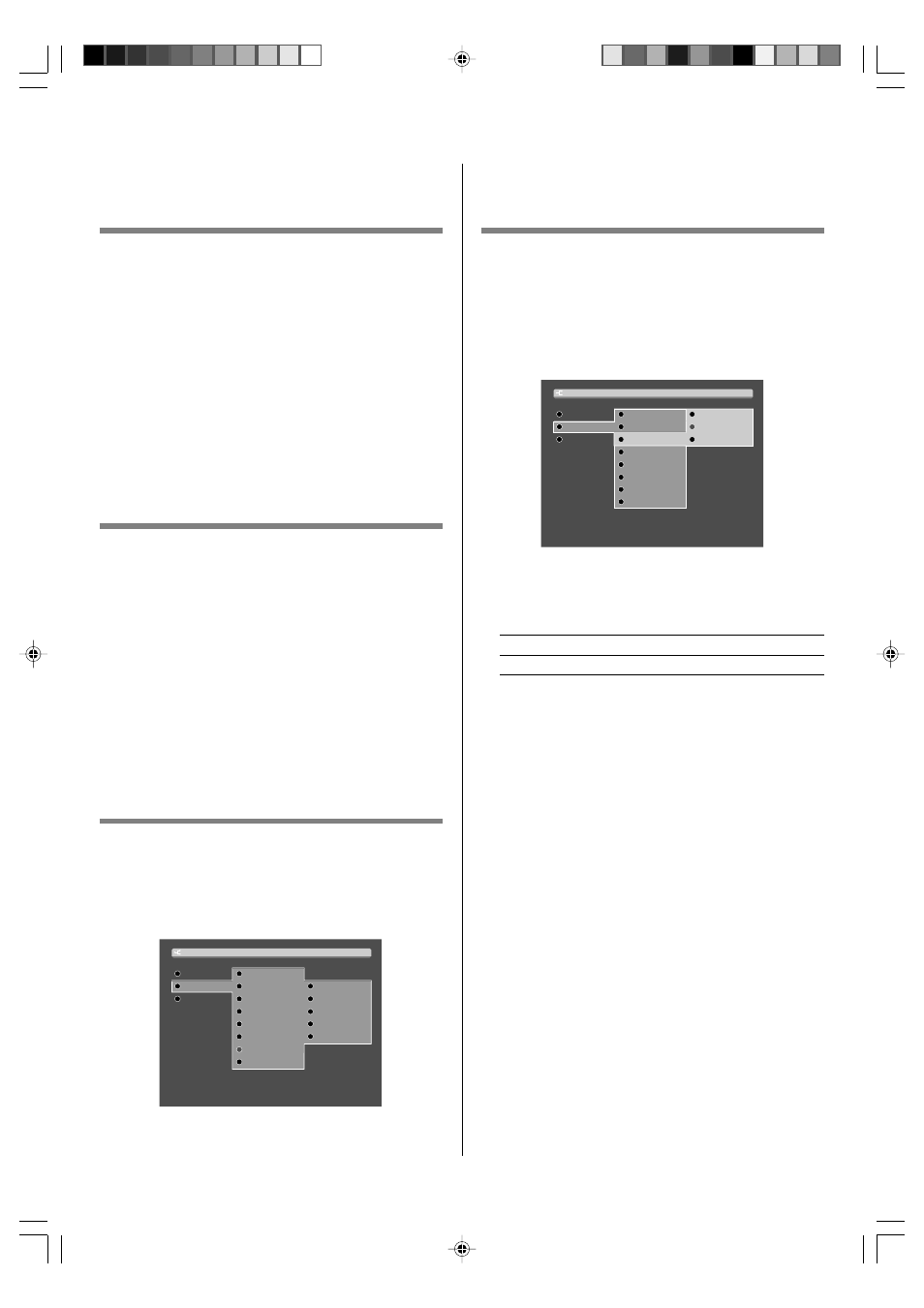
1
Playback of DivX
®
VIDEO
Select Audio Language
You can change the Audio language while you’re watching
a DivX
®
VIDEO (but only if the file was created with multiple
Audio tracks).
During playback, press the PAGE
∞ key on the remote.
The language is switched each time the PAGE
∞ key is
pressed.
÷ The display is switched off when no operation is performed
for about 3 seconds.
÷ The Audio feature only works if the file was created with mul-
tiple audio tracks.
Select Subtitle Language
You can change the Subtitle language while you’re watch-
ing a DivX
®
VIDEO (but only if the file was created with sub-
titles).
During playback, press the PAGE
5 key on the remote.
The language is switched each time the PAGE
5 key is
pressed.
÷ The display is switched off when no operation is performed
for about 3 seconds.
÷ The Subtitle feature only works if the file was created with
multiple subtitle tracks.
DivX
®
VOD
When “DivX(R) VOD” is selected and the ENTER key is
pressed, a registration code is displayed.
For details, see the Web page of DivXNetworks, Inc.
Main
IP
Back
Back
DivX(R) VOD
English
4:3
PAL CVBS & RGB
ON
7.5 IRE
NET LINK
Network Setup
Menu Language
TV Aspect
Video Out
Screen Saver
Black Level Setup
Fifmware Update
Setup TV Aspect
Select the aspect ratios.
1 Select “Network Setup” and press the ENTER.
Refer to “Network settings” of the Instruction
Manual.
§
2 Select “TV Aspect” and press the ENTER.
Main
IP
NET LINK
English
NTSC/CVBS/Y/C
16:9
Back
Back
Back
Network Setup
DivX(R) VOD
4:3
Menu Language
TV Aspect
Video Out
Screen Saver
Black Level Setup
Fifmware Update
3 Use the MULTI CONTROL %/fi to select the as-
pect ratios, and press the ENTER.
1 "4:3": Select when a standard 4:3 TV is connected.
2 "16:9": Select when a 16:9 wide TV is connected.
VRS-N8100 / B58-1936-00
ENGLISH
B58-1936/**
04.9.9, 5:01 PM
1
