5 uninstalling the fax driver, When the fax driver contains the delete function – Konica Minolta BIZHUB C253 User Manual
Page 28
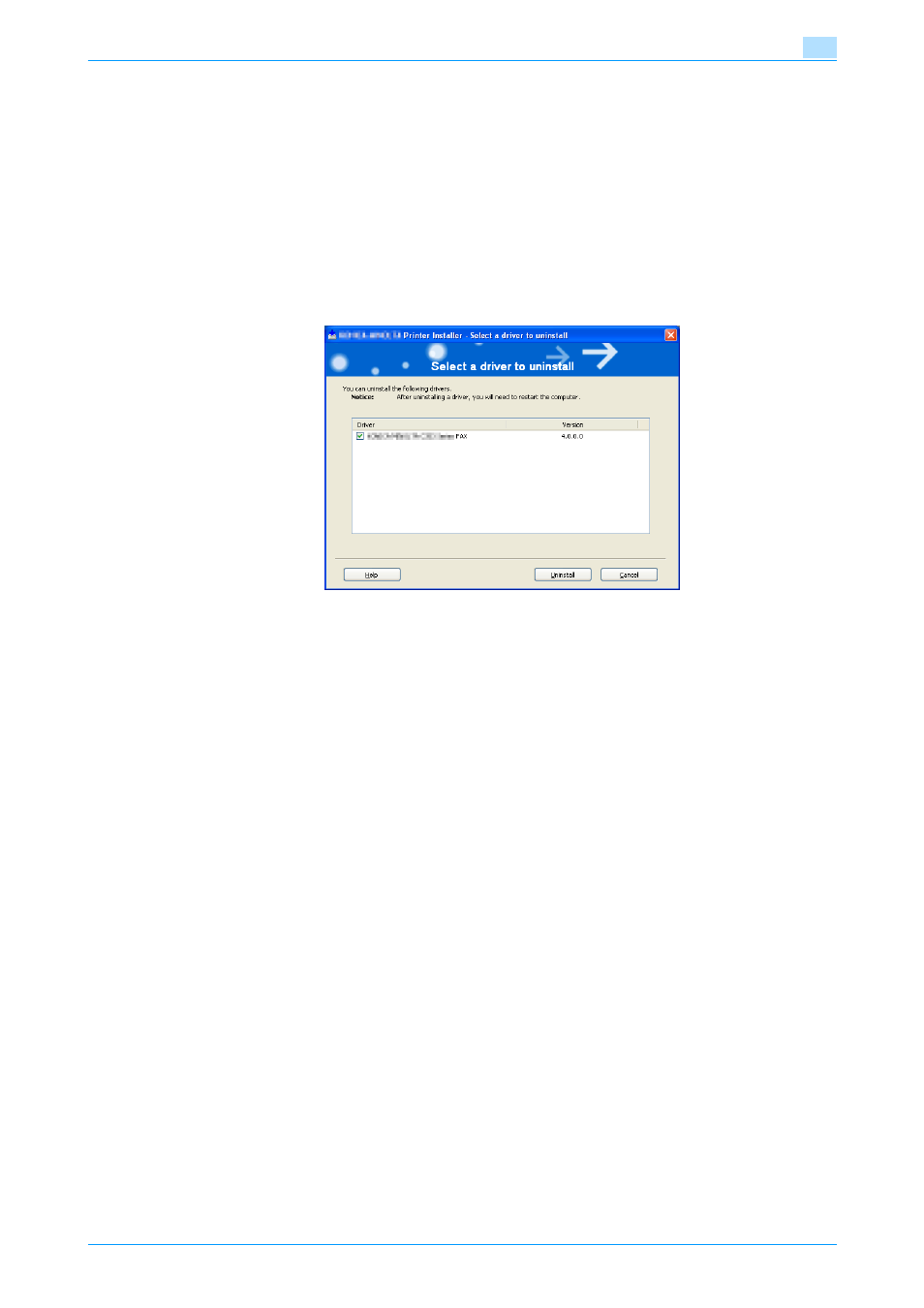
Fax Driver
2-17
Installing the fax driver
2
2.5
Uninstalling the fax driver
If it becomes necessary to delete the fax driver, for example, when you want to reinstall the fax driver, follow
the procedure below to delete the driver.
When the fax driver contains the delete function
If the fax driver was installed with an installer, the delete function of the fax driver is included.
1
Click the [Start] button, point to "All Programs" (or "Programs"), then to "xxxxx
then click "xxxxx
2
Select the components to be deleted, and then click the [Uninstall] button. Follow the on-screen
instructions.
3
If the restart dialog box appears, click [OK] to restart the computer.
When the fax driver does not contain the delete function
If the fax driver was not installed with an installer, the delete function of the fax driver is not included.
1
Open the Printers window (for Windows XP/Server 2003, Printers and Faxes window).
2
Select the icon of the printer that you want to delete.
3
Press the [Delete] key on the computer keyboard to delete the fax driver.
4
Follow the on-screen instructions.
–
When the fax driver has been deleted, the icon will disappear from the Printers window (for Windows
XP/Server 2003, Printers and Faxes window).
For Windows NT 4.0, this completes the uninstallation procedure. Continue with step 10.
For Windows 2000/XP/Vista/Sever 2003, delete the driver from the server properties.
5
Open "Server Properties".
–
For Windows 2000/XP/Server 2003, click the [File] menu, and then click [Server Properties].
–
For Windows Vista, right-click space in the Printers window and click "Run as administrator", and
then click "Server Properties".
–
If the User Account Control window appears, click the [Continue] button.
6
Click the Driver tab.
7
Select the printer driver to be deleted from the "Installed printer drivers" list, and then click the [Remove]
button.
–
For Windows 2000/XP/Server 2003, continue with step 9.
–
For Windows Vista, continue with step 8.
8
Select "Remove driver and driver package." on the deletion confirmation screen, and then click the [OK]
button.
