4 installing the fax driver using plug and play, 1 for windows xp/server 2003, 2 for windows vista – Konica Minolta BIZHUB C253 User Manual
Page 26: Installing the fax driver using plug and play -15, For windows xp/server 2003 -15, For windows vista -15
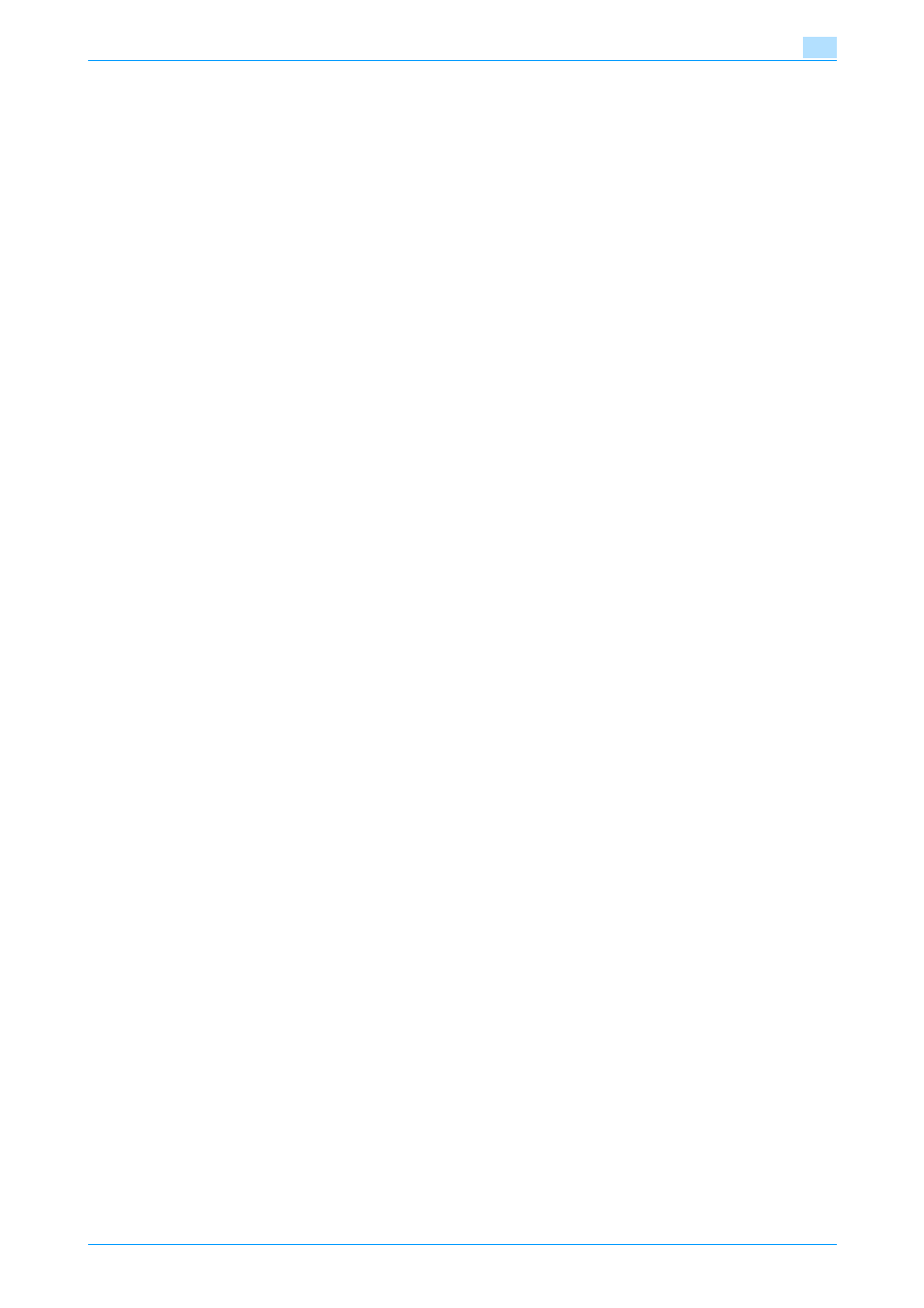
Fax Driver
2-15
Installing the fax driver
2
2.4
Installing the fax driver using Plug and Play
2.4.1
For Windows XP/Server 2003
1
After using a USB cable to connect this machine to a computer, turn the computer on.
–
Do not disconnect or connect the cable while the computer is starting up.
2
Insert the printer driver CD-ROM into the computer’s CD-ROM drive.
3
Turn the main power of this machine on.
The Found New Hardware Wizard dialog box appears.
–
If the Found New Hardware Wizard does not start up, turn the main power off, then on again.
–
When turning the power off, then on again, wait at least 10 seconds before turning the power on
again; otherwise, this machine may not function properly.
4
Select "Install from a list or specific location (Advanced)", and then click the [Next] button.
–
If the Windows connect to Windows Update dialog box appears, select "NO".
5
From "Search for the best driver in these locations", select "Include this location in the search", and
then click the [Browse] button.
6
Specify the desired folder on the CD-ROM that contains the fax driver, and then click the [Open] button.
–
Select the specified folder according to the printer driver to be used, the operating system, and the
language.
7
Click the [Next] button, and then follow the on-screen instructions.
–
When the Windows logo test and Digital Signature dialog box appears, click the [Continue Anyway]
or [YES] button.
8
Click the [Finish] button.
9
When installation is complete, make sure that the icon of the installed printer appears in the Printers
and Faxes window.
10
Remove the CD-ROM from the CD-ROM drive.
This completes the fax driver installation.
2.4.2
For Windows Vista
1
After using a USB cable to connect this machine to a computer, turn on the computer.
–
Do not disconnect or connect the cable while the computer is starting up.
2
Turn the main power of this machine on.
The Found New Hardware Wizard dialog box appears.
–
If the Found New Hardware Wizard dialog box is not appeared, turn the main power off, then on
again.
When the turning the power off, then on again, wait at least 10 seconds before turning the power
on again; otherwise, this machine may not function properly.
3
Click "Locate and install driver software (recommended)".
The dialog box prompting you to insert the disk appears.
–
If the disk is not available, click "I don’t have the disk. Show me other options". In the next screen,
select "Browse my computer for driver software (advanced)", and then specify the desired fax driver
folder.
4
Insert the printer driver CD-ROM into the CD-ROM drive of the computer.
The information on the disk is retrieved. A list of software supporting this machine appears.
5
Specify the name of the desired fax driver, and then click the [Next] button.
