Kyocera QCP 2035 User Manual
Page 36
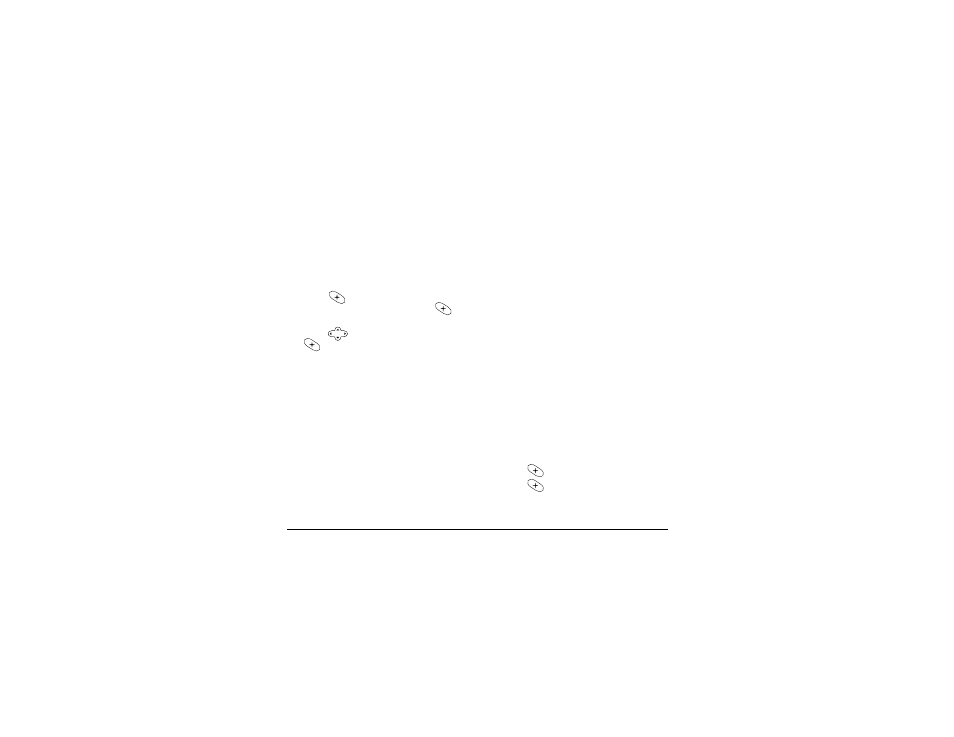
30
Messages
To
send a new message
1.
Select
Menu
3
Messages
3
Send
New
.
2.
Enter the phone number or email
address of the person to whom you
are sending the message, or select
Contacts to select a phone number or
email address from a contact.
3.
Press
to
select
Next
.
4.
Enter your message and press
to
select
Next
.
5.
Press
up or down and press
to select an option:
•
Send
Message—
Send the message
immediately and save it in your
Text
OutBox
.
•
Callback
Number—
Add a callback
number to the message. See “To
add a callback number to a
message” on page 31.
•
Delivery
Receipt—
Send a notification
to your phone when the recipient
receives the message.
•
Priority—
Mark the message
Normal
or
Urgent
.
•
Send
Later—
Schedule delivery of
this message. See “To send a
message at a scheduled time” on
page 31.
•
Save
Message—
Save the message in
your
Filed
folder.
•
Exit—
Exit without saving.
Note—
If you have selected an option
such as
Callback
Number
or
Priority
, you
are returned to the
Options
screen.
Select another option such as
Send
Message
to send the message.
To
send a preformatted message
1.
Select
Menu
3
Messages
3
Send
Preformat
.
2.
Select from a list of preformatted
messages, such as
Call
me
,
I’m
delayed
,
or
Need
directions
.
3.
Enter the phone number or email
address of the person to whom you
are sending the message, or select
Contacts
to select a phone number or
email address from a contact.
4.
Press
to select
Next
.
5.
Press
to select
Next
again, or
select an option.
