Kyocera QCP 2035 User Manual
Page 35
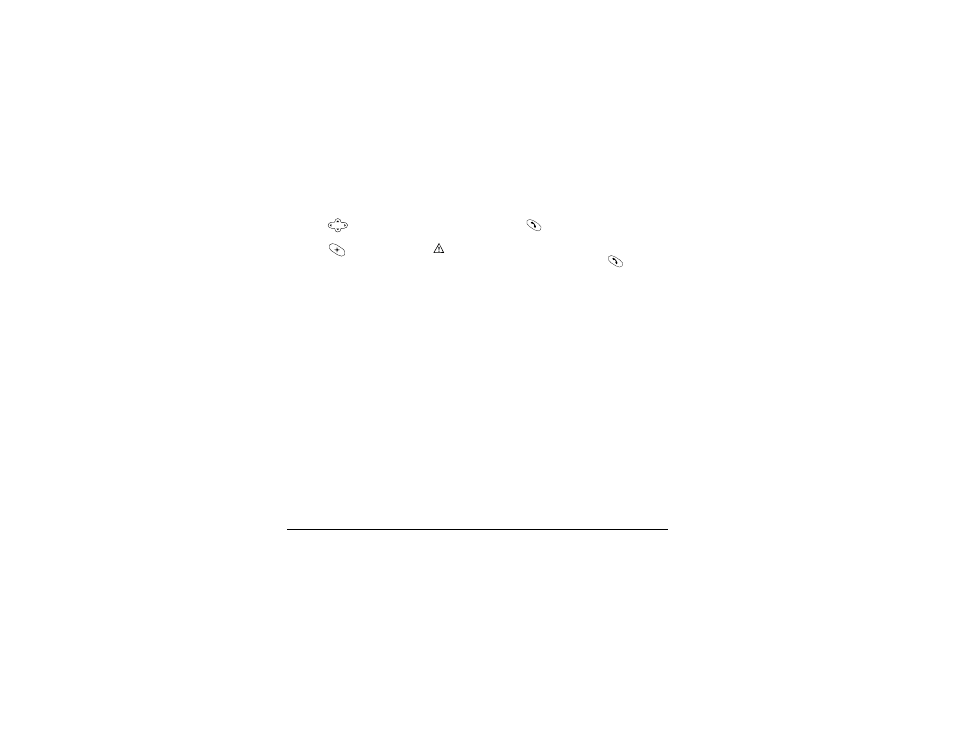
User’s
Guide for the QCP 2035 Phone
29
1.
Select
Menu
3
Messages
3
Text
InBox
.
2.
Press
up or down to scroll
through the list of messages.
3.
Press
to read a message.
indicates an “Urgent” message.
4.
Read the message and select an option
from the bottom of the screen:
•
Reply—
Reply to the sender, if their
address is available.
•
Erase—
Erase the current message.
•
Save—
Save the message to your
Filed folder.
•
Sender—
View the sender’s
information. You can select an
option to save it to the Contacts
directory:
–
OK—
Returns to the message
screen.
–
Save
New—
Save the sender’s
information as a new contact.
–
Add
to—
Add the sender’s
information to an existing
contact.
–
Forward—
Forward message to
the sender, if their address is
available.
–
Done—
Return to the Text InBox.
5.
Press
to see information such as
callback number, email address, or
URL. (If a callback number is included
with the message, press
again to
call the number.)
Sending
messages
•
To learn how to enter text, see
“Entering letters, numbers, and
symbols” on page 13.
•
Scheduled, pending, and sent
messages are stored in your
Text
OutBox
.
•
If you are sending a message to more
than one person, enter a space or a
comma between each phone number
or email address. If you are sending to
more than one contact, the phone
will automatically insert a comma
between each contact name. The
messages will be sent one at a time.
Note—
Usage charges may apply to
each message; check with your
service provider.
