Editing stored locations, Edit icon – Kenwood KNA-DV2200 User Manual
Page 39
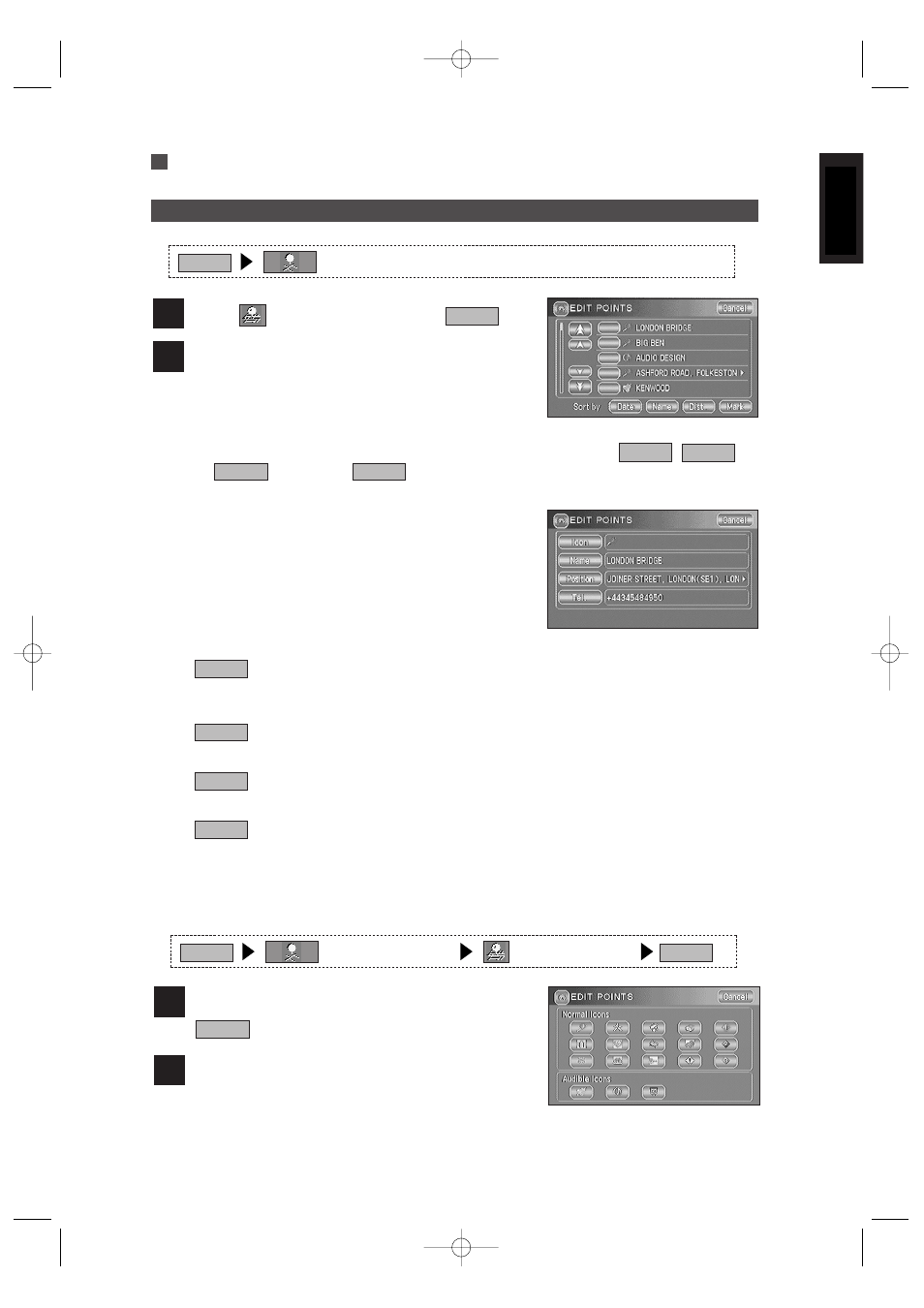
37
ENGLISH
Editing Stored Locations
Edit Memory Points
Select
(Memory Points) and then
.
Select the location you want to edit.
2
List
1
• You can display the Memory Points in the desired order by selecting
,
,
(Distance) or
.
Mark
Dist.
Name
Date
The Edit Point screen appears.
·····························This is the icon of the memory point that appears on the map. You
can select from 15 kinds of normal icons and 3 kinds of audible icons.
(See below)
·····························This is the name of the memory point. You can change the name as
required. (See page 38)
·····························This is the position of the memory point. You can display and edit
this position. (See page 38)
(Telephone) ······This is the telephone number of the memory point.(See page 38)
Tel.
Position
Name
Icon
Edit Icon
Edit Icon
Select the location you want to edit and then
.
Select the required icon.
2
Icon
1
Audible Icons ········As you approach a location marked with such an icon, the mobile navigation
system informs you with a sound.
(Stored Locations)
Menu
(Stored Locations)
(Memory Points)
List
Menu
KNA-DV2200_(E)_ENG_MMC 03.4.8 0:58 PM Page 37
