Markers (and switches) displayed on maps, Screens before setting route – Kenwood KNA-DV2200 User Manual
Page 10
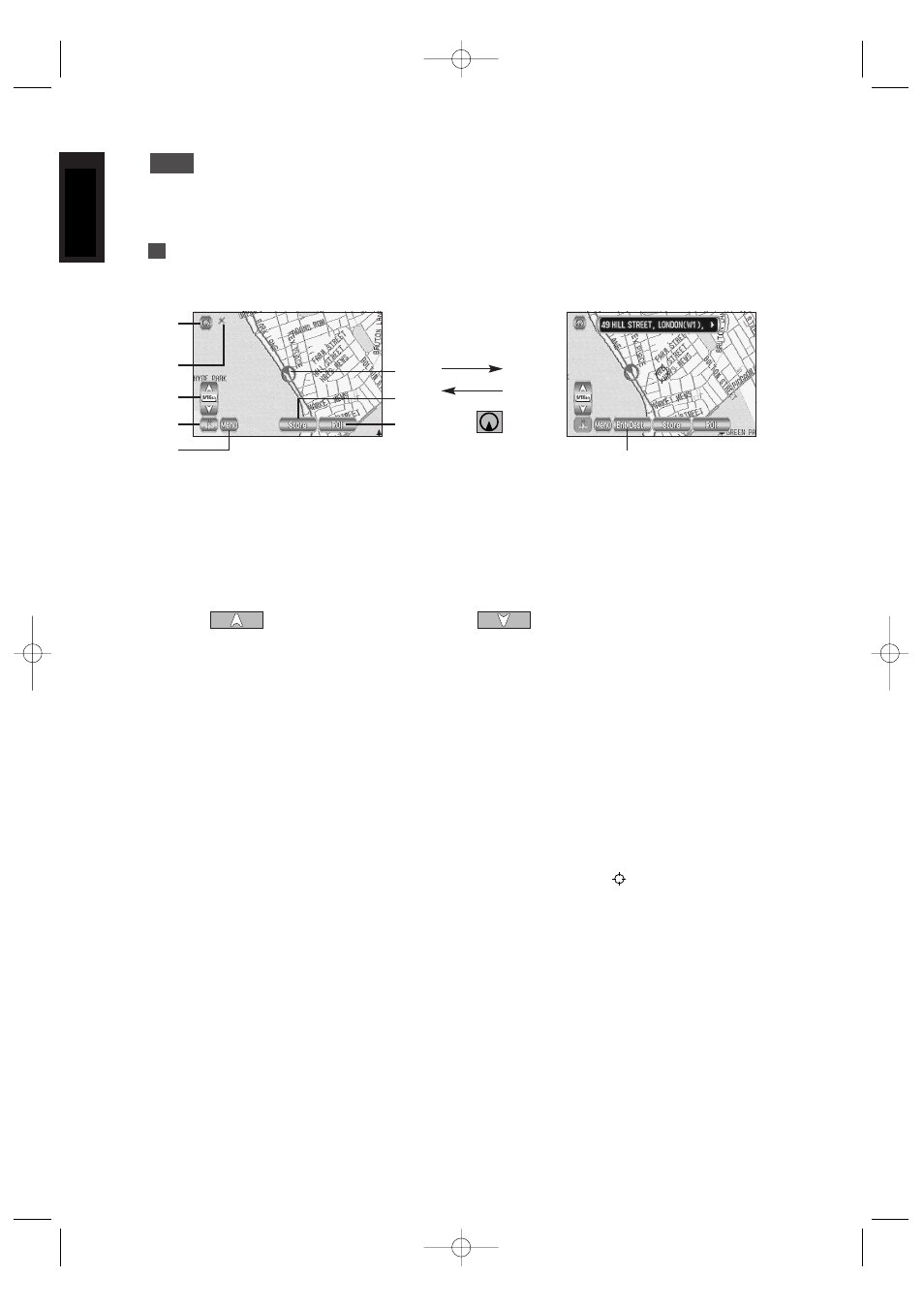
8
ENGLISH
Markers (and Switches) Displayed on Maps
Here we introduce the markers that are displayed on the map.
Screens Before Setting Route
Touch the screen
continuously to
scroll the map
Touch
➀ Current Position switch
Selecting this switch shows the current position of your vehicle.
➁ GPS (Global Positioning System) marker
This shows the status of the signal from the GPS satellite. When this marker appears,
the GPS satellite signal is being received and used to calculate the position of your
vehicle.
➂ Zoom Out/Zoom In switch, scale display
Press
to display a wide area map and
to display a detailed map. The
numbers on the display indicate the scale of the map currently shown.
➃ Direction switch
Selecting this switch changes the orientation of the map shown.
➄ Menu switch
Selecting this switch shows the menu. (See page 10)
➅ Vehicle marker
This shows the position and direction of your vehicle.
➆ Store (Store Memory Point) switch
This stores markers on the map. This switch only appears if you touch the screen once.
➇ POI (Point of Interest) Display switch
Selecting this switch moves to the POI Selection screen. (See page 42) This switch only
appears if you touch the screen once.
➈ Enter Destination switch
After scrolling the map, selecting this switch sets the centre of the
as the destination.
➈
➀
➃
➂
➅
➆
➇
➄
➁
KNA-DV2200_(E)_ENG_MMC 03.4.8 0:54 PM Page 8
