Map display, Showing current position, Scrolling the map – Kenwood KNA-DV2200 User Manual
Page 15
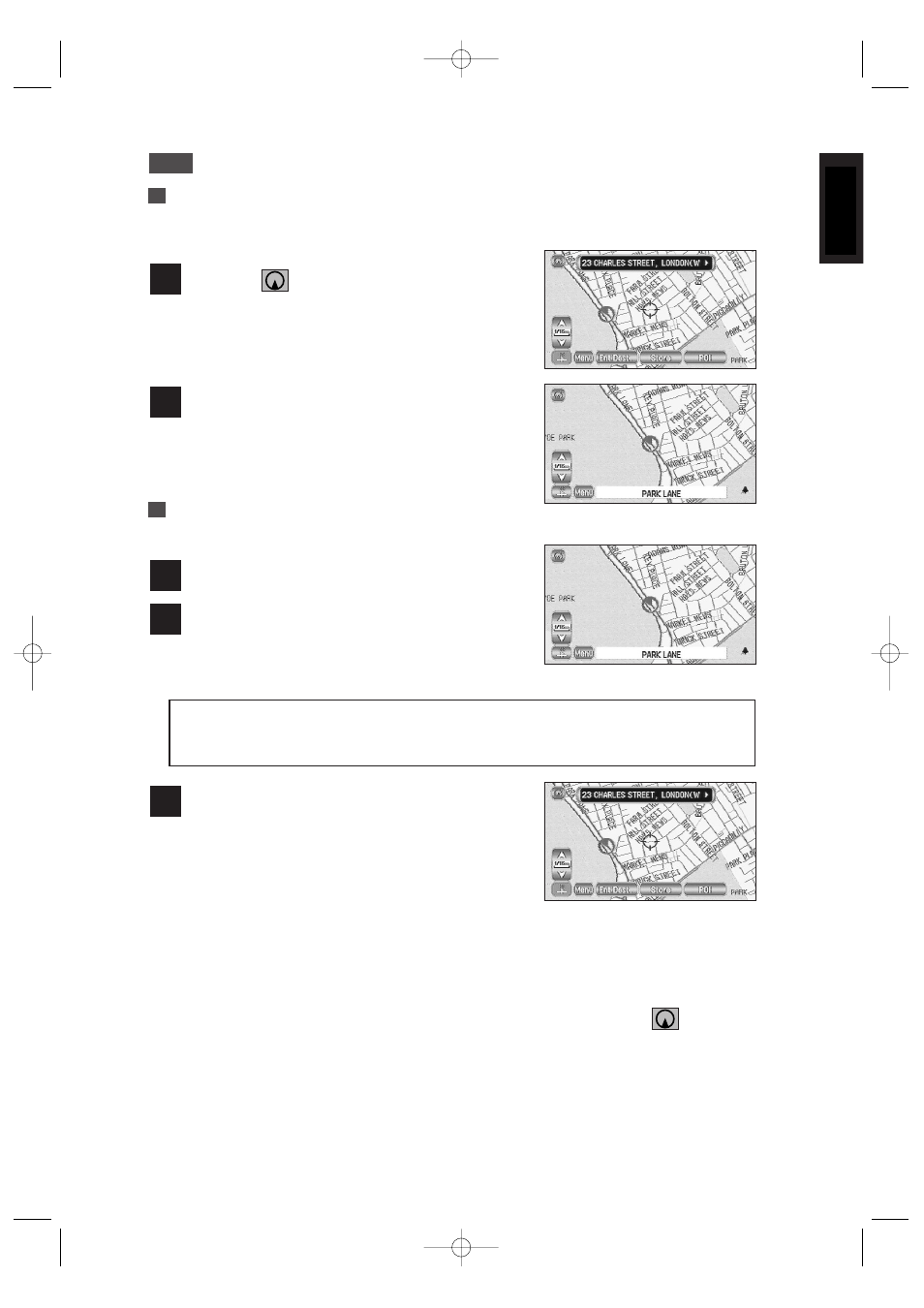
13
ENGLISH
Map Display
Showing Current Position
This shows the current position of your vehicle.
Touch the
switch.
1
The current position of your vehicle will be shown.
2
Scrolling the Map
Touching the screen scrolls the map.
Touch the screen.
Touch the map.
2
1
Scroll the screen so that the point you touch with
your finger becomes the centre of the map.
3
NOTE :
The screen can scroll up, down, left, right and diagonally in a total of eight directions.
• The screen that displays the present location of your vehicle is called the Current Position
screen. The screen that scrolls the maps with a cursor key is called the Map screen.
Current Position screen (auto-mode).... Scrolls automatically according to the movement of
your vehicle. (The map automatically follows your current position.)
Map screen (manual mode).... Shows the map of the location you want to see. It does not
scroll automatically.
• If you move the map, it stops automatically scrolling. If you then select the
switch, the
Current Position screen reappears and the map returns to auto scroll.
• To quickly search for a location, first move the map on the wide area map scale screen to
the general area of the destination and then change to the detailed map to find the
destination.
• When you touch the screen, it scrolls towards the place touched. If you keep touching the
screen, scrolling continues in the direction of the place touched (one of eight directions). If
you keep touching the screen longer, scrolling speeds up.
KNA-DV2200_(E)_ENG_MMC 03.4.8 0:55 PM Page 13
