Illumination color selection – Kenwood DPX-7010MD User Manual
Page 9
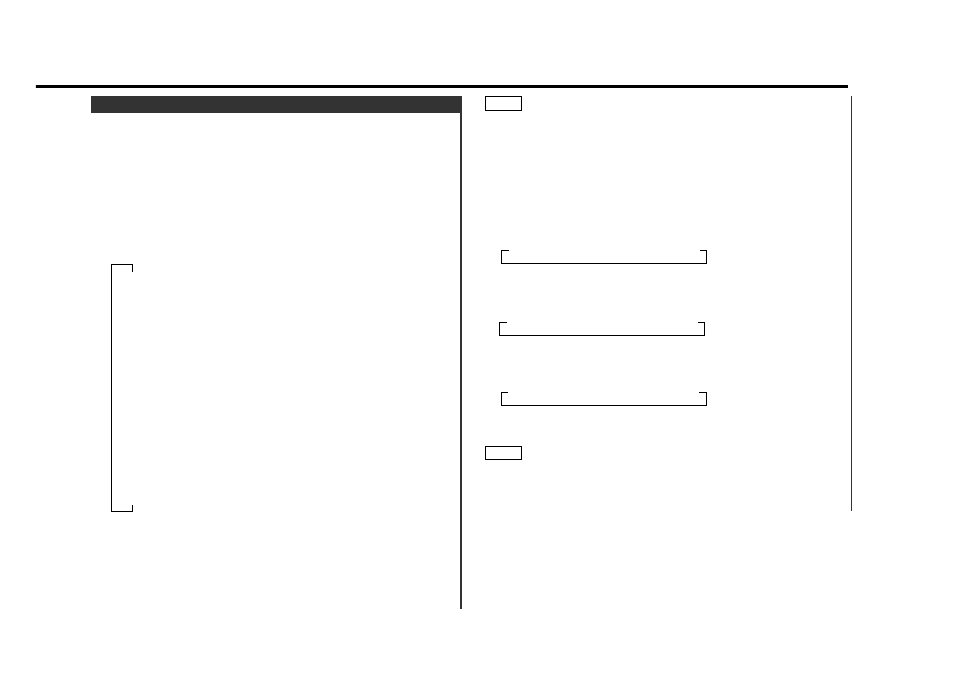
— 9 —
You can select the display illumination colors.
Switching the illumination color:
Press the COL button."Color CTRL" is displayed once the
Illumination Color Selection mode is entered.
Press the COL button.
The illumination color name currently set appears in the
display.
Each time you press the COL button, the illumination color
switches as follows;
Press the COL button for at least one second to end the
Illumination Color Selection mode.
4
▼
▼
▼
▼
▼
▼
▼
▼
▼
▼
▼
▼
"Variable Color"
"Blue"
"Red"
"Lime White"
"Lavender"
"Yellow green"
"Pink"
"Light blue"
"Green"
"Purple"
"Emerald green"
"R-# / G-# / B-#"(User setting)
The pre-set color switches in sequence for
5 secconds each.
3
2
1
Illumination Color Selection
User setting
You can set any colors you like, by adjusting the amount of
Red, Green and Blue blended into each one.
•The "#" display indicates the setting value.
• The default setting is "R-1 / G-1 / B-1".
Press the COL button."Color CTRL" is displayed once the
Illumination Color Selection mode is entered.
Adjusting the Red color:
Each time you press the #1 button, the Red color display
switches as follows;
Adjusting the Green color:
Each time you press the #2 button, the Green color display
switches as follows;
Adjusting the Blue color:
Each time you press the #3 button, the Blue color display
switches as follows;
Press the COL button for at least one second to end the
Illumination Color Selection mode.
If any two of the three colours Red, Green and Blue are set to "-
0", you will not be able to adjust the colours. Set the colours to
values other than "-0".
NOTE
3
3 "B-1" 3 "B-2" 3 "B-3" 3 "B-4" 3 "B-0"
2
3 "G-1" 3 "G-2" 3 "G-3" 3 "G-4" 3 "G-0"
2
3 "R-1" 3 "R-2" 3 "R-3" 3 "R-4" 3 "R-0"
2
1
NOTE
