Editing (dvd+r/dvd+rw/hdd), Editing the title of dvd+r/dvd+rw – Kodak DRHD-120 User Manual
Page 30
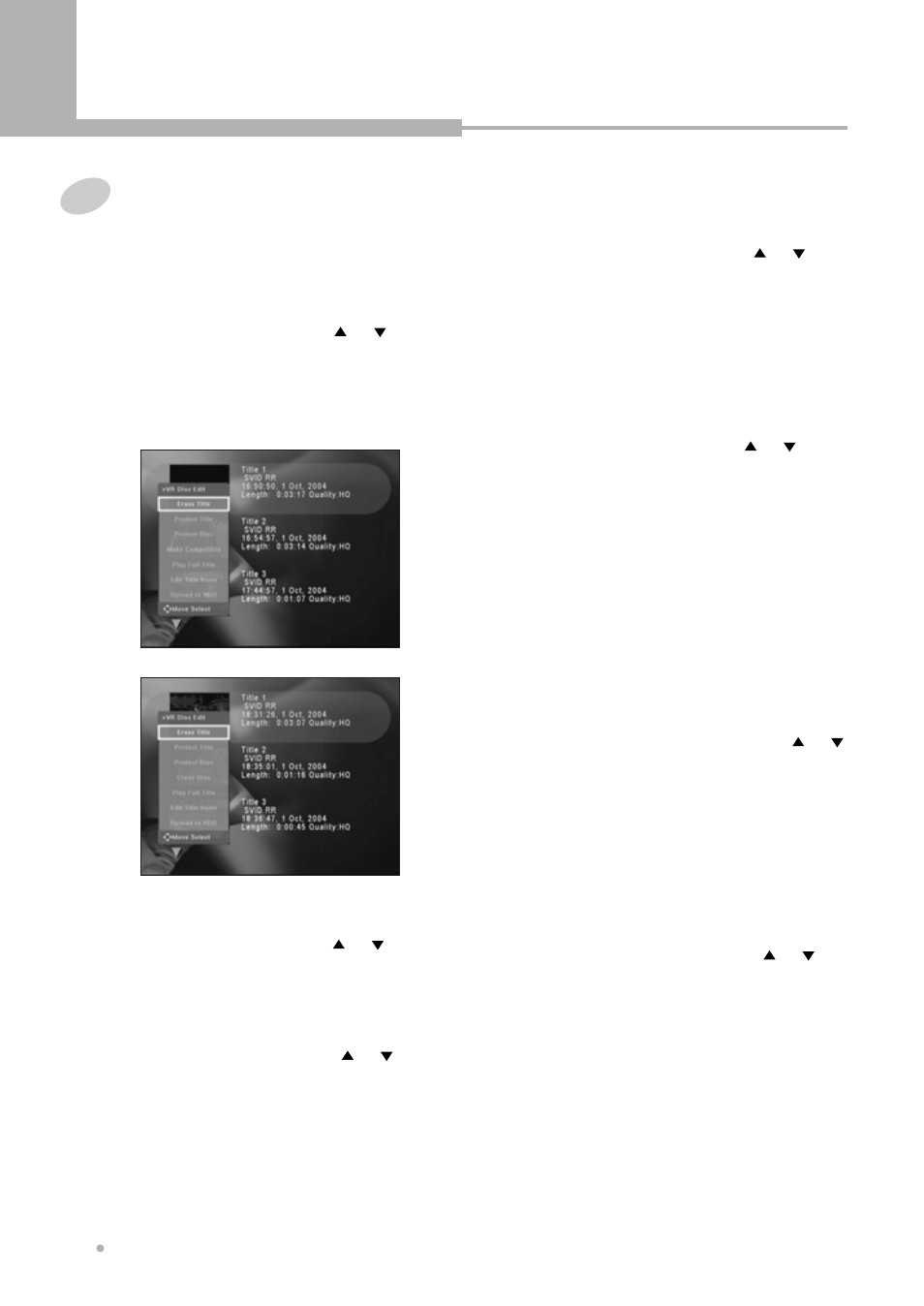
1
Load a DVD+RW or DVD+R disc.
The DVD menu screen is displayed
automatically.
2
Select the title to edit by using or
button.
3
Press EDIT button. The disc edit menu
appears on screen.
Editing the title of DVD+R/DVD+RW
Recording
30
Erase Title
Select “Erase Title” by using or
button, and press ENTER button.
Protect Title
You can prevent the contents of title from
being deleted by mistake.
Select “Protect Title” by using or
button, and press ENTER button.
If you want to unprotect the protected title,
press ENTER button after selecting
“Unprotect Title”.
Protect Disc
You can prevent the contents of disc from
being deleted by mistake.
Select “Protect Disc” by using or
button, and press ENTER button.
If you want to unprotect the protected disc,
press ENTER button after selecting
“Unprotect Disc”.
Close Disc (DVD+R only)
If you want to make your DVD+R disc
compatible with the other DVD Player, you
should go on Close Disc operation.
Select “Close Disc” by using or
button, and press ENTER button.
It takes a couple of minutes to finalize the
disc.
- This function only works once in DVD+R
disc.
- If a DVD+R disc has been finalized, you
can not record or edit the DVD+R disc
any more.
Make Compatible (DVD+RW only)
If you want to make your DVD+RW disc
compatible with other DVD+RW recorder,
you should go on Make Compatible
operation.
Select “Make Compatible” by using or
button, and press ENTER button.
It takes a couple of minutes to make the
disc compatible.
- This function only works in DVD+RW
disc.
- If you do not make your DVD+RW
compatible, you can only play back it in
this DVD Recorder.
Play Full Title
Select “Play Full Title” by using or
button, and press ENTER button to play
back the entire title (including hidden
chapters) from the disc.
Editing
(DVD+R/DVD+RW/HDD)
