Navigating the usb direct-print menu – Konica Minolta DiMAGE Z1 User Manual
Page 104
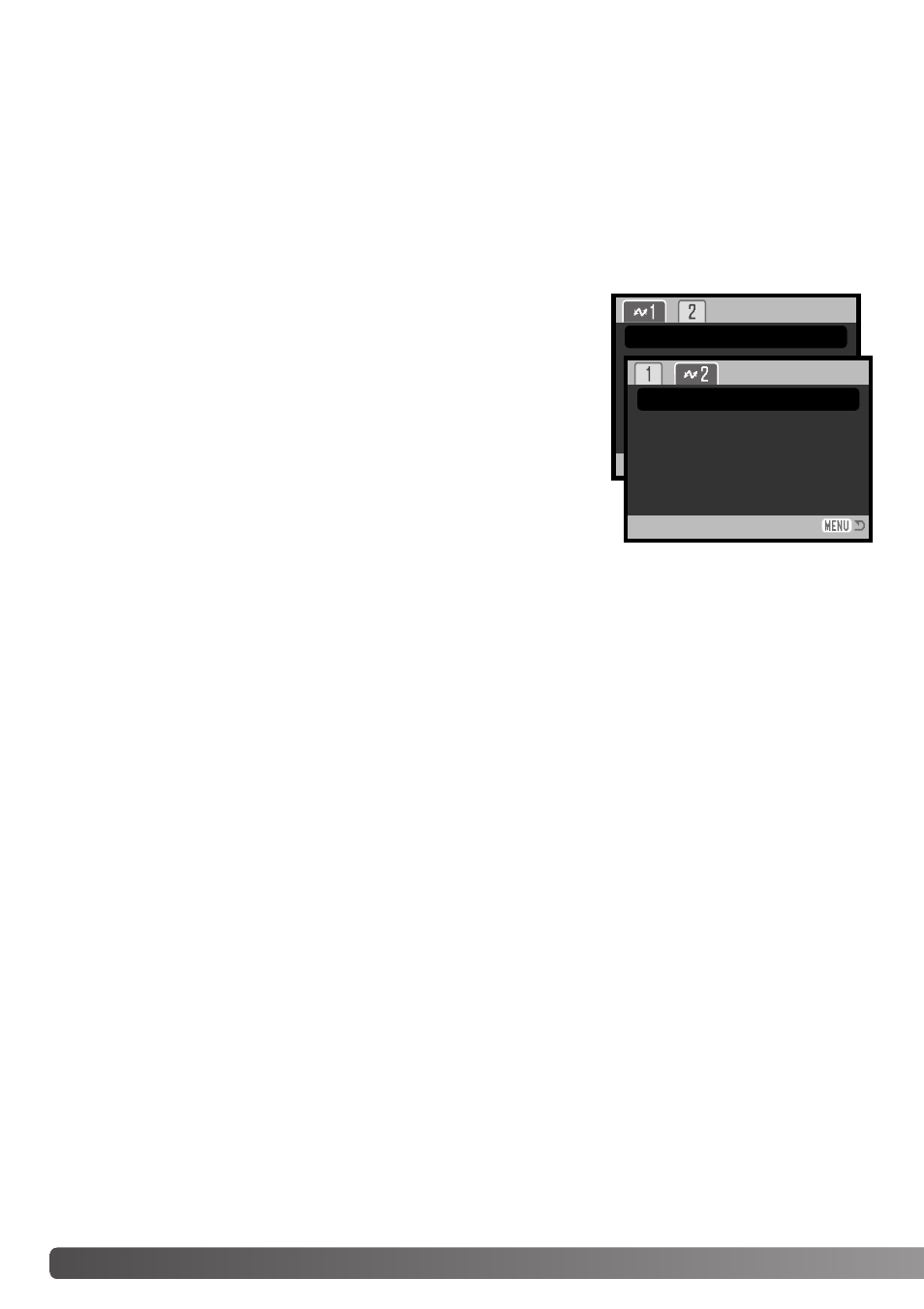
104
D
ATA
-
TRANSFER MODE
If a minor problem occurs during printing, such as the paper runs out, follow the procedure recom-
mended for the printer; no action is required for the camera. If a major printer error occurs, press the
center of the controller to end the routine. Refer to the printer manual for the correct procedure for
the printer problem. Check the printer settings before starting again and use the USB Direct Print
screen to deselect the images that were printed.
Navigating the USB DIRECT-PRINT menu
When the camera is connected to a compatible printer, the menu
button turns the menu on and off. The left/right and up/down keys of
the controller are used to move the cursor in the menu. Pressing
the central button of the controller will enter a setting.
Batch print in section 1 selects all still images on the memory card
for printing. When the all-frames option is selected, a screen opens
so the number of copies of each image can be specified. The reset
option cancels all changes made to the print selection screen.
After the batch-print option is chosen, the USB DIRECT-PRINT selection screen will show which
images and the number of copies selected. The controller can be used to edit the print order, see
page 102.
DPOF print in section 2 allows still images and an index print selected with the DPOF printing
options in section 2 of the playback menu to be printed from an Epson USB DIRECT-PRINT compati-
ble printer. Simply select the start option from the menu to begin the routine, see the following page.
Notes on printing errors
Batch print
–
DPOF print
–
