Message settings, Set alerts, Set message list view – Kyocera Neo E1100 User Manual
Page 42: Set signature, Edit quicktext
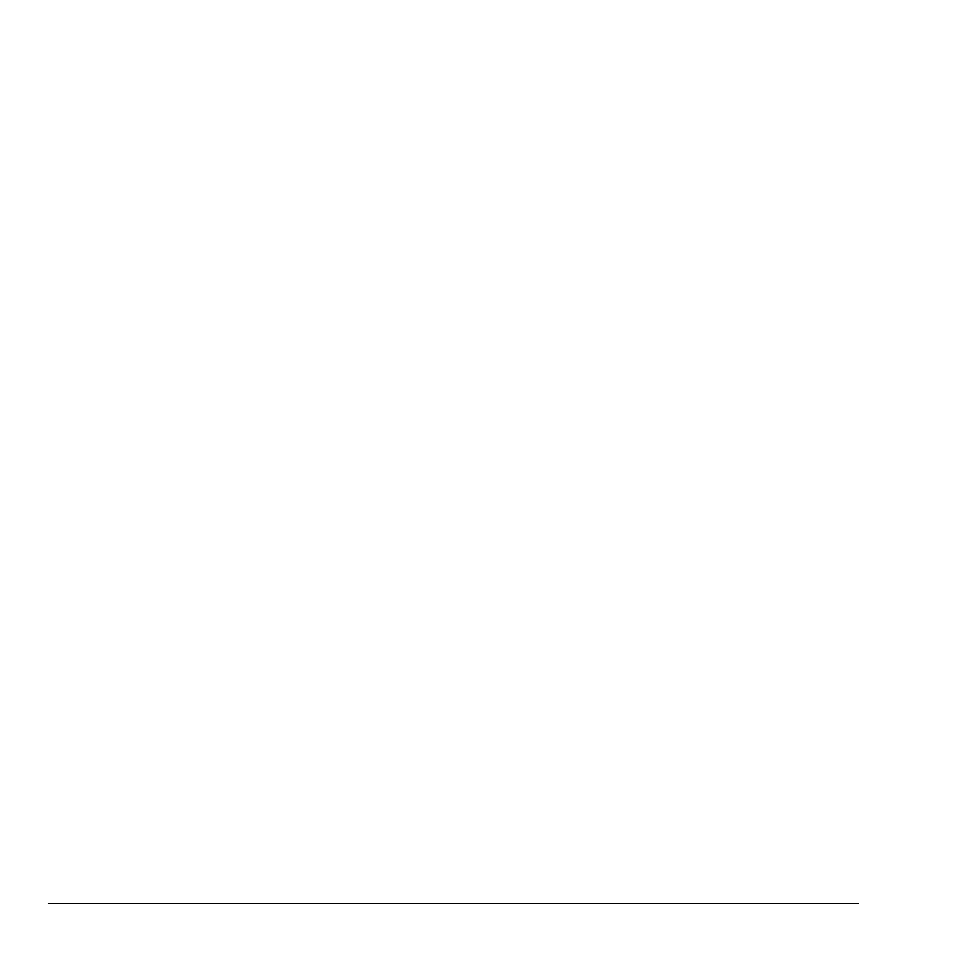
42
Message Settings
Message Settings
Messaging settings configure your phone for
voice, text, multimedia messages.
Set Alerts
Choose how you want be alerted of messages,
pages, and voicemail.
1.
Select
Menu
>
Messaging
>
Msg Settings
>
Alerts
>
Msg Alert
,
Page Alert
, or
Voice Alert
.
2.
Select an alert.
If you select an alert with an & Remind, the phone
notifies you once when a new message is received
and then notify you again every five minutes. To
stop a reminder alert, select
Ignore
.
Set Message List View
You can set how your phone displays your
message list.
Select
Menu
>
Messaging
>
Msg Settings
>
Msg List View
and one of the following:
•
Msg Preview
displays first part of message.
•
Sender
displays who sent the message.
•
Sender & Preview
displays sender and first
part of message.
•
Sender & Date/Time
displays sender and
when message was sent.
Set Signature
The signature you create is included at the end of
all outgoing messages and is counted as
characters in your messages; however, it does not
appear in the message creation screen.
1.
Select
Menu
>
Messaging
>
Msg Settings
>
Signature
.
2.
Enter your signature in the text field.
3.
Select
OK
to save the signature.
Note: The characters in the signature
are included in the total character count of
the message.
Edit QuickText
Your phone comes with prewritten (QuickText)
messages, such as “Please call me,” which you
can insert into the body of a text message. You
can edit these messages or create new ones. Your
phone stores up to 40 QuickText messages, with
up to 100 characters per message.
1.
Select
Menu > Messaging >
Msg Settings > Edit QuickText
and
do one of the following:
–
Scroll to a QuickText message and
select
Edit
.
–
Select
New Msg
to create a new
QuickText message.
2.
Enter or edit the text.
3.
Select
Save
.
Note: Y
ou can also save a message you have
written or received as QuickText.
