Use multimedia message options – Kyocera Neo E1100 User Manual
Page 37
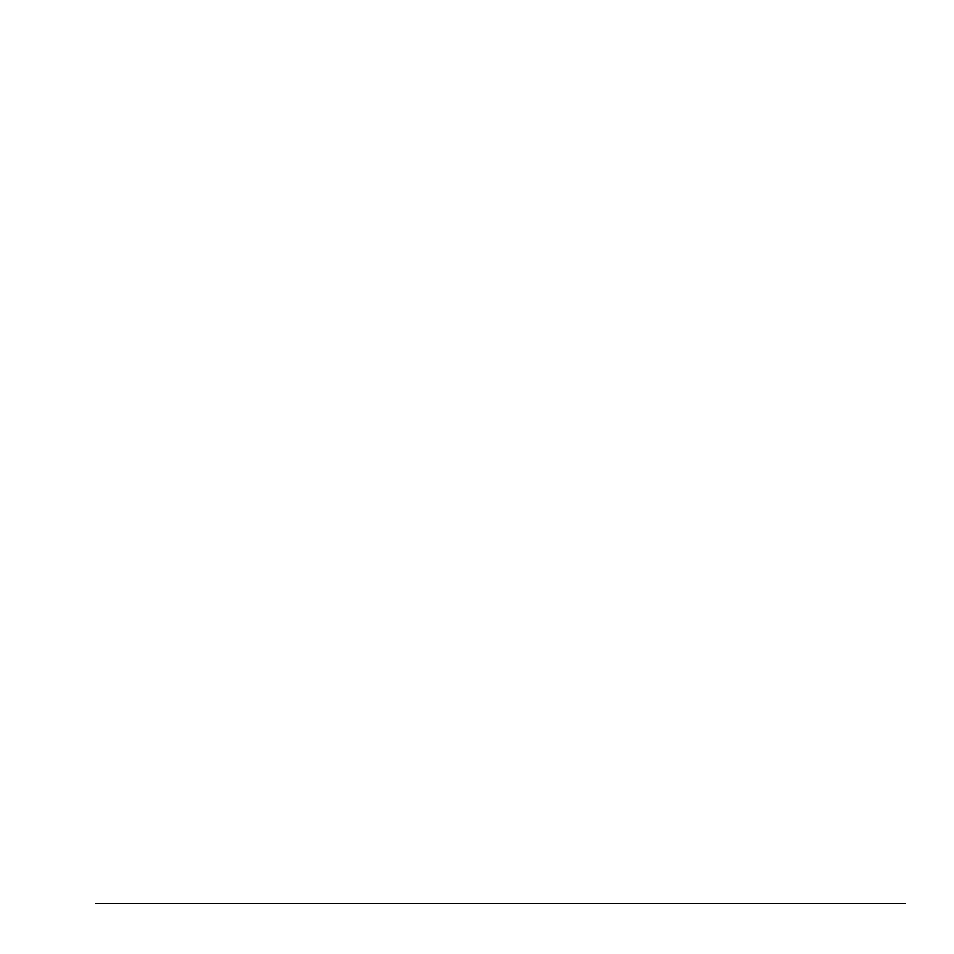
User Guide
37
4.
Enter a message. Scroll down to move to the
next field when done.
5.
Attach an image file:
–
Select
Options > Take a Picture
to take
a photo and attach it.
–
Select
Options
>
Media Gallery
to
attach an existing file.
Scroll down to move to the next field
when done.
6.
Attach a sound file:
–
Select
Options > Record Sound
to
record a sound and attach it.
–
Select
Options
>
Media Gallery
to
attach an existing file.
7.
Select
Send
.
Use Multimedia Message Options
When you create a multimedia message, you have
several options to help you.
1.
From the message entry screen, select
Options
and one of the following:
– Remove Image
removes file from
the message.
– Remove Sound
removes file from
the message.
– Add New Slide
adds a new slide to the
message.
– Previous Slide
edits the previous slide.
– Next Slide
edits the next slide.
– Erase Slide
erases the current slide.
– Insert Contacts
adds a contact to
the message.
– Insert QuickText
adds prewritten text to
the message.
– Preview Message
plays the message.
– Save as QuickText
saves the message
text as QuickText, which can be
inserted into other messages.
Graphics are not saved.
– Save Message
saves the message to your
Drafts folder.
– Add Address
adds additional recipients
to the message.
– Save Address
saves a recipient’s address
to your phone if it is new.
– Msg Settings > Msg Receipt
alerts
you when a recipient has received
your message.
– Msg Settings > Set Priority
labels the
message as urgent.
– Msg Settings > Send Later
schedules a
time to send the message.
– Msg Settings > Slide Interval
sets
how fast the message moves from slide
to slide.
2.
After setting an option, press the
Back
key to
return to the message window if necessary.
3.
Complete your message.
4.
Select
Send
.
