Search for a web site, Use a bookmark, Check browser alerts – Kyocera Neo E1100 User Manual
Page 24: Set web prompt
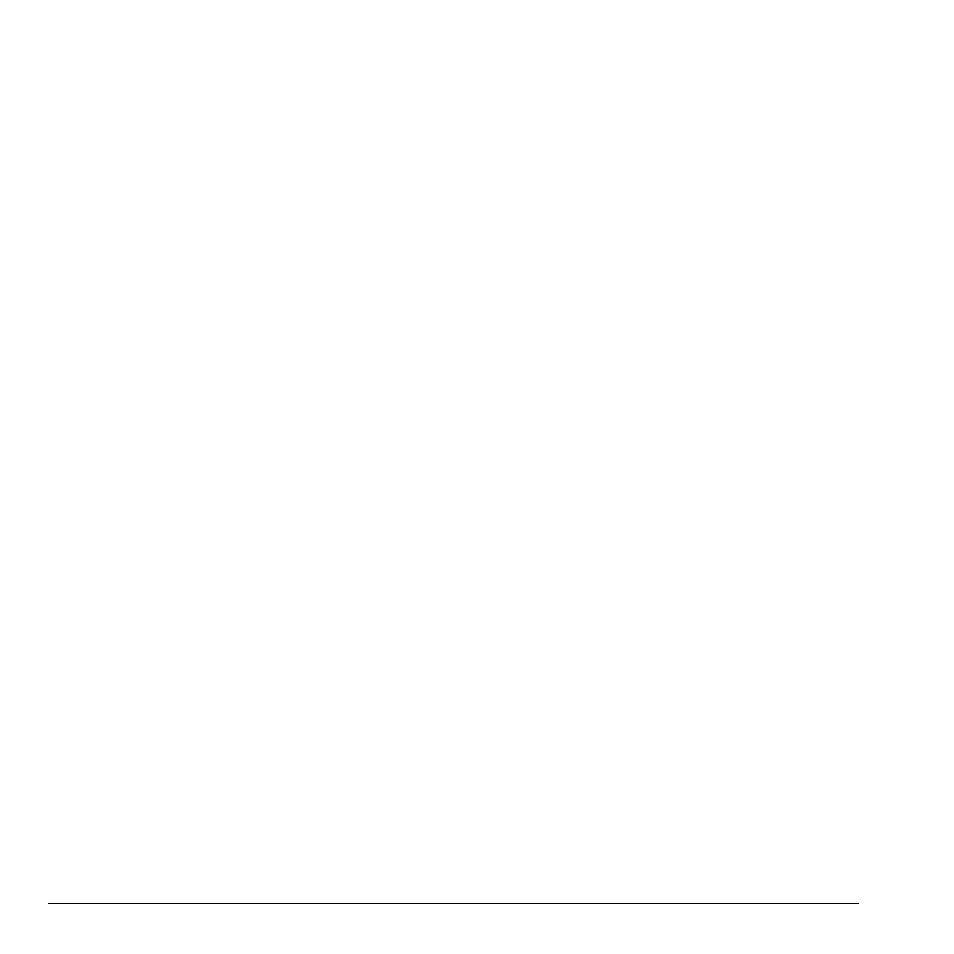
24
Search for a Web Site
•
Search
opens the browser search page.
•
Send URL
sends the URL of the current page
with a text message.
•
Go to URL...
allows you to enter the URL of a
new page and go there.
•
Refresh
reloads the current page.
•
History
displays the pages you have visited.
•
Quit
exits the browser.
•
More...
>
Show URL
displays the entire URL
of the current page.
•
More... > Restart Browser
relaunches
the browser.
•
More... > Clear IDs and Passwords
clears the browser cache of user names
and passwords.
•
More...
>
Certificates
displays certificates
used in the current browser session.
•
More... > Save Items on the Page
allows
you to save content from the current page to
your phone.
•
More...
>
Preferences
allows you to change
the home page and other browser settings.
•
More...
>
About
displays information about
your browser session.
Search for a Web Site
How you search for a Web site depends on your
service provider. For more information, contact
your service provider.
Use a Bookmark
1.
Select
Menu
>
Browser
.
2.
Select
OK
to accept browser fees.
3.
From your Web home page, select
Options > Bookmarks
. A list of
bookmarks appears.
4.
Select a bookmark.
Check Browser Alerts
Alerts received from a Web site are sent to
your Browser Alerts folder. To check them, do
the following:
1.
Select
Menu > Messaging >
Browser Alerts
. This action launches
the browser inbox.
2.
Select
OK
to accept browser fees.
3.
Select an alert and follow the prompts.
Set Web Prompt
You can set a prompt to confirm the start or exit
of the browser. See “Set Web Alerts” on page 62.
