Contact groups, Assign picture to a contact, Assign number type – Kyocera Neo E1100 User Manual
Page 29: Send a vcard, Create a group
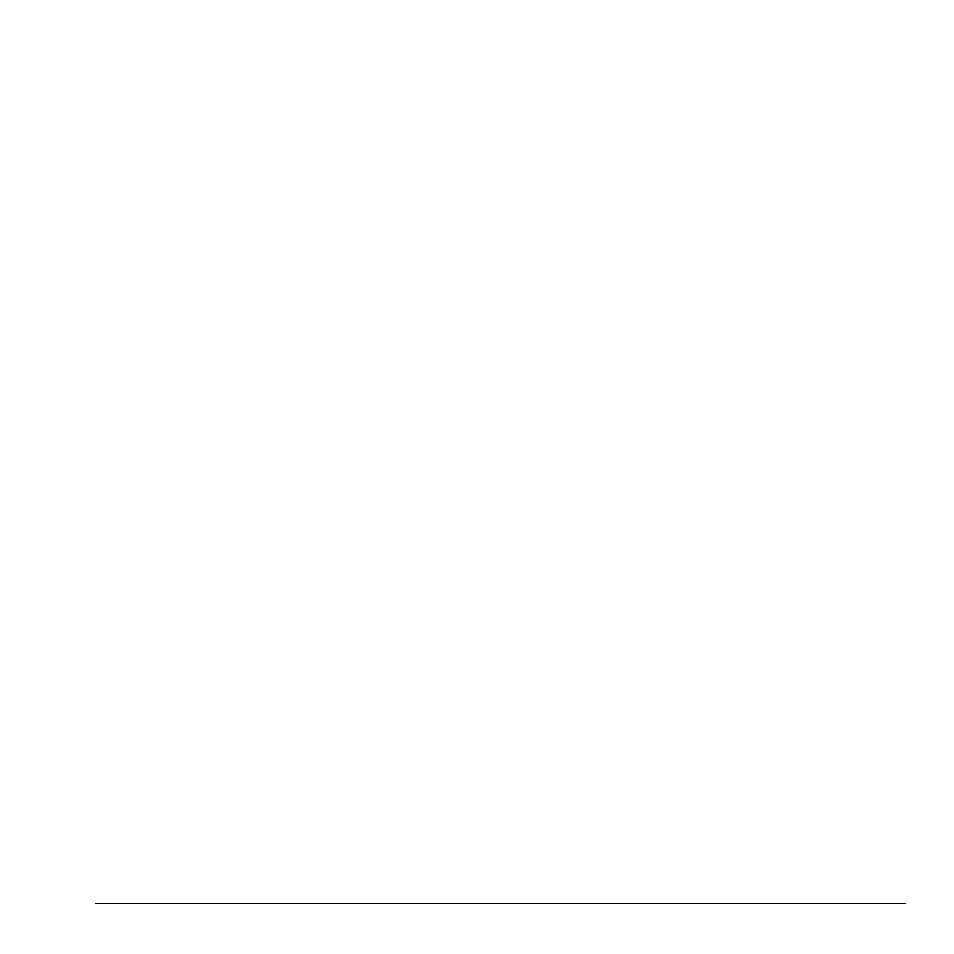
User Guide
29
Assign Picture to a Contact
To assign a picture to a contact.
1.
Select
Menu
>
Contacts
>
View All
.
2.
At the contacts directory, select a contact.
3.
At the contact details screen, scroll to the
name and do one of the following:
–
Select
Options
>
Picture >
Assign Picture
>
Camera Pictures
.
Scroll to an image and select
Select
.
–
Select
Options
>
Picture >
Take Picture Now
to take a new picture.
Assign Number Type
When you assign a number type, an icon is placed
in front of the contact number to specify the type
of number it is.
1.
Select
Menu
>
Contacts
>
View All
.
2.
At the contacts directory, select a contact.
3.
At the contact details screen, select
Edit
.
4.
Press down twice to scroll to the number
type dropdown and press the
OK
key.
5.
Select
General
,
Work
,
Home
,
Mobile
,
Pager
or
Fax
. The appropriate
icon will appear next to the number in
your phone lists.
6.
Select
Save
.
Send a vCard
To send contact information as a message:
1.
Select
Menu
>
Contacts
>
View All
.
2.
At the contacts directory, select a contact.
3.
At the contact details screen, scroll to the
contact name.
4.
Select
Options
>
Send as vCard >
Via Picture Msg
,
Via Bluetooth
, or
To Printer
.
5.
Complete the appropriate task to send
contact information.
Contact Groups
You can assign your contacts to groups. Your
phone comes with default groups. You can also
create your own groups.
Create a Group
1.
Select
Menu > Contacts > Groups
.
2.
Select
New
.
3.
Enter a name for the group, then select
Next
.
4.
Select contacts from the list provided. A
check mark appears next to each
selection you make. You can also
remove checkmarks.
5.
When you have chosen your contacts,
select
Done
.
Your new group appears the next time you
view your groups
