Kenwood KDC-MPV7023 User Manual
Page 27
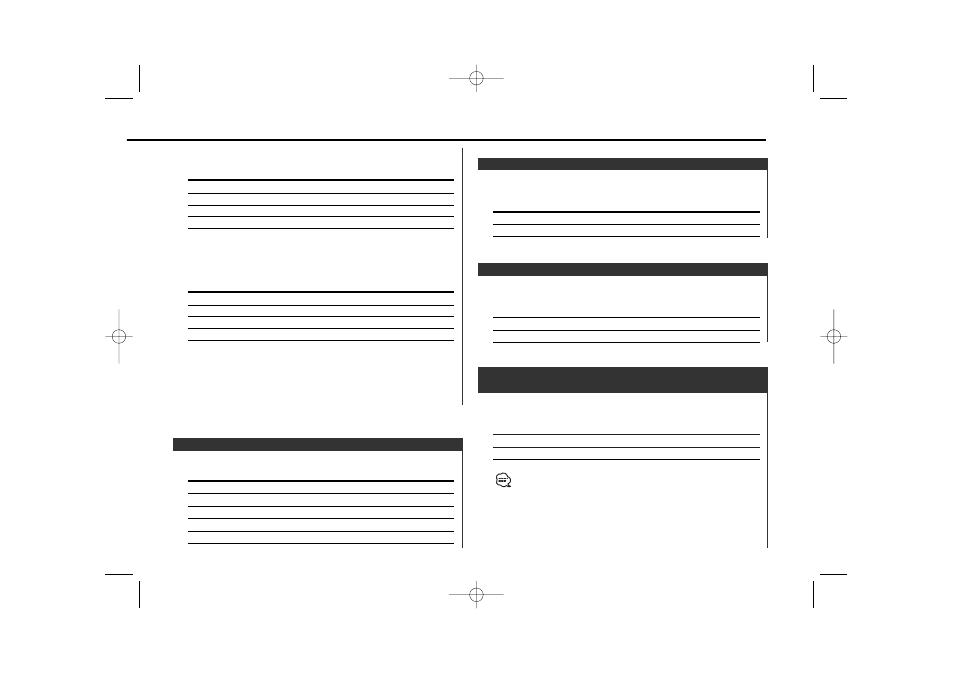
Function of the KDC-MPV7023/KDC-6023
Makes the sound different for the front channel and rear
channel.
Display
Setting
"Zone 2 OFF"
The front and rear are the same source sound.
"Zone 2 ON"
The front and rear are the different source sound.
• When the Dual Zone System is on, there is only sound effect
including Audio control for internal source.
• When you set the Dual zone system to ON while the non-fading
preout is switched ON, the sound of the non-fading preout isn’t
output.
• When the source is selected to VZ-7000P/N (optional accessory),
the VZ-7000P/N sound is not output if the Dual Zone System is
turned ON.
Dual Zone System
Function of the KDC-MPV7023/KDC-6023
Switching the preout between the rear and non-fading. (In non-
fading it outputs without effect from the fader control.)
Display
Setting
"SWPRE Rear"
Rear preout.
"SWPRE N-Fad"
Non-fading preout.
Switching preout
Function of the KDC-MPV7023/KDC-6023
Dimming this unit's display automatically when the vehicle light
switch is turned ON.
Display
Setting
"Dimmer ON"
The display dims.
"Dimmer OFF"
The display doesn't dim.
Dimmer
Adjusting the display contrast.
Display and Setting
"Contrast 0"/ "CONT 0"
"Contrast 5"/ "CONT 5" (Original setting)
"Contrast 10"/ "CONT 7"
…
…
Contrast Adjustment
Quick call up the preset color
Press the desired [1] — [4] button.
Button
Color
[1]
Silky White
[2]
Red
[3]
Blue
[4]
Blue Green
Selecting the Color mode
Press the [6] button.
Each time the button is pressed the Color mode switches as
shown below.
Display
Color mode
"Scan"
The color changes in sequence.
"SRC"
The color changes according to the selected source.
"Time"
The color changes every 6 hours.
Keeps the presently set color.
Blue fine adjustment
1 Press the [3] button for at least 2 seconds.
2 Press the [
4] or [¢] button.
When the blue fine adjustment is completed, press the [3]
button.
— 27 —
KDC-MPV7023_U.S r2 02.10.31 10:16 AM Page 27
