Kenwood DDX5032M User Manual
Page 64
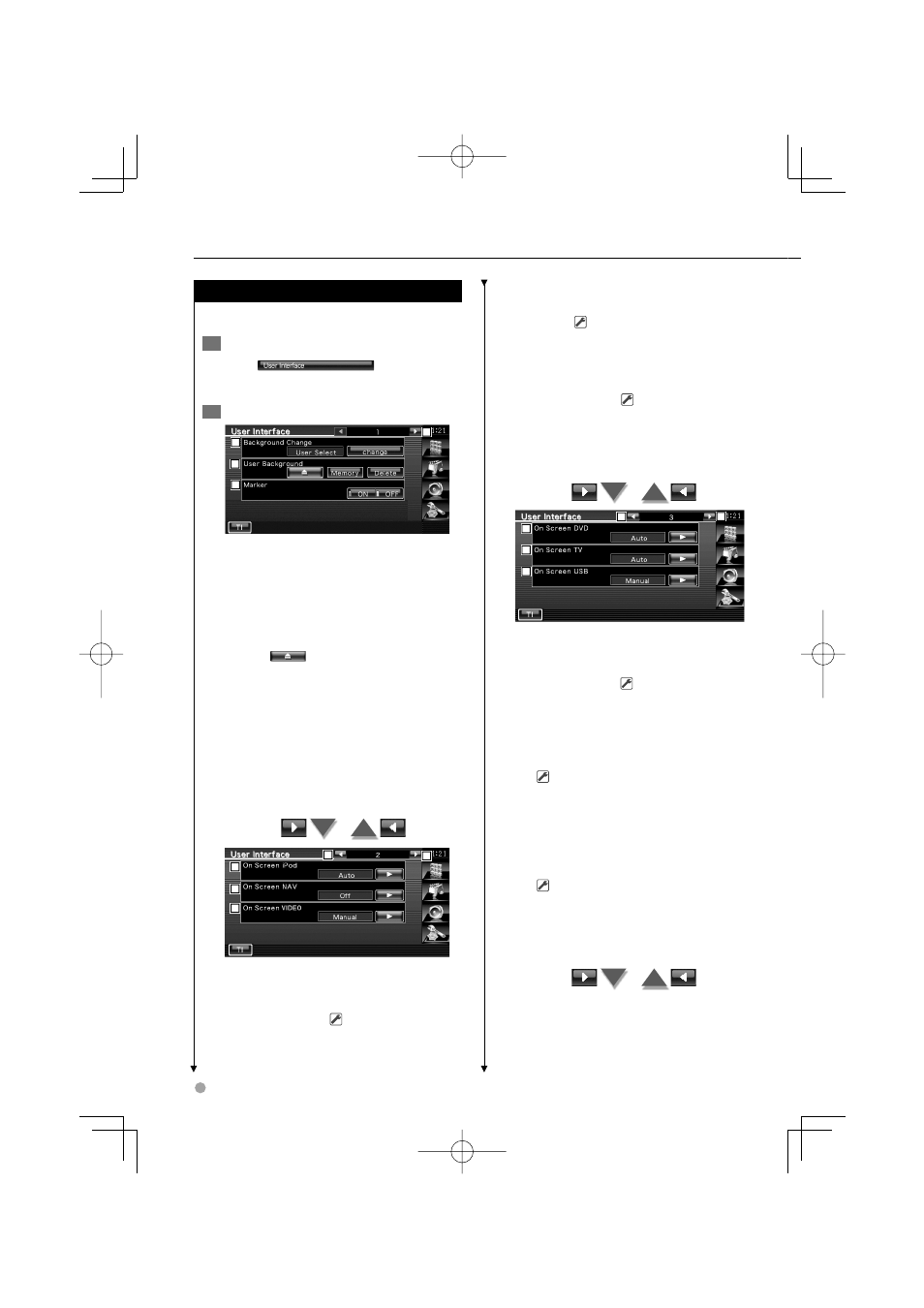
64
DDX5032/DDX5032M
Setup Menu
User Interface
You can set up user interface parameters.
1
Display the User Interface screen
Touch
in the "Setup
Menu" screen (page 56).
2
Setup each item
1
2
3
4
1 Moves to the "User Interface 2" screen.
2 Selects the background to display.
"Change": Displays images entered into this
unit. See
(page 67).
3 Enables entering or deleting of background
images into or from this unit.
Press
to enter the USB suspend
mode, and then remove the USB device.
"Memory": Enables entering of background
images. See
"Delete":
Enables deleting of background
image entered into this unit. See
4 Sets whether to display the target when
touching the panel.
5
6
7
8
9
5 Returns to the "User Interface 1" screen.
6 Moves to the "User Interface 3" screen.
7 Sets an on-screen display of the iPod
Playback screen. (
"Auto")
"Auto":
Information is displayed for 5
seconds when updated.
"Manual": Information is displayed when you
touch on the screen.
8 Sets an on-screen display of the navigation
screen. (
"Off")
"Auto": Information is displayed for 5
seconds when updated.
"Off": Information is not displayed.
9 Sets an on-screen display of the video
playback screen. (
"Auto")
"Auto":
Information is displayed for 5
seconds when updated.
"Manual": Information is displayed when you
touch on the screen.
10
11
12
13
14
p Returns to the "User Interface 2" screen.
q Moves to the "User Interface 4" screen.
w Sets an on-screen display of the DVD
Playback screen. (
"Manual")
"Auto":
Information is displayed for 5
seconds when updated.
"Manual": Information is displayed when you
touch on the screen.
e Sets an on-screen display of the TV screen.
(
"Auto") (with the optional accessory TV
tuner connected only)
"Auto":
Information is displayed for 5
seconds when updated.
"Manual": Information is displayed when you
touch on the screen.
r Sets an on-screen display of the USB screen.
(
"Manual")
"Auto":
Information is displayed for 5
seconds when updated.
"Manual": Information is displayed when you
touch on the screen.
