About the control panel 11 – Konica Minolta 2490MF User Manual
Page 23
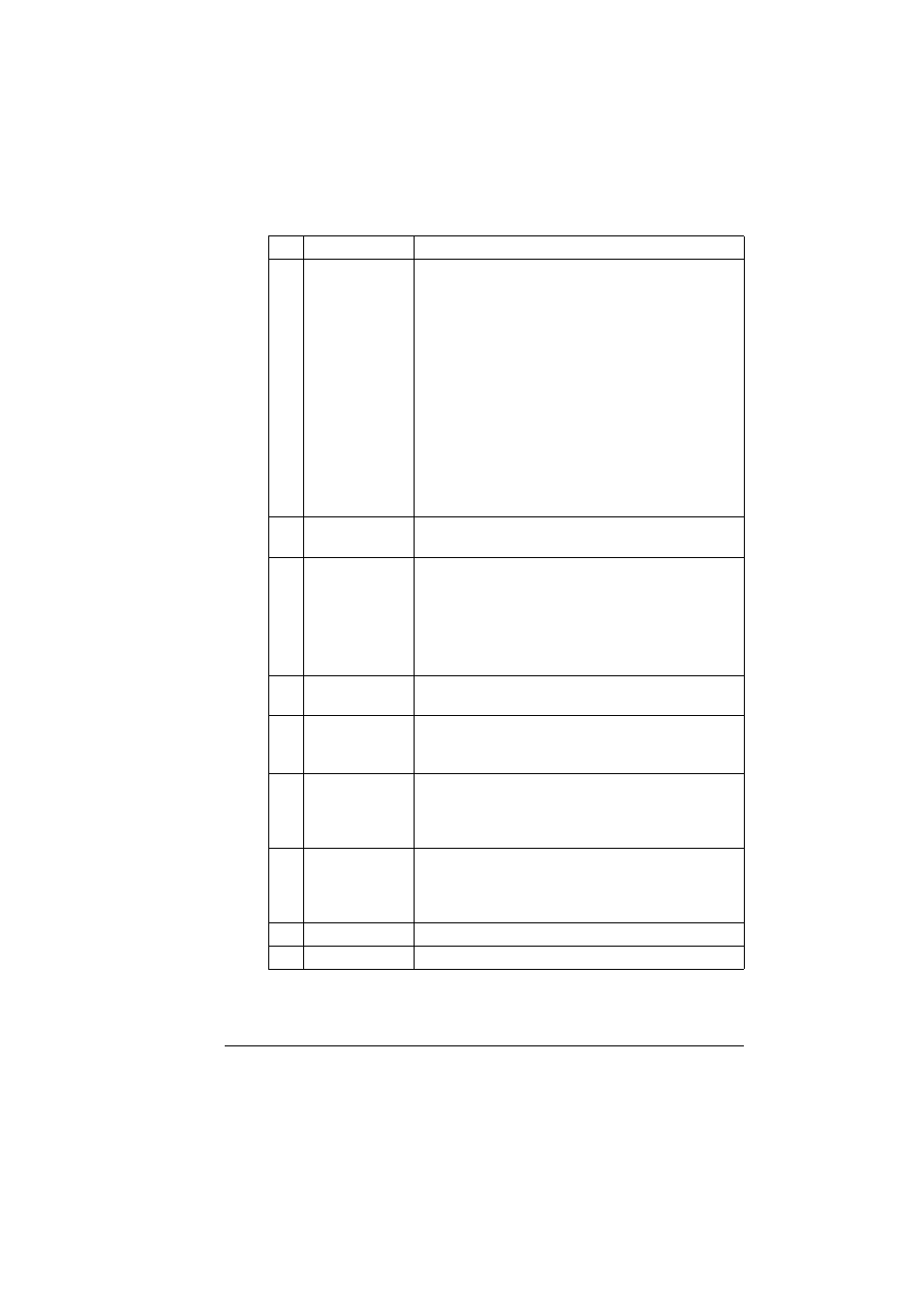
About the Control Panel
11
4
Display key
Press to check the status of this machine and the
specified settings.
Displays a rough estimate of the amount of toner
remaining.
Displays the total number of pages that have
been copied, printed and scanned.
Displays the results for fax transmissions and
receptions.
Prints the machine settings, lists and reports
related to faxing.
For details, refer to “Checking the Machine Status
and Settings” on page 17.
5
Quality key
Press to specify the document type to be copied and
the resolution.
6
Message Win-
dow
Displays information such as the media type,
copy density, and zoom ratio. For details, refer to
“Display Indications” on page 14.
Displays an error message when an error occurs.
For details on error messages, refer to “Status,
Error, and Service Messages” on page 183.
7
Keypad
Type in values such as the desired number of cop-
ies.
8
Fax key
Press to enter Fax mode. The key lights up in green
while the machine is in Scan mode. For details, refer
to the magicolor 2490MF Facsimile User's Guide.
9
Scan key
Press to enter scan mode. (only with a network) The
key lights up in green while the machine is in Scan
mode. For details, on the Scanner functions, refer to
chapter 7, “Using the Scanner”
10
Copy key
Press to enter Copy mode. The key lights up in
green while the machine is in Copy mode. For
details on the Copy functions, refer to chapter 6,
“Using the Copier”.
11
2in1 key
Press to specify 2in1 copying.
12
Collate key
Press to specify collated copying.
No. Name
Function
