Preview, Zoom view, Scan (twain) / ok (isis) – Kodak i50 User Manual
Page 31: Exit
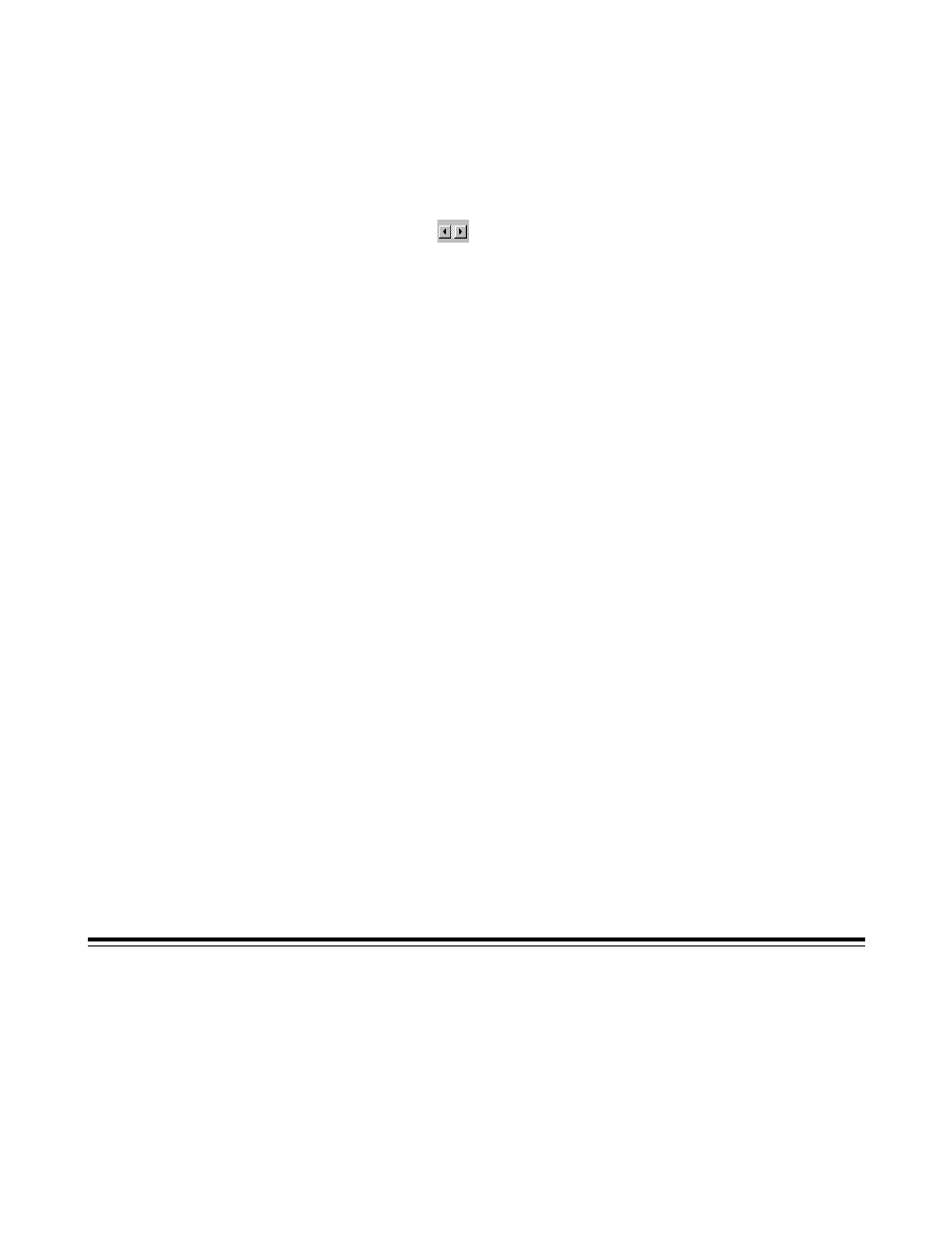
26
A-61182 October 2001
Starting the final scan
The buttons shown below allow you to begin scanning or to exit the job.
Preview
Click on the Preview button to scan a document so you can review the scanned
image. This allows you to specify an area to be scanned and any scanning feature
settings to be used for future scans. When a scanning feature is changed and
applied, the Preview image is updated for a real-time view of the change.
You can define the area to be scanned by dragging the cursor lines with the mouse.
Click on the arrows
at the lower right side of the Preview box to view the front
and rear scanned images (i60 Scanner only).
NOTE:
The arrows appear in the dialog box only when a duplex scanning method
has been selected (i60 Scanner only).
Zoom View
Click on the Zoom View button to view a selected area.
Scan (TWAIN)
OK (ISIS)
Click on the Scan (TWAIN) or OK (ISIS) button to scan the area with the specified
parameters.
You can define the area to be scanned by dragging the cursor lines with the mouse.
Exit
Click on the Exit button to cancel the current job.
