Invert, Mirror, Preview auto-area – Kodak i50 User Manual
Page 22: Paper size, Units
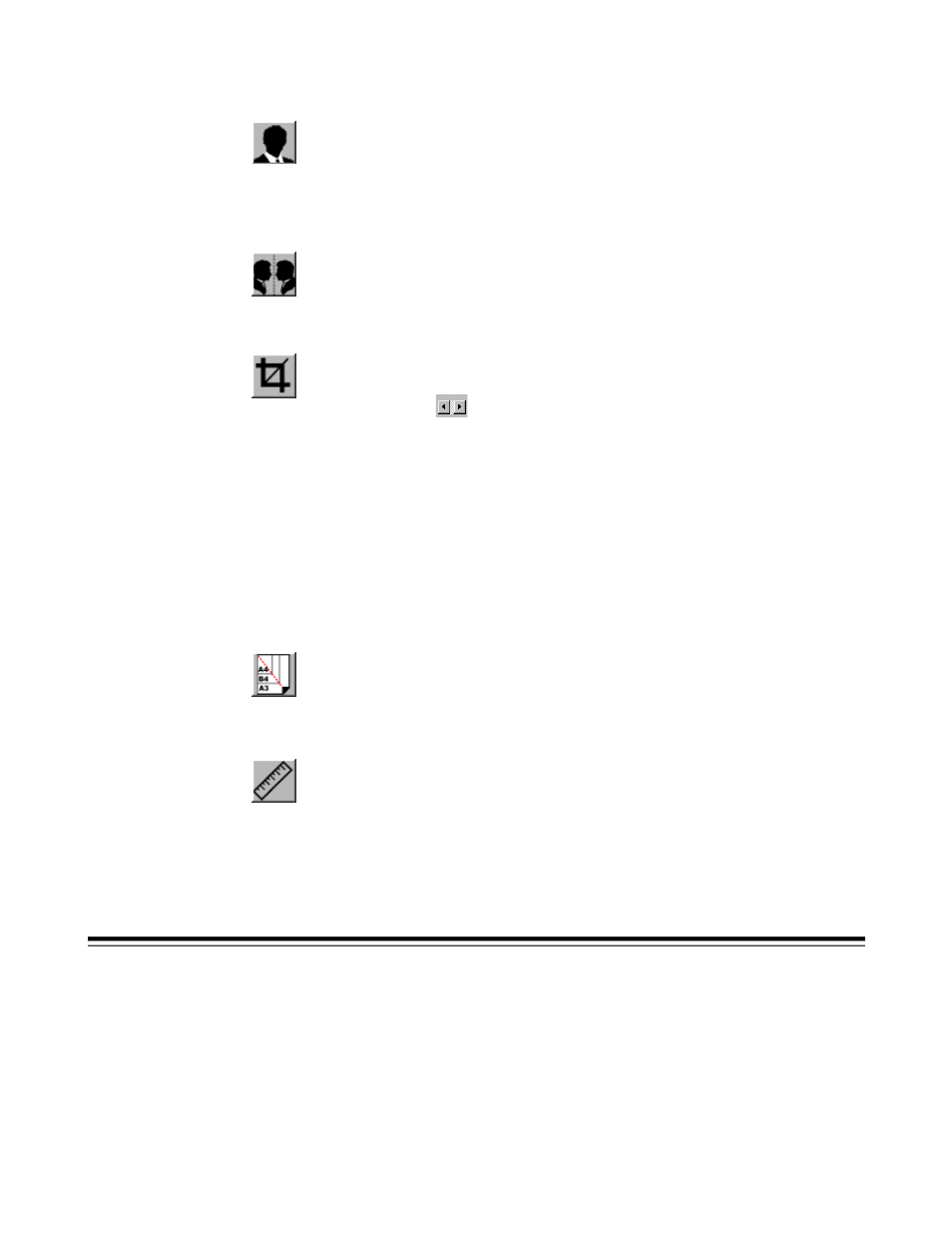
A-61182 October 2001
17
Enhancing your images
These features allow you to improve or enhance the appearance of scanned images.
Invert
Click on the Invert button to reverse the brightness and color in the image.
For black-and-white images, black areas will be white and white areas will be black.
For color images, inverting the image will cause each pixel to be changed into its
complementary color.
Mirror
Click on the Mirror button to reverse the image (create a mirror image).
Preview Auto-Area
Clicking on this button automatically crops the preview scan area to the previewed
document. This will then be the cropping area for all of the scanned documents.
Click on the arrows
at the lower right side of the Preview box to view the front
and rear scanned images (i60 Scanner only).
NOTE:
The arrows appear in the dialog box only when a duplex scanning method
has been selected (i60 scanner only).
Using Preview Auto-Area on batches of mixed-size documents is not
recommended because cropping is not performed separately on each
document in the batch.
If Black and White is selected on the Image Type drop-down menu,
documents may be cropped to the document content when using Preview
Auto-Area.
Paper Size
Select a size on the Paper Size list of frequently used scan sizes, including business
card, 5 x 3 in., 6 x 4 in., Letter, Legal, B5, A5, A4, or your current scan area to perform
an immediate selection of your scan size.
Units
The Units button indicates the measuring system that is in use (Inch, Cm, or Pixel).
