Image type – Kodak i50 User Manual
Page 19
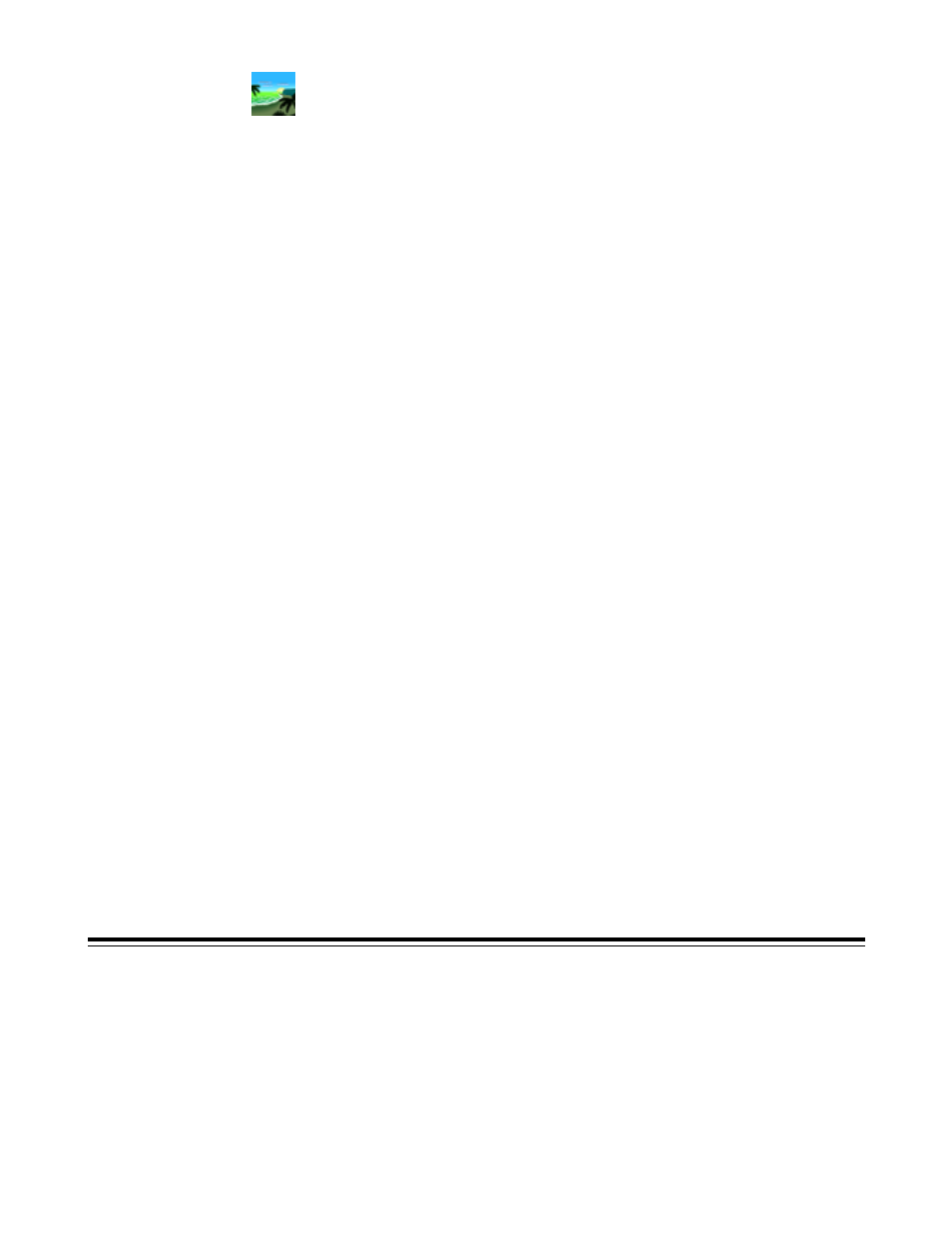
14
A-61182 October 2001
Image Type
Select the mode you want to use for your scans on the Image Type drop-down menu.
Black and White—the image appears in black and white with no intermediate shades
of gray. That means that each pixel of the image is either 100% black or 100% white.
Choose Black and White if you are scanning text or pen and ink drawings. Since only
one bit of black or white information is required per pixel, the file size of a Black and
White image is only about 1/24 the size of a 24-Bit Color image.
Halftone—a halftone is a picture like that which is usually seen in a newspaper or
magazine. Since a halftone is a type of black-and-white image, the file size of a halftone
image is only about 1/24 the size of a 24-Bit Color image.
Halftone simulates grayscale by using varying dot sizes. If you view a halftone image at
a certain distance, it looks much like a grayscale image, but the file size is smaller.
When you select Halftone, a submenu appears that allows you to select a halftone
pattern.
8-Bit Gray—a single-channel image consists of at least 256 shades of gray. An 8-bit
scanner produces a grayscale image with 1024 shades of gray between pure black and
pure white. Choose this option if you are scanning black-and-white photographs.
With 8 bits of color information per pixel, the file size of an image is eight times larger
than a Black and White image and 1/3 the size of a 24-Bit Color image.
8-Bit Color—an 8-Bit Color image provides 256 color hues in the image. The file size of
a 256 color image is 1/3 the size of a 24-Bit Color image (TWAIN only).
24-Bit Color—a 24-Bit Color image consists of three 8-bit color channels. The red,
green, and blue channels are mixed together to create a combination of one billion
colors which give a more true-to-life quality to the image. Choose 24-Bit Color if you are
scanning color photos.
