Using the printer status monitor center, Using the printer status monitor center 17 – Konica Minolta Magicolor 2430DL User Manual
Page 25
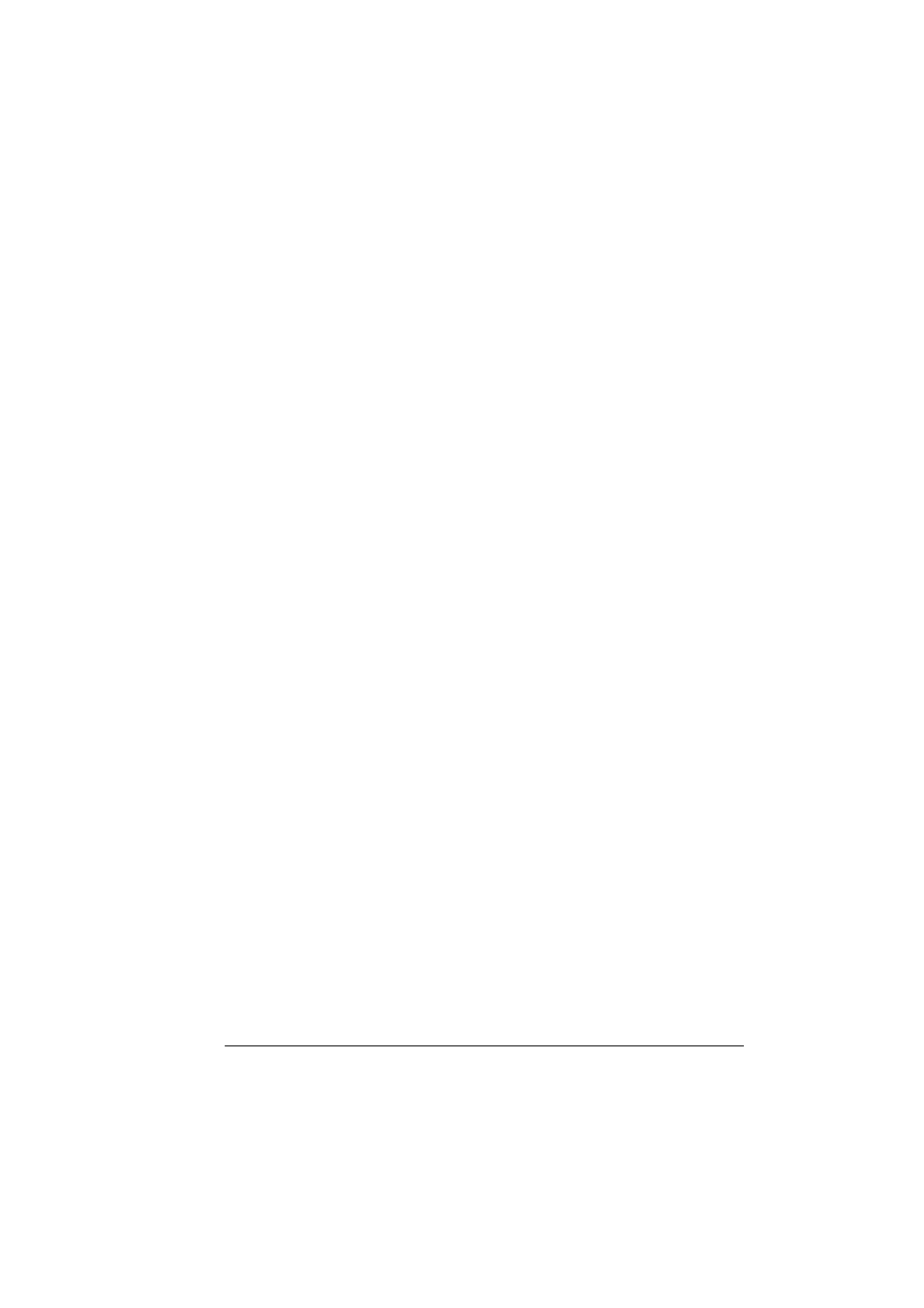
Working With the Printer Status Monitor Center
17
Using the Printer Status Monitor Center
Printer Name—Displays the model name of the local printer or printer on
the network together with a printer icon. The printer icon changes color
according to the connection and printer status. A red icon indicates an
error, a yellow icon indicates a warning, and a green icon indicates normal
operation.
Depending on the setting in the Options dialog box, Status Display or
PageScope Web Connection appears when you double-click the printer
name.
"
If the name of the printer cannot be detected, “Unknown” appears next
to the Printer name.
"
If the selected printer is incompatible with Status Display or Page-
Scope Web Connection, it will not appear when you double-click the
printer name.
"
If the device is connected to the USB port or if “Unable to Connect”
appears under Status, Status Display or PageScope Web Connection
does not appear, even when you double-click the printer name.
Port—Displays the name of the port where the printer is connected.
For a local printer, the type (USB) is displayed.
For a network printer, the IP address is displayed.
Status—Displays the printer status. The same information for Printer Sta-
tus in the Status Display is displayed.
Supply Status: C,M,Y,K %Remaining—Displays (as a percentage) the
approximate amount of toner remaining in the cartridges. The listed val-
ues are, from the left: C (cyan), M (magenta), Y (yellow) and K (black).
"
Click the heading of each column to switch the order between
descending and ascending.
Action Menu
Update Printers—Searches again for the printers on the network.
Network Printers—Allows the IP address of network printers to be added
or removed.
