Gamma playback, Turning off the lcd monitor backlight – Sharp VIEWCAM VL-A10H User Manual
Page 53
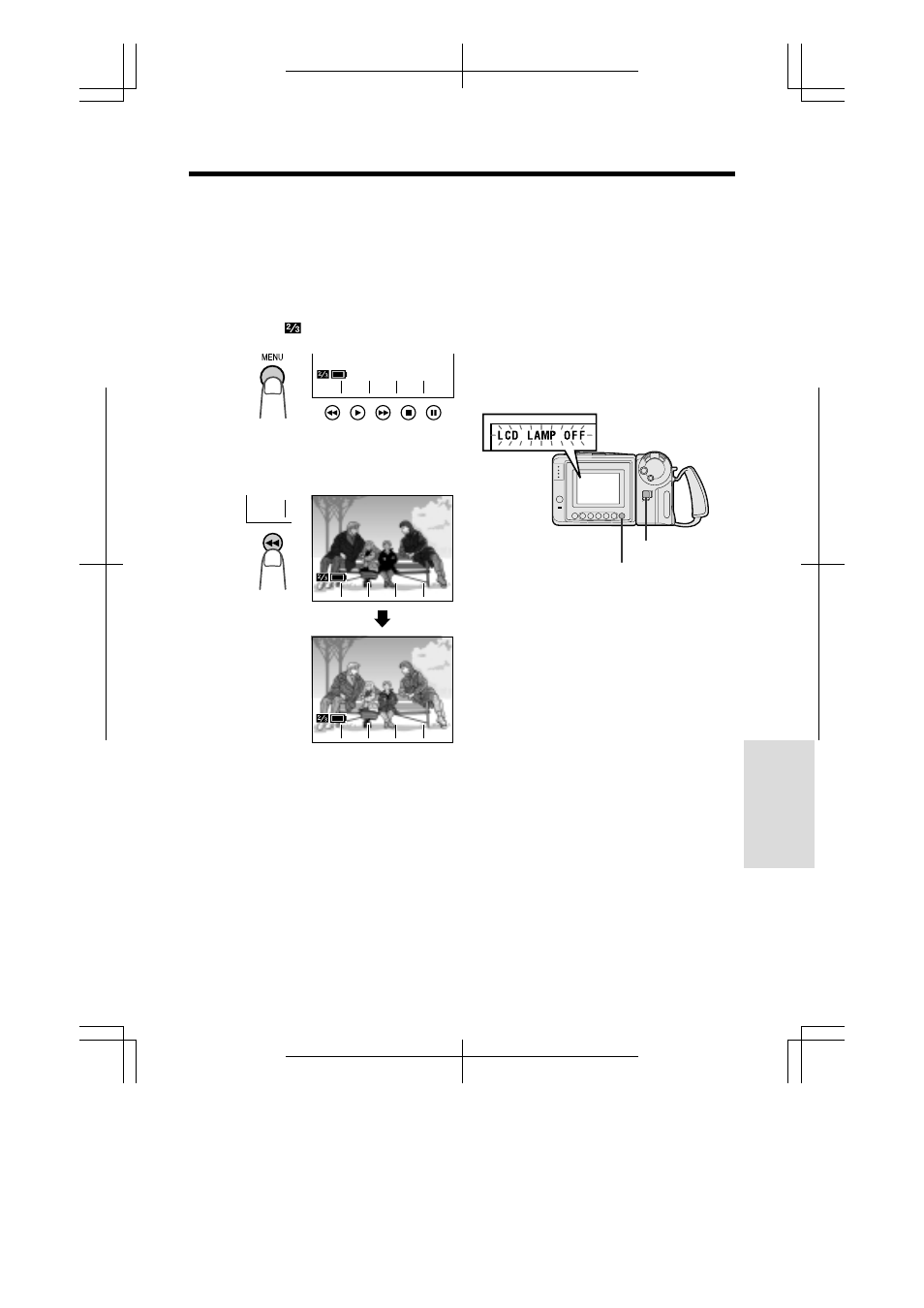
V L - A 1 0 H / p p . 0 4 6 - 0 4 7 ; 0 0 / 2 / 2 / 1 8 : 0 0
G. K . A s s o c i a t e s , To k y o
Advanced Features
46
Gamma Playback
The gamma playback function improves the
picture by increasing the brightness of the
subject while leaving the brighter portions of
the image unaffected.
1
During playback, press the MENU
button until
appears.
2
Press the GAMA EFF. button (
C).
• “GAMMA” appears and the picture
becomes brighter.
NT ER
COU-
E F F .
GAMA
ARCH
S E -
NT
NT E R
COU -
E F F .
GAMA
NT E R
COU -
E F F .
GAMA
E F F .
GAMA
NT
NT E R
COU -
NT E R
COU -
GAMMA
GAMMA
E F F .
GAMA
E F F .
GAMA
ARCH
S E
S E -
ARCH
S E -
ARCH
S E
S E -
ARCH
S E -
To cancel Gamma Playback
Press the GAMA EFF. button again. “GAMMA”
disappears.
Turning Off the LCD Monitor
Backlight
The LCD monitor uses a fluorescent lamp for
backlighting (see page 50). In order to reduce
battery consumption, you can turn off the lamp
when backlighting is not necessary (e.g. when
you are recording a fixed scene).
Hold down the DISPLAY button. Three seconds
later, “LCD LAMP OFF” starts flashing on the
monitor. Keep the DISPLAY button down for
three more seconds, and the backlight will turn
off.
Power switch
DISPLAY button
To turn on the backlight again, press the
DISPLAY button or set the Power switch to OFF
and then back to CAMERA or VCR.
Note:
• Turning the backlight on and off repeatedly may
deplete the battery power.
