Changing the preset titles, Advanced features – Sharp VIEWCAM VL-A10H User Manual
Page 48
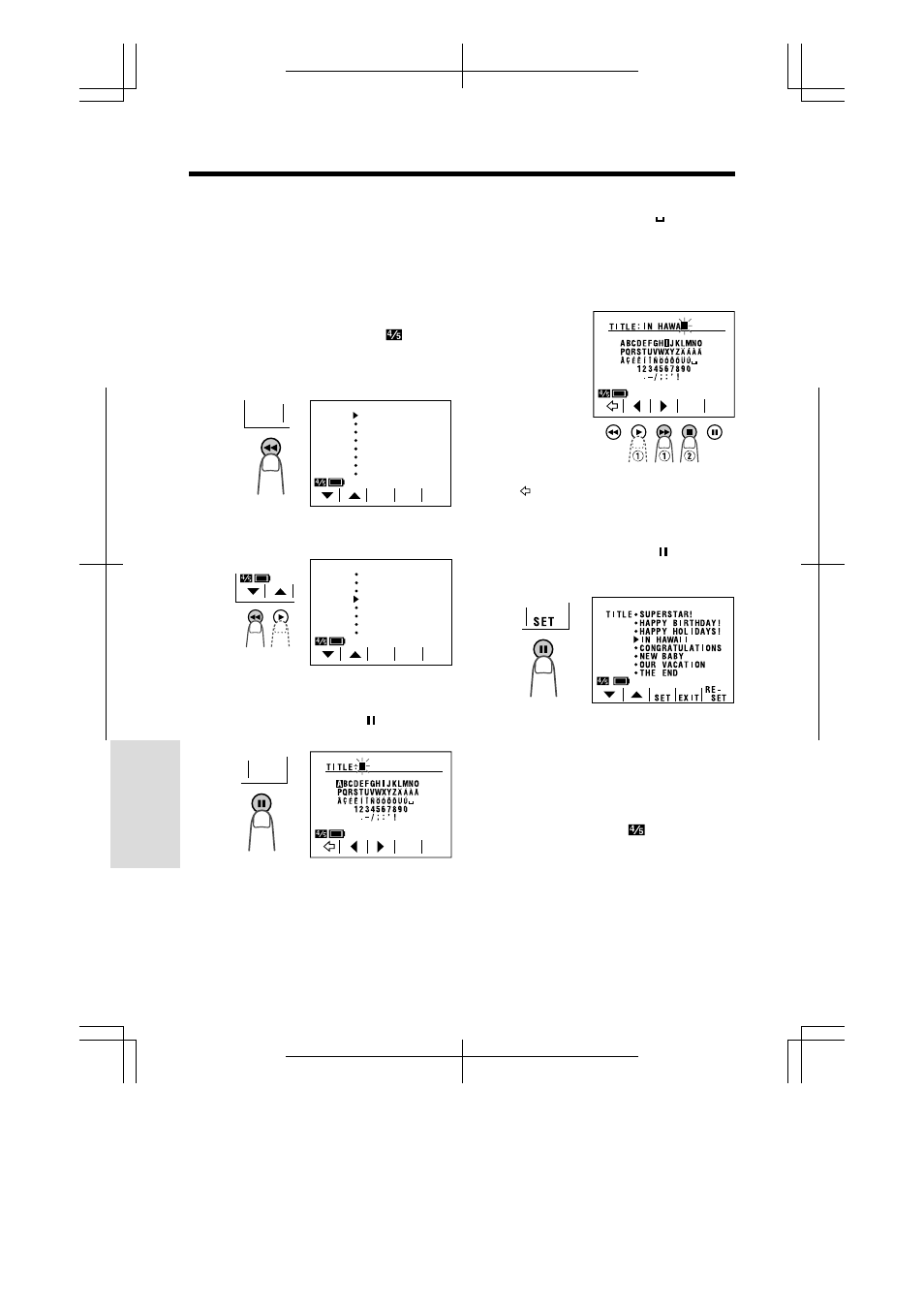
V L - A 1 0 H / p p . 0 3 8 - 0 4 5 ; 0 0 / 2 / 2 / 1 8 : 0 0
G. K . A s s o c i a t e s , To k y o
Advanced Features
Advanced Features
41
Changing the Preset Titles
You can make a new title of your own by
changing any of the eight preset titles. The
maximum number of title characters is fifteen.
Example: Changing “WEDDING DAY” to “IN
HAWAII”.
1
Press the MENU button until
appears, and then press the TITLE
button (
C) to display the title selection
screen.
2
Press the
ĭ or İ button to select the
title that you wish to change.
Note: If you want to cancel the title selection
screen, press the EXIT button (
).
3
Press the RESET button ( ) to display
the title input screen.
4
Press the ©
or ß button (Q) to select
the desired character (or “
” for
space) and press the SELECT button
(
) (W).
• The selected character will appear at the
top of the screen and the cursor will
automatically move to the right.
Note: If you input the wrong character, press
the
button to move the cursor to that
character and perform step 4.
5
Repeat step 4 until you finish the title,
then press the SET button ( ). The new
title will be displayed on the title
selection screen.
Note: To change another title, perform steps
2 to 5 again.
6
If you wish to record the new title
immediately, press the SET button (
B).
If you wish to record the new title at a
later time, press the EXIT button (
) to
go back to the normal
screen.
T L E
T I -
E X I T
S E T
T I T L E SUP E RST AR !
HAPPY HOL I DAYS !
HAPPY B I R T HDAY !
WEDD I NG DAY
CONGRA T UL A T I ONS
NEW B A BY
OUR VAC AT I ON
THE E ND
SE T
RE -
E X I T
S E T
T I T L E SUP E RST AR !
HAPPY HOL I DAYS !
HAPPY B I R T HDAY !
WEDD I NG DAY
CONGRA T UL A T I ONS
NEW B A BY
OUR VAC AT I ON
THE E ND
SE T
RE -
L E C T
SE -
S E T
S E T
RE -
L E C T
SE -
S E T
