Sony PEG-TJ25 User Manual
Page 50
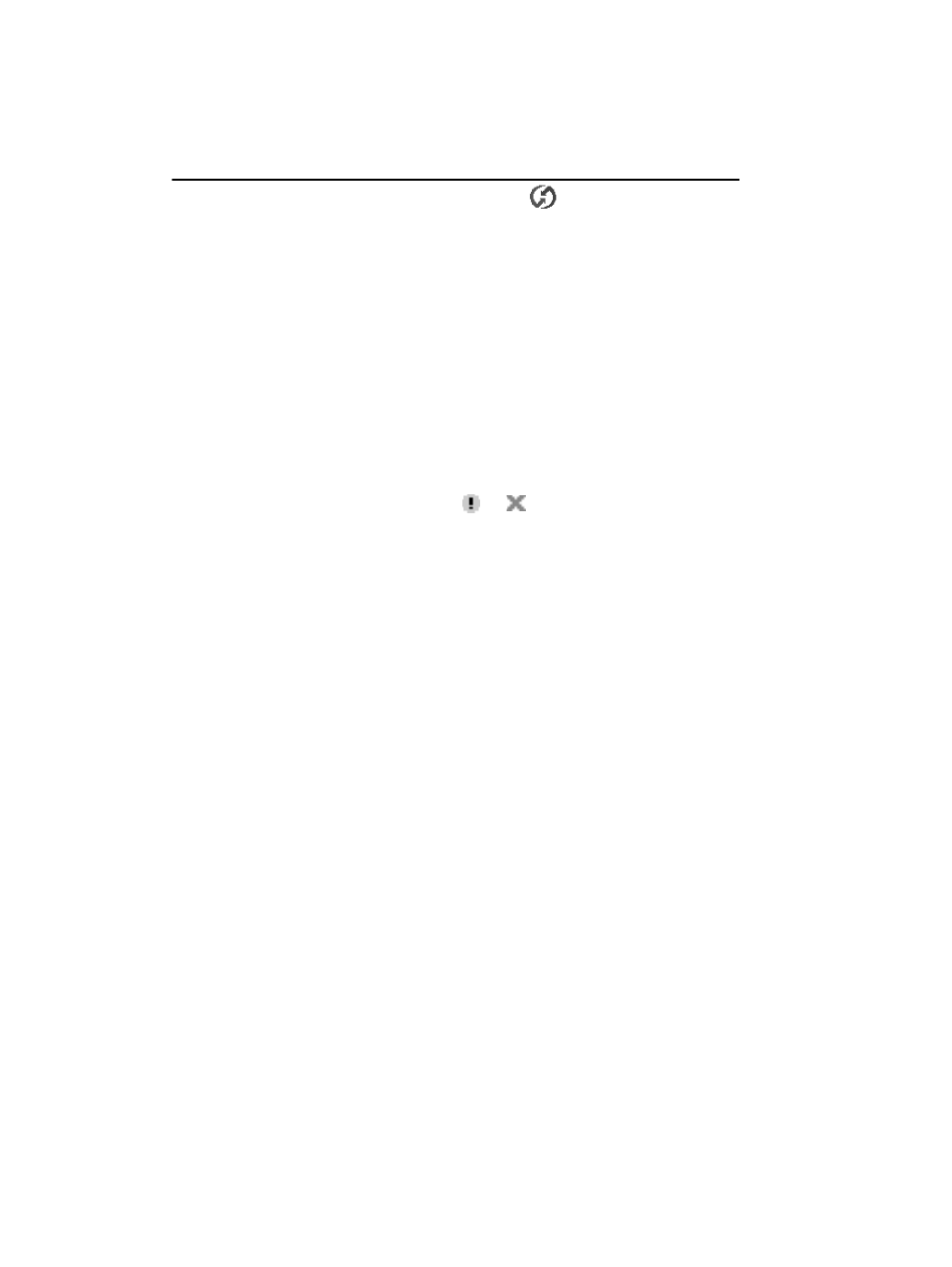
50
Sony Personal Entertainment Organizer PEG-TJ35/TJ25 3-087-353-11 (1)
HotSync Manager does not start.
(HotSync) is not
displayed in the task tray (Notification area) at the
bottom right of my computer window
B Reinstall Palm™ Desktop for CLIÉ.
If you still cannot perform the HotSync
®
operation
If you cannot solve your HotSync
®
operation problem by following the troubleshooting
tips in this manual, follow the procedure below.
Check if any “Unknown device” is listed in the Device Manager on your
computer.
1
Right-click [My Computer] and select [Properties] from the menu.
The System Properties window is displayed.
2
If you are using Windows 2000 Professional/Windows XP, click [Hardware].
3
Click [Device Manager].
4
Check if there is a device marked with
or
.
A device with such mark is not operating normally. Contact the manufacturer of the
device to get information on the latest device drivers.
You cannot perform the HotSync
®
operation before you install Palm™
Desktop for CLIÉ on your computer
If you perform the HotSync
®
operation before you install the CLIÉ handheld drivers on
your computer, other drivers may be installed on your computer and a problem may occur
in your computer system.
Make sure you install Palm™ Desktop for CLIÉ before performing the HotSync
®
operation.
Do not use a USB hub
If you connect your CLIÉ handheld to your computer via a USB hub, you may not be able
to perform the HotSync
®
operation properly. Make sure you connect the USB cable
directly to a USB port of your computer.
Some computers have the hub function built into their internal circuitry. Contact your
computer manufacturer to check whether the USB port of your computer is connected to
an internal USB hub.
Check that the USB port of your computer is enabled
If you are using a Windows 95 pre-installed computer or other older type of computer
equipped with a USB port, the USB port may be disabled by default. Test the USB port
with another device, such as a USB mouse. If that device does not work, check the BIOS
setting of your computer.
In addition, check the setting in the Device Manager: Right-click [My Computer] and
select [Properties] from the menu. (If you are using Windows 2000 Professional/
Windows XP, click [Hardware].) Click [Device Manager] and check that [USB
controller] is displayed in the Device Manager window.
