Sony PEG-TJ25 User Manual
Page 16
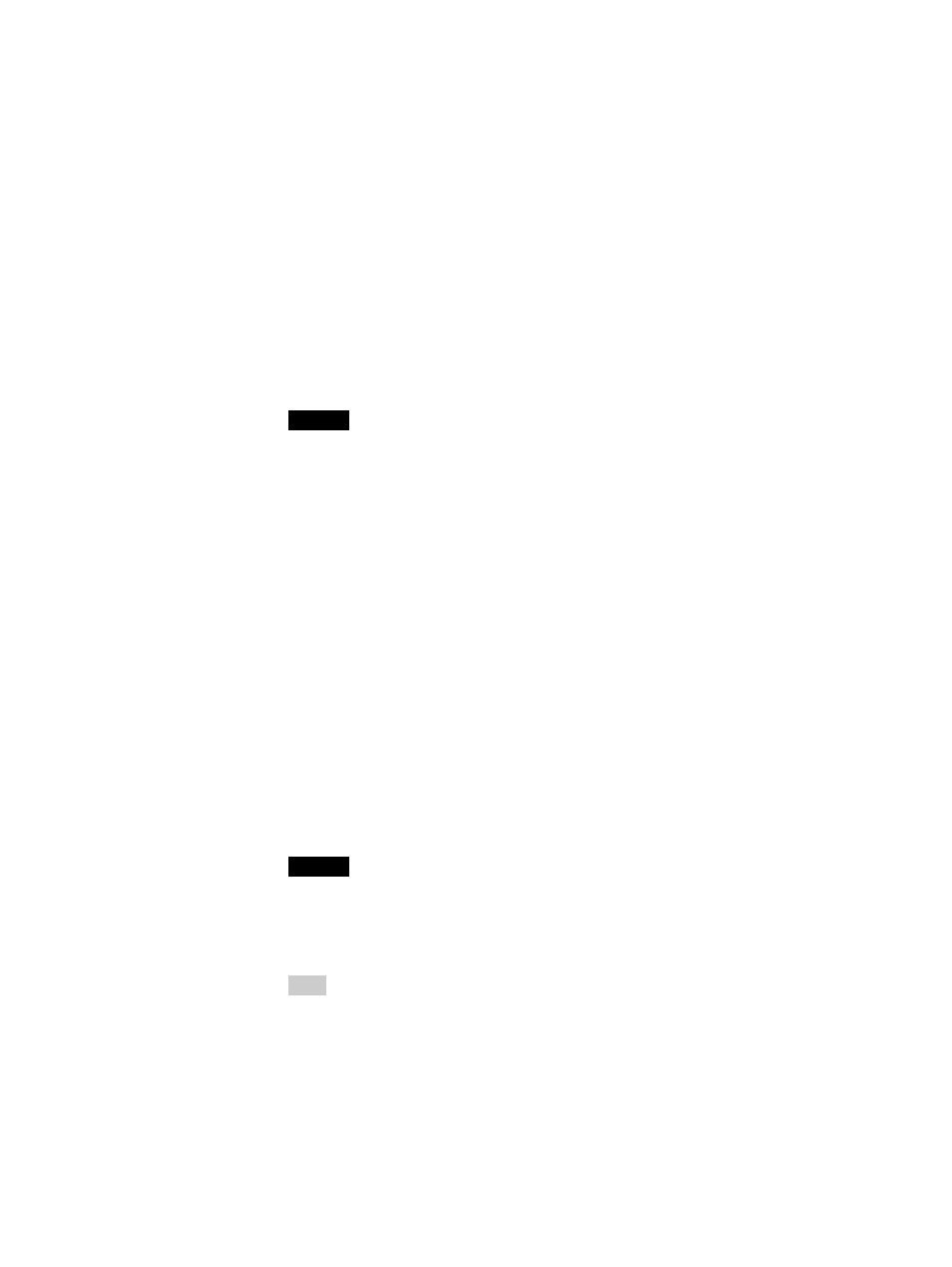
16
Sony Personal Entertainment Organizer PEG-TJ35/TJ25 3-087-353-11 (1)
1
Quit all applications running on Windows
®
.
2
Insert the supplied Installation CD-ROM into the CD-ROM
drive of your computer.
The Installation CD-ROM window is displayed.
3
Click [Next] or [CLIÉ Basic], then click [Install] to install
Palm™ Desktop for CLIÉ
.
The setup program starts and the InstallShield Wizard window is
displayed.
Note
If you try to install Palm™ Desktop for CLIÉ when an older version of
Palm™ Desktop for CLIÉ has already been installed on your computer, a
dialog box appears on your computer window.
Follow the instruction of the dialog box to install the new version of Palm™
Desktop for CLIE supplied with your CLIÉ handheld.
4
Click [Next].
The InstallShield Wizard window for [Setup Type] is displayed.
5
Select the setup type, [Complete] or [Custom].
When you select [Custom], you need to specify which software you want
to install and where to be installed.
The following steps explain when you select [Complete].
6
Click [Next].
The InstallShield Wizard window for [Select User] is displayed.
7
Enter a user name and click [Next].
The InstallShield Wizard window for [Ready to Install the Program] is
displayed after entering any user name you prefer.
Note
If you have more than one CLIÉ handheld
Enter a user name that is different from the one you use for another CLIÉ
handheld.
If you set an identical user name for multiple CLIÉ handhelds, errors may occur.
Tip
If you want to transfer data between CLIÉ handhelds
Refer to “Transferring data from another CLIÉ™ handheld” in “Handbook”
(PDF format).
