Adjusting the contrast and brightness, Selecting the printing direction – Sony UP-970AD User Manual
Page 34
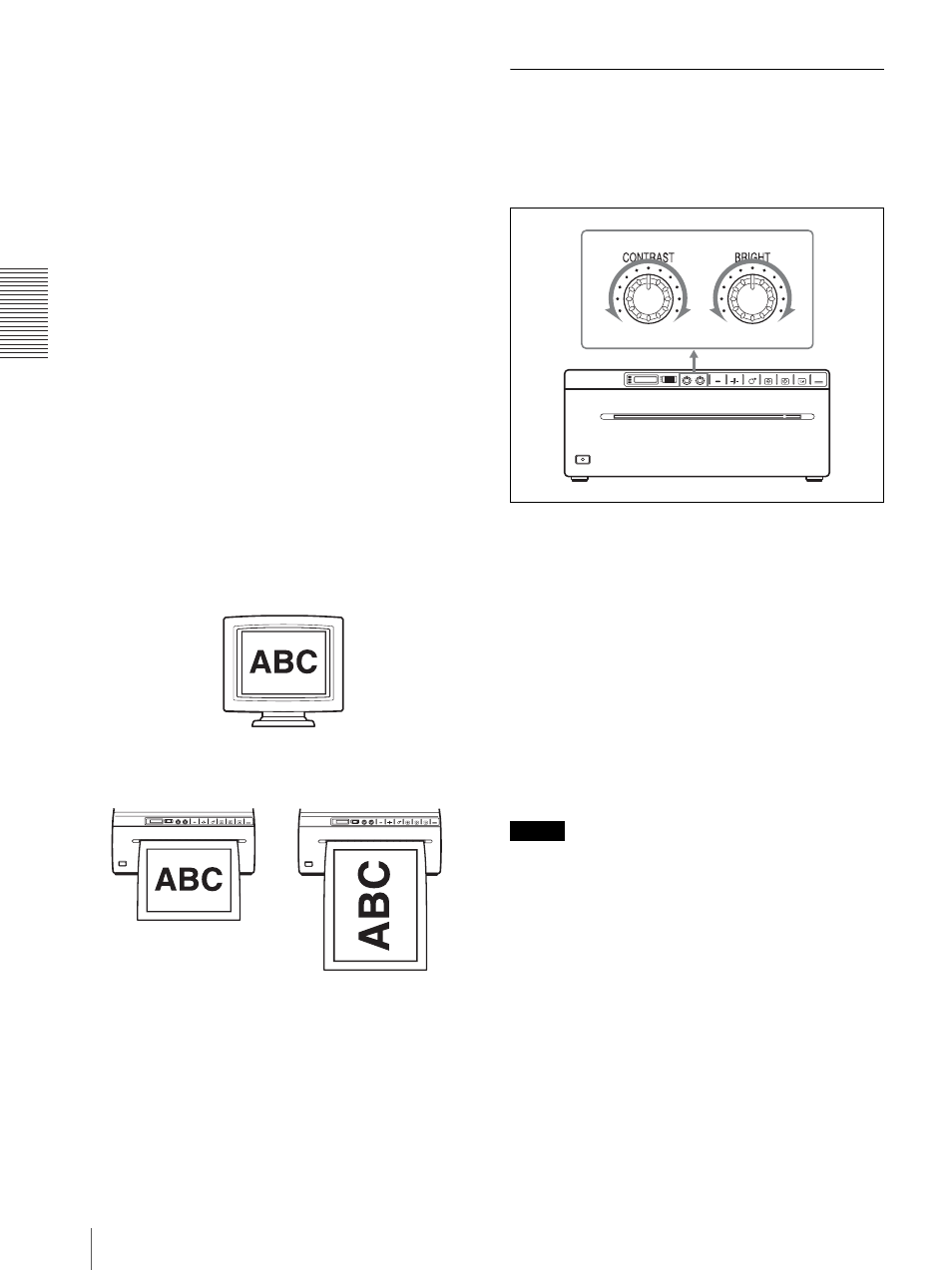
Digi
ta
l Mo
de
Printing
34
To make multiple copies of the same printout
Press the COPY button as many times as necessary
while copying the first printout. With each press of the
COPY button, a buzzer sounds and the number of
images set in the “QTY” menu is printed.
To interrupt copying
To cancel a print job in progress, press the OPEN/
CLOSE button, FEED button or CUT button.
To make copies in different directions
You can copy the image stored last in a different
direction. Before pressing the COPY button, select the
printing direction.
Selecting the printing direction
You can select the printing direction using the “SIDE”
menu item.
To print in the same direction as the one
displayed on the video monitor
Select “S:STD” from “SIDE.”
To print the image rotated by 90 degree
counterclockwise
Select “S:SIDE” from “SIDE.”
To print an enlarged copy of the captured
image
Set the “RSIZE” menu item to on to magnify the
captured image to the size of the selected printing paper
size.
Adjusting the Contrast and
Brightness
You can adjust the contrast and brightness of the unit
using the CONTRAST control and BRIGHT control on
the front panel.
To adjust the contrast
You can adjust the contrast of printouts using the
CONTRAST control.
To make the contrast stronger: Turn the CONTRAST
control clockwise.
To make the contrast weaker: Turn the CONTRAST
control counterclockwise.
To adjust the brightness
You can adjust the brightness of printouts using the
BRIGHT control.
To make the image brighter: Turn the BRIGHT
control clockwise.
To make the image darker: Turn the BRIGHT control
counterclockwise.
Note
When the menu operation function is locked,
CONTRAST and BRIGHT controls are also disabled in
addition to the jog dial. If you want to use the
CONTRAST and BRIGHT controls, contact the nearest
authorized dealer.
Image displayed on the video monitor
Printouts
When “S:STD” is selected
When “S:SIDE” is selected
