Adjusting the contrast and brightness – Sony UP-970AD User Manual
Page 25
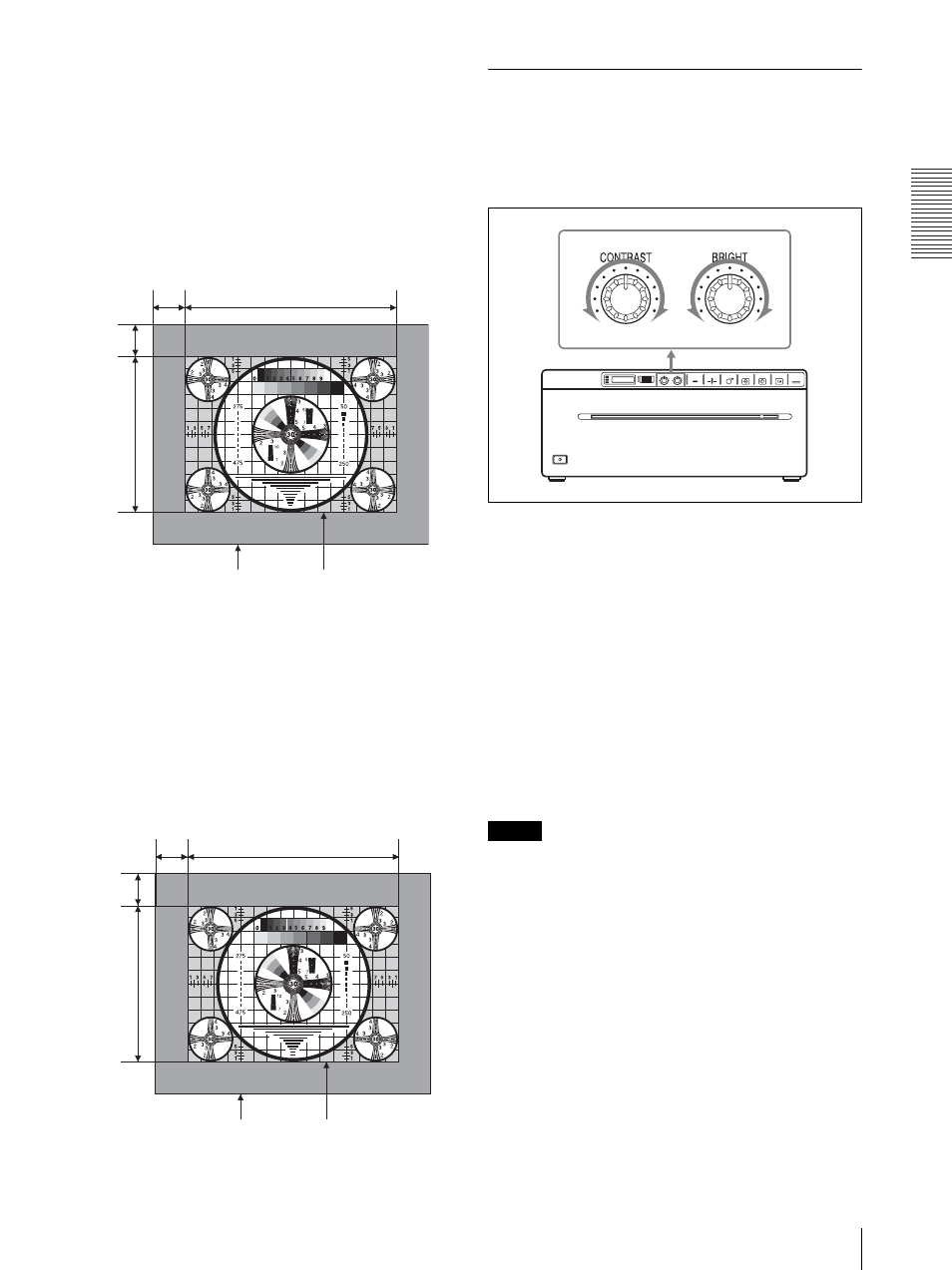
A
n
al
o
g
M
o
de
Printing
25
To set the range of the image to be
printed
(Model UP-990AD)
Use “SFT.H” and “SFT.V” menu item to set the vertical
and horizontal range of the image to be printed.
A change in “SIZE.H” and “SIZE.V” values changes the
upper limit of the “SFT.H” and “SFT.V” range.
The approximate position of the printing range is shown
on the monitor.
(Model UP-970AD)
You can set the printing range vertically and horizontally
using “SFT:V” and “SFT.H” menu items.
Also, “0” is the default position when setting the shift
with “SFT.H” and “SFT.V”. The value is negative when
the default position is shifted to the left (i.e., when
“SFT.V” is increased). And the value is positive when
the default position is shifted to the right (i.e., when
“SFT.V” is decreased).
The approximate position of the printing range is shown
on the monitor.
Adjusting the Contrast and
Brightness
You can adjust the contrast and brightness of the unit
using the CONTRAST control and BRIGHT control on
the front panel.
To adjust the contrast
You can adjust the contrast of printouts using the
CONTRAST control.
To make the contrast stronger: Turn the CONTRAST
control clockwise.
To make the contrast weaker: Turn the CONTRAST
control counterclockwise.
To adjust the brightness
You can adjust the brightness of printouts using the
BRIGHT control.
To make the image brighter: Turn the BRIGHT
control clockwise.
To make the image darker: Turn the BRIGHT control
counterclockwise.
Note
When the menu operation function is locked,
CONTRAST and BRIGHT controls are also disabled in
addition to the jog dial. If you want to use the
CONTRAST and BRIGHT controls, contact the nearest
authorized dealer.
SFT.H
SIZE.H
SIZE.V
SFT.V
Captured image
Printing range
SFT.H
Shift due to “SCAN”
setting value*
SFT.V
Captured image
Printing range
Shift due
to “SCAN”
setting
value*
* Depending on the “SCAN” value, there are three possible
printing ranges. For details, refer to “Menu List.”
