Dhcp client setting, Tcp/ip setting, Confirming the projector information – Sharp XG-F315X User Manual
Page 54: 22 dhcp client setting
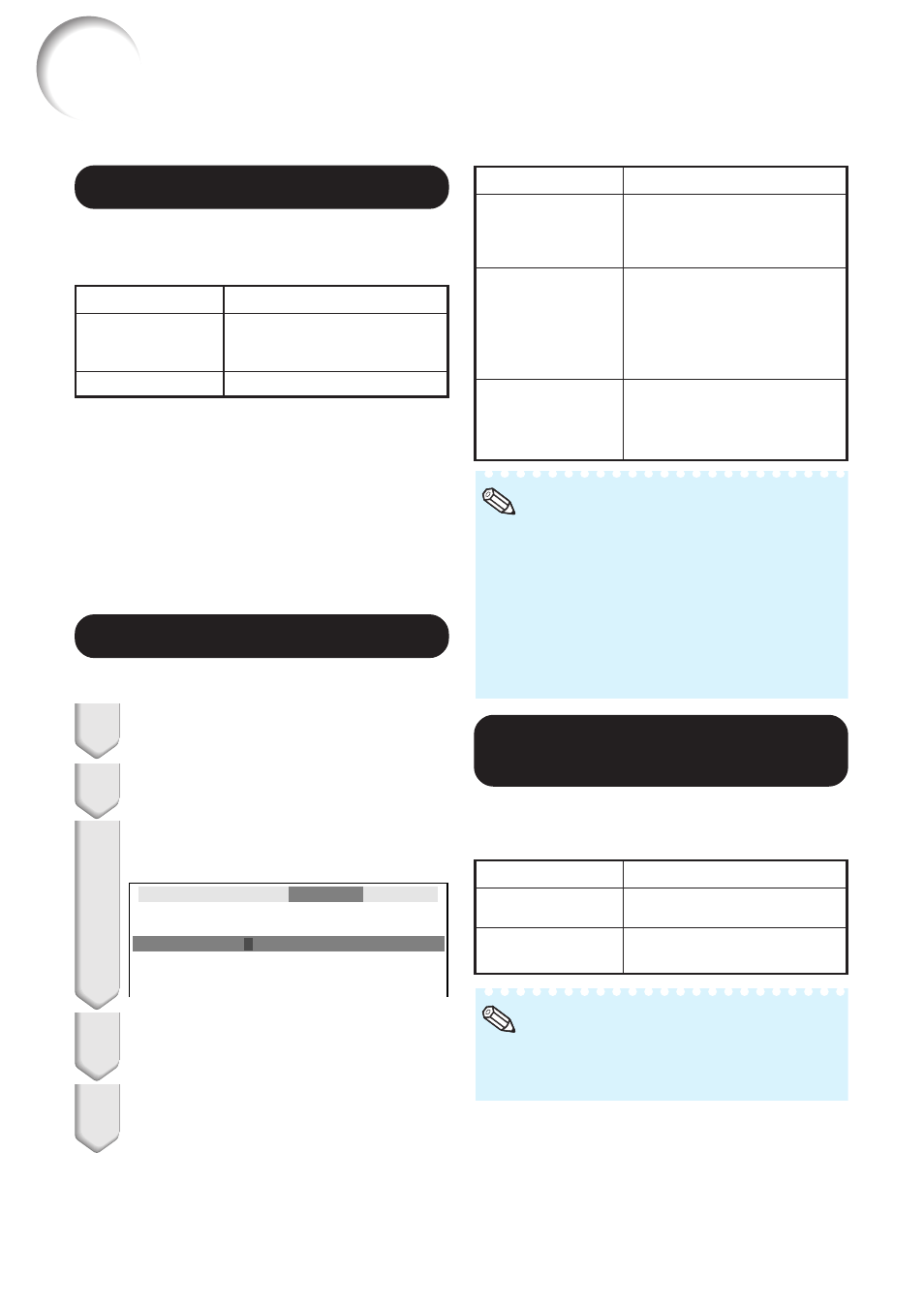
50
3
3
3
3
3 TCP/IP Setting
4
4
4
4
4 Confirming the
Projector Information
You can confirm the MAC address and projector
name.
Selectable items
IP Address
Subnet Mask
Gateway
Description
Factory default setting:
192.168.150.002
Enter an IP address appropri-
ate for the network.
Factory default setting:
255.255.255.000
Set the subnet mask to the
same as that of the computer
and equipment on the
network.
Factory default setting: 000.
000. 000. 000
* When not in use, set to “000.
000. 000. 000”.
Displayed items
MAC Address
Projector
Description
The MAC address of the
projector is displayed.
The projector name is
displayed.
• Confirm the existing network’s segment (IP
address group) to avoid setting an IP address
that duplicates the IP addresses of other net-
work equipment or computers. If
“192.168.150.002” is not used in a network
with an IP address of “192.168.150.XXX”, you
don’t have to change the projector IP address.
• For details about each setting, consult your
network administrator.
Note
Set the TCP/IP manually.
Select “Off” for “DHCP Client”,
then press ENTER.
1
2
Select “TCP/IP”, then press
ENTER
.
Enter “IP Address” using P, R, Q
and O, then press ENTER.
3
4
Enter “Subnet Mask” using P, R,
Q and O, then press ENTER.
5
Enter “Gateway” using P, R, Q and
O, then press ENTER.
Setting up the Projector Network Environment (“Network” menu)
(Continued)
2
2
2
2
2 DHCP Client Setting
Connect the LAN cable before turning the pro-
jector on. If not, the DHCP Client function does
not work.
Selectable items
On
Off
Description
Obtains configuration
parameters for TCP/IP network
automatically.
Sets the TCP/IP manually.
Select “On” for “DHCP Client”. “Obtaining IP
Address...” appears, then the menu screen
appears. Confirm the parameters of IP Address,
Subnet Mask and Gateway on the TCP/IP
screen.
If the DHCP server is not available, “Could not
obtain IP Address.” appears.
In this case, set the TCP/IP manually. (See the
item 3.)
Menu operation n Page
• For information on how to change the projec-
tor name, see “SETUP MANUAL” contained
in the supplied CD-ROM.
Note
Setting the TCP/IP
Subnet Mask
IP Address
Gateway
1
5 5 .
2
9 2 .
0 0 0 .
1
5 5 .
2
6 8 .
0 0 0 .
1
5 5 .
2
5 0 .
0 0 0 .
0
0 0
0
0 2
0 0 0
Network
