Audio data (mp3 file) playback – Sharp BD-HP35U User Manual
Page 34
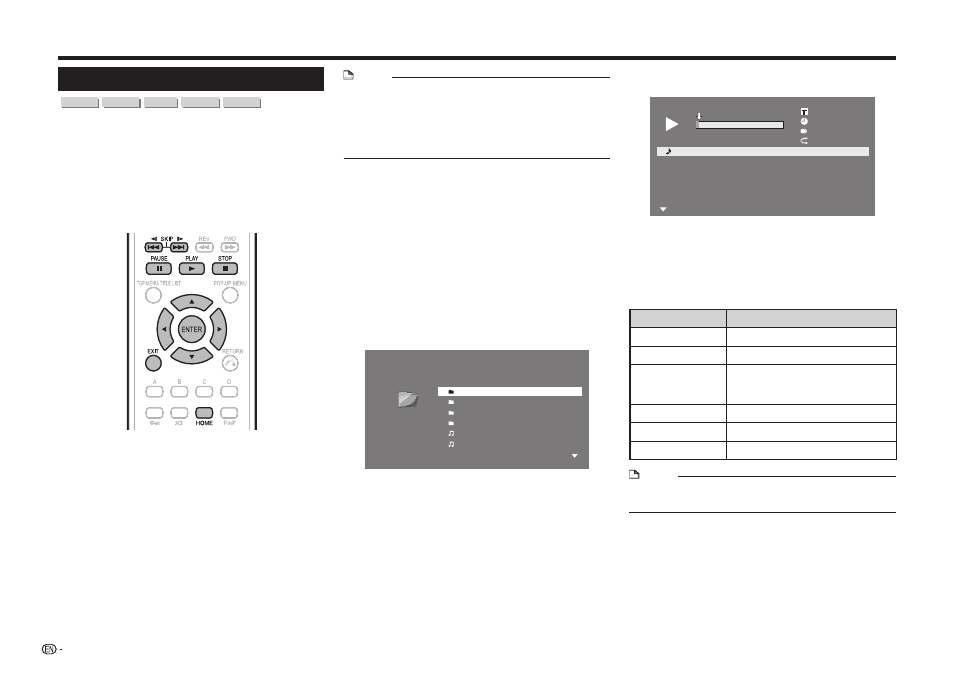
32
Video/Picture/Music Playback
Audio Data (MP3 File) Playback
CD-R
CD-RW
DVD-R DVD-RW
USB
This Player can play back audio data (MP3 files)
recorded on CD-R/RW discs, DVD-R/RW discs and
USB memory devices or via a home network.
• For details on the audio data that you can play using
this player, refer to page 11.
• When data in the USB memory device is played back,
playback from the USB memory device will stop when
OPEN/CLOSE on the remote control or the player is
pressed or when a disc is inserted into the player.
1
Load a disc or a USB memory device
*
containing audio data (MP3 files).
*
When you insert or remove a USB memory device,
be sure to turn the main power off and make sure
that “Quick Start” is set to “No” (See page 43).
• When the wireless LAN adapter is not inserted
into the USB1 terminal on the rear of the player, it
is recommended that the USB memory device be
connected to the USB2 terminal.
NOTE
• A USB memory device can be used with either the
USB1 or USB2 terminal. When two USB memory
devices are connected to both terminals at the same
time, in certain situations the USB1 terminal may give
priority to Local Storage and MP3 files cannot be played
back using this terminal.
2
Press a/b to select “Music”, then press d or
ENTER.
3
Press a/b to select “DVD/CD
*
”, “USB Memory
Device” or “Home Network”, then press d or
ENTER.
*
Display name varies depending on the type of
media inserted.
• If only a “DVD/CD” or a USB memory device is
inserted, the “DVD/CD” or “USB Memory Device”
selection screen does not appear. In such cases,
after step 2, proceed to step 4.
4
Press a/b to select a folder or file.
• When you select a folder, press
ENTER to open it,
and then press a/b to select a file in the folder.
5 Track 01.mp3
6 Track 02.mp3
1 Folder 1
CD
2 Folder 2
3 Folder 3
4 Folder 4
1/All 14 files and folders
Folder 1
5
Press
ENTER to play back the selected file.
• Playback of the selected file will begin.
1
Track 01.mp3
5:16
2
Track 02.mp3
5:10
3
Track 03.mp3
5:23
4
Track 04.mp3
5:03
5
Track 05.mp3
4:44
6
Track 06.mp3
5:08
00 : 00 : 11
1/12
–
1 MP3 Stereo
5:16
0:00
Track 01.mp3
• When MP3 files are played, the “Functions” menu is
not available.
6
To return to the HOME screen, press c
(press twice if during playback), and then press
HOME or EXIT.
List of available buttons during playback
Buttons
Description
a/b
Select a desired audio file.
ENTER
Play back audio file.
b
Pause audio file playback.
• Return to playback when
paused.
f
Skip backward.
g
Skip forward.
c
Stop playback.
NOTE
• The Fast Forward/Reverse function does not work.
• The Repeat function does not work.
