Print images – Samsung Genoa User Manual
Page 61
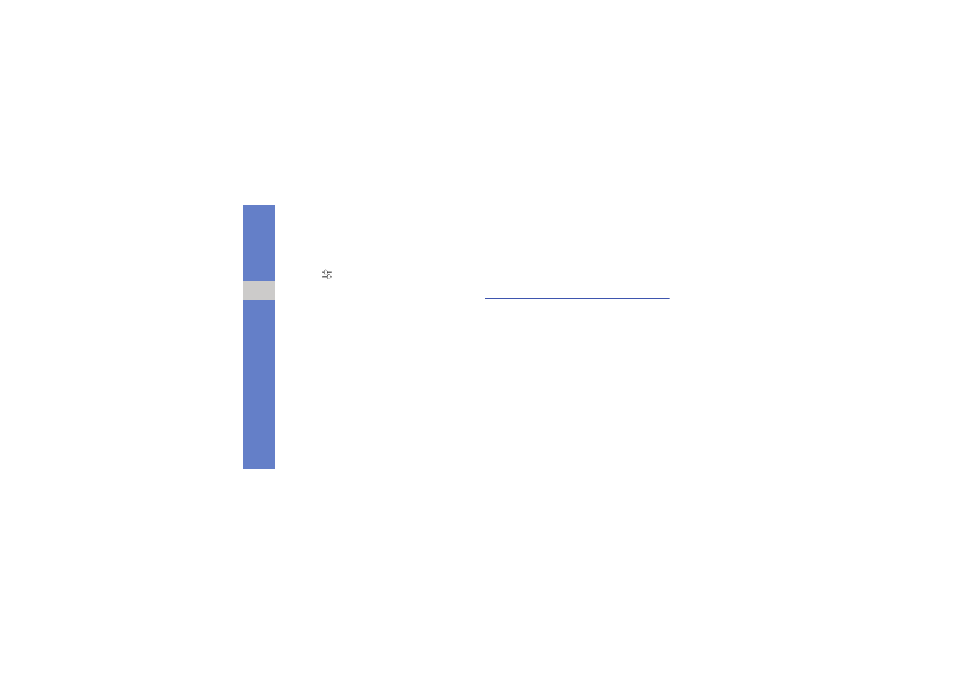
54
u
s
in
g t
o
o
ls
an
d ap
p
lic
at
io
n
s
Adjust an image
1. Open an image to be edited, Refer to steps 1-3
2. Select
→ an adjustment option (brightness,
contrast, or color).
To adjust the image automatically, select Auto
level.
3. Adjust the image as desired and select Done.
4. Save the edited image with a new file name.
Refer to steps 6-7 in “Apply effects to images.”
Insert a visual feature
1. Open an image to be edited. Refer to steps 1-3
2. Select More
→ Insert → a visual feature (frame,
image, clip art, emoticon, or text).
3. Select a visual feature, or enter text and select
Save.
4. Move or resize the visual feature or text and
select Done.
5. Save the edited image with a new file name.
Refer to steps 6-7 in “Apply effects to images.”
Print images
Learn to print your image with a USB connection or
the Bluetooth wireless feature.
To print an image using a USB connection,
1. In Menu mode, select Settings
→ PC
connections
→ Printer → Save.
2. Connect the multifunction jack on your phone to
a compatible printer.
3. Open an image.
X
4. Select More
→ Print via → USB.
5. Set print options and print the image.
